- Product
- Support
- About
- Tips&Tricks
- Convert MP4
- MP4 to MOV
- MP4 to MKV
- DIVX to MP4
- MOV to MP4
- MPEG to MP4
- More Tips>>
- Convert DVD
- DVD to MP4
- DVD to Digital Files
- DVD to MKV
- DVD to AVI
- DVD to MPEG
- Compress Videos
- Reduce MP4 For Whatsapp
- Compress MOV
- Compress MKV
- Compress M4V
- Compress AVI
- Get Videos
- Dailymotion Videos
- Facebook Videos
- Instagram Videos
- Vimeo Videos
- Twitch Videos
- Convert MP3
- M4A to MP3
- MP4 to MP3
- MOV to MP3
- M4V to MP3
- WMA to MP3
-
Converts MKV to over 1000 video/audio formats freely without quality loss
-
Download and compress HD files 30X faster
-
Additional Features: edit, convert, compress, download and rip media files
3 Free and Fastest MKV to AVI Converter for Mac in 2021
 Posted by
Lisa Anderson
|
10 October 2020
Posted by
Lisa Anderson
|
10 October 2020
There is no doubt both the MKV and AVI formats are among the most widely used video formats for storing audios and videos. However, there has been a burgeoning demand for software capable of converting MKV files to AVI because of the low visual quality of clips saved in this format, and its incompatibility with most devices and portable players. This led to the development of various MKV to AVI converters. Many of these converters are available online but just a few have got those excellent features you require as end user. Here in this article, we will be looking at the 3 fastest methods to convert MKV to AVI on your PC in 2021.
Part 1. Fastest Method to Convert MKV to AVI
Aicoosoft Video Converter is known for its excellent sheer speed and quality maintenance. The software is one of the best you can find online in 2020. It’s free to use, handy, fast and secured. With Aicoosoft Video Converter, you can download MKV videos from 1000+ video sharing sites easily and quickly. You can also use the program as a video compressor as it’s capable of compressing HD videos without reducing the quality.
Key Features
- Converts and compresses any video/audio files including HD files without loosing quality
- Compatible with Windows and Mac OS
- Supports more than 1000 media formats such as MKV, MOV, MP4, AVI and more
- Download videos of any format from over 1000 video sharing platforms
- Supports GPU accelerator and multicore processor which increases the speed of conversion 30X faster

How to Convert MKV to AVI with Aicoosoft Video Converter
From your internet enabled Windows or Mac OS system, navigate your way to the Aicoosoft Video Converter official website to download and install the version of the program compatible with your PC.
Step 1
Launch the program and upload the MKV file that you want to convert by clicking on the Add Files option, or use the drag and drop feature.
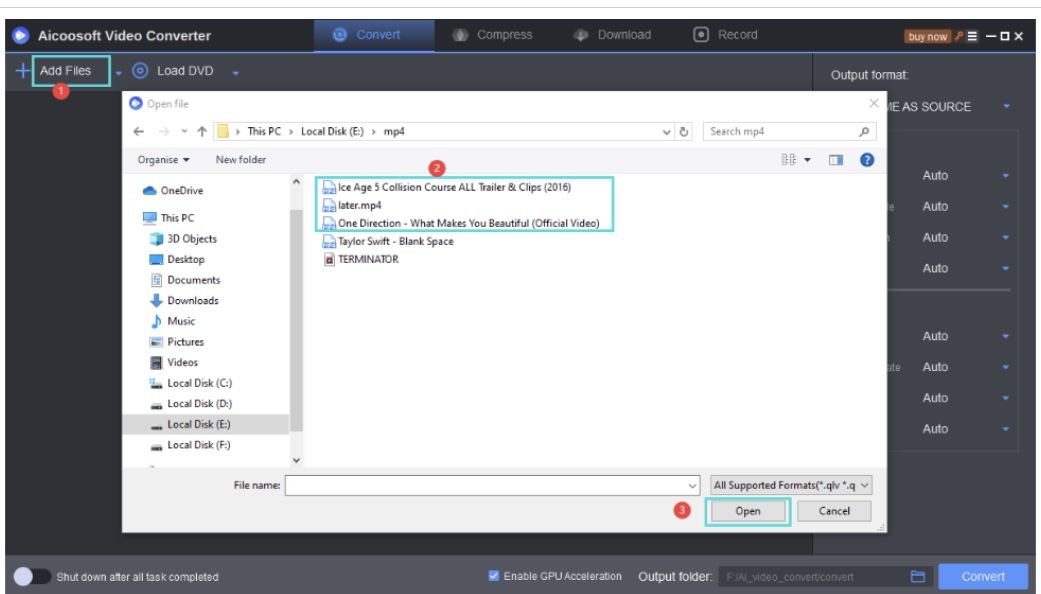
Step 2
Now you have to select an output format which the MKV file will be converted into. Since we are concerned with the AVI format, click on it when you find it on the list of output formats that appears.
Step 3
Click on the Convert button at the lower right corner of the Window to commence the conversion of the MKV file to AVI instantly. Wait a few seconds for the process to complete, then click on the converted AVI file to preview.
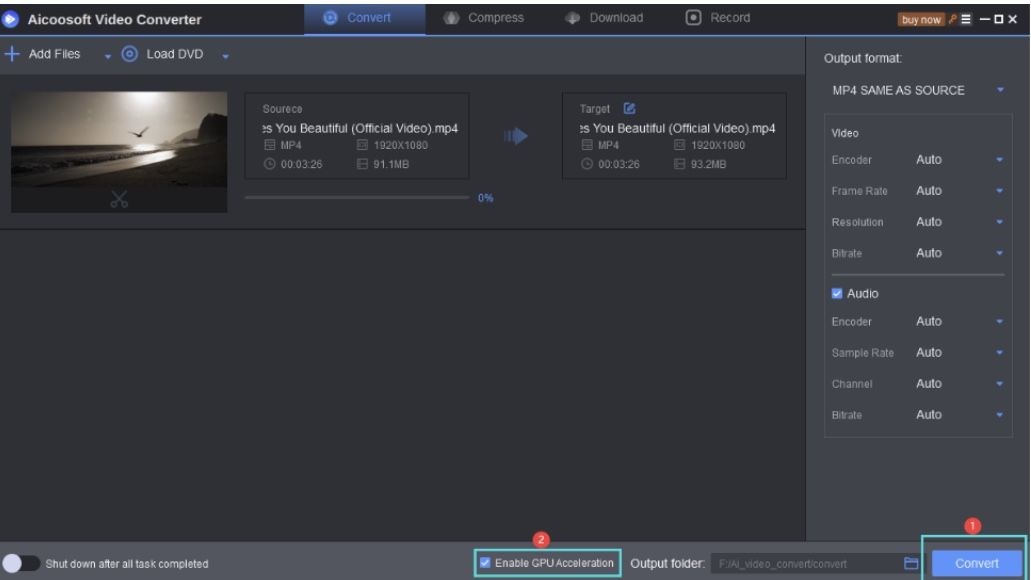
Part 2. Free Method to Convert MKV to AVI Using VLC Media Player
This is another powerful video converter designed for both Windows, and Mac OS device users. VLC Media Player can convert video files such as MP4, MOV MKV, AVI and many others. It’s highly efficient in converting from one format to another. The only factor affecting it is the difficulty with rewinding DVDs.
Pros
- Compatible with Windows, Mac OS, mobile devices and tablets
- User friendly interface
- Supports multiple output formats
Cons
- Difficulty with rewinding clips on DVD

How to Convert MKV to AVI with VLC Media Player
Step1
Download and install VLC Media Player on your PC, then click on the icon on your Home Screen to launch it.
Step2
Click on the Media, then Convert/Save button at the top portion of the program. Hit the Add button to import your desired MKV file, and then hit the Convert/Save button again.
Step3
A new window will pop up on your screen where you will be asked to select an output format. Choose AVI as your desired output format, set a destination folder, and then click the Start button.
Part 3. Convert MKV to AVI Using MediaCoder
MediaCoder is a popular media transcoding program designed for the inter-conversion of various video formats easily and quickly. It has got lots of wonderful features, however, it’s poor user interface is a great problem that’s expected to hamper the rise in demand for the software globally.
Pros
- Can convert both audio and video files
- Lots of output formats from which end users can select from
- Works perfectly on both Mac OS and Windows
Cons
- Poor user interface
- No drag and drop feature
- Not suitable for Mobile devices

How to Convert MKV to AVI with MediaCoder
Step1
Go on to the official website for MediaCoder to download your version of the software on your PC. Once you’ve downloaded and installed it, launch it.
Step2
Import your desired MKV file by clicking on the icon at top left corner of the program, and then hit the Add File button. A list of files will appear on your screen, pick the one that you want to convert.
Step3
Click on the Output Folder tab at the top right corner of the program to select and output format for your MKV file. Choose AVI, and then hit the Convert button to convert the file.
Frequently Asked Questions
Listed below are some frequently asked questions to help you understand how MKVs are converted to AVI:
Can I convert MKV to AVI?
Yes, you can do this effortlessly once you’ve got the right software at your fingertip. If you use a PC download and install the Aicoosoft Video Converter. But if you’ve got a mobile device, you can try online video converters like Freemake and others.
Can I convert MKV file to AVI with my Mobile Device?
Yes, you can. But it depends on what video converter you are using. You can use the onlinevideoconverter to complete this process since it’s compatible with both Android and iOS devices.
Conclusion
And that’s all for the top 3 fastest MKV to AVI converters for PC in 2020. Which do you find appealing to use in your next video conversion process? Aicoosoft Video Converter right? Well, that’s left for you to decide but it’s important you select a software with simple user interface, fast and secured.
- Home
- Convert MKV
- 3 Free and Fastest MKV to AVI Converter for Mac in 2021
Hot Articles
New Articles
- Top 3 Best and Free MKV File to MPEG Video Converters You Should Know in 2021
- Top 5 tricks to convert MKV to MOV on PC [100 % Free and Unlimited]
- 2021 Top 5 MKV to MPEG Converter for Mac
- Best 5 MKV to FLV Converter for PC Free Online
- [2021] Top 5 MKV to XVID Converters for Free
- How to Convert MKV to M4V without Loosing Quality in 2021
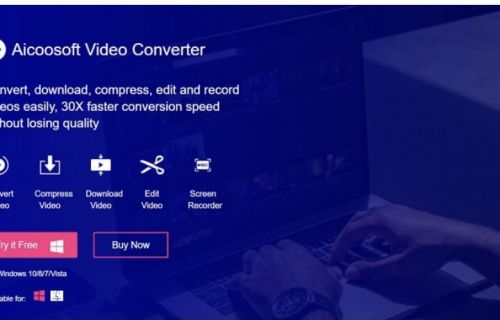
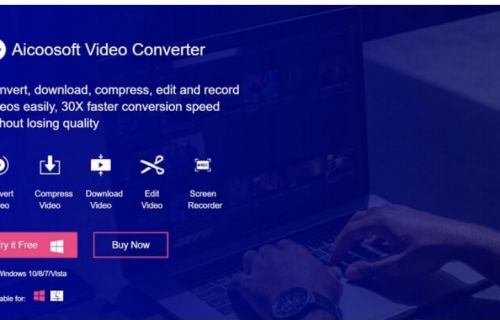
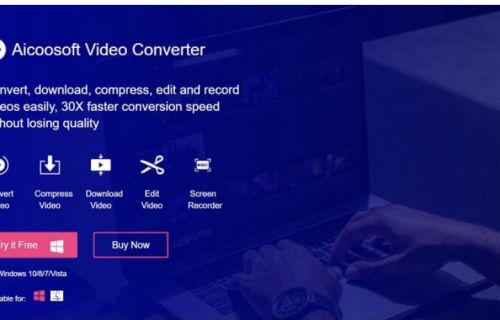
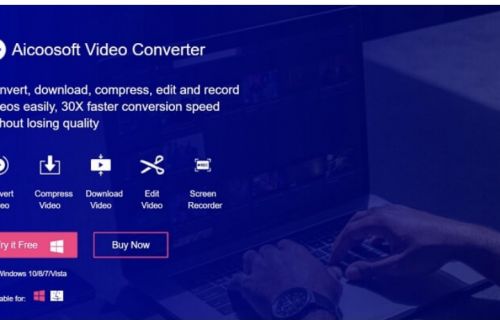
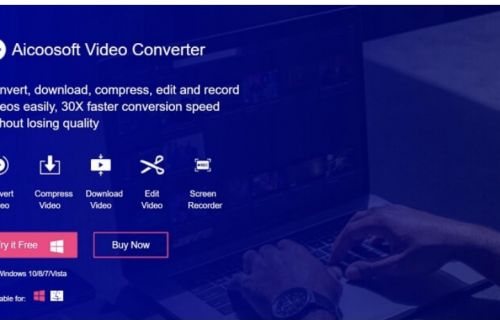
![[2021] Best and Free MKV Converters [2021] Best and Free MKV Converters](https://www.aicoosoft.com/cache/mod_bt_contentslider/e49bfd6844ed5b9d61c33802a41957bc-aicoosoft-video-converter.jpg)




 English (United Kingdom)
English (United Kingdom)  Français (France)
Français (France)  日本語 (Japan)
日本語 (Japan)  Deutsch (Deutschland)
Deutsch (Deutschland)