- Product
- Support
- About
- Tips&Tricks
- Convert MP4
- MP4 to MOV
- MP4 to MKV
- DIVX to MP4
- MOV to MP4
- MPEG to MP4
- More Tips>>
- Convert DVD
- DVD to MP4
- DVD to Digital Files
- DVD to MKV
- DVD to AVI
- DVD to MPEG
- Compress Videos
- Reduce MP4 For Whatsapp
- Compress MOV
- Compress MKV
- Compress M4V
- Compress AVI
- Get Videos
- Dailymotion Videos
- Facebook Videos
- Instagram Videos
- Vimeo Videos
- Twitch Videos
- Convert MP3
- M4A to MP3
- MP4 to MP3
- MOV to MP3
- M4V to MP3
- WMA to MP3
-
Compress MP4 without losing quality.
-
Compress multiple videos at one-click.
-
Compress HD videos flexibly.
-
Convert MP4 videos to 1000+ video/audio formats.
-
Downlaod MP4 videos from 1000+ audio/video streaming sites.
The Ultimate Guide to Compress MP4 Without Losing Quality Online
 Posted by
Lisa Anderson
|
03 November 2020
Posted by
Lisa Anderson
|
03 November 2020
Is your favorite MP4 video file on Mac or Windows taking a lot of space? Is your hard drive lagging and hence needs a clean? Why don’t you try compressing the MP4 files to a smaller size so that they can be placed and kept a copy on your device? But it isn’t that easy as if you make the lossy compression file size reduces using deleting data, and aggressive compression results in low video quality. Then how can one compress MP4 video of high-quality? We have the ultimate guide on how to compress MP4 without losing quality online in our today’s article.
Part 1. Why should one compress an MP4 file?
MP4 files follow a lossless file format, and hence the file size is more extensive with high resolution and quality. It is a digital container format that can hold audio, video, and subtitles. Therefore it is of international standard. As the file size is more extensive, uploading or downloading an MP4 file without low quality is difficult or challenging to require excellent Internet connectivity.
Hence, one needs to compress an MP4 file to a smaller size without losing quality to stream readily to any video sites or social media platforms.
Part 2. How to compress MP4 videos on Mac and Windows?
Aicoosoft Video Converter
Key features of Aicoosoft Video Converter
- Personalize and compress the MP4 files by customizing various settings like resolution, video format, and bit rate.
- Compress multiple MP4 files at an ease hassle-free in one-click with Aicoosoft.
- Download numerous MP4 files directly from 1000+ audio/video streaming sites with the in-built video & audio converter.
- Convert the MP4 video files at a 30X faster speed to more than 1000 formats with Aicoosoft.
How to compress MP4 video using Aicoosoft?
Step 1Add MP4 files
Open Aicoosoft software and switch over to the “Compress” option on the top toolbar.
Start adding the MP4 video files to compress by clicking on the “Add Files” option on the left corner. Instead, you can add a complete folder by clicking the inverted triangle icon on the right corner of the “Add Files” option.
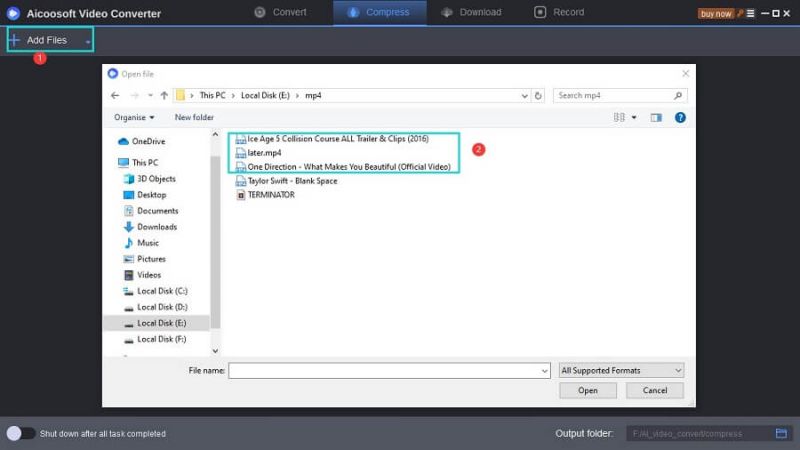
Step 2Confirm the format and output resolution
Once the selected videos appear on the screen, on the target session, choose the format as “MP4” and specify the resolution in which you require the output file to be.

Step 3Hit the "Compress" button
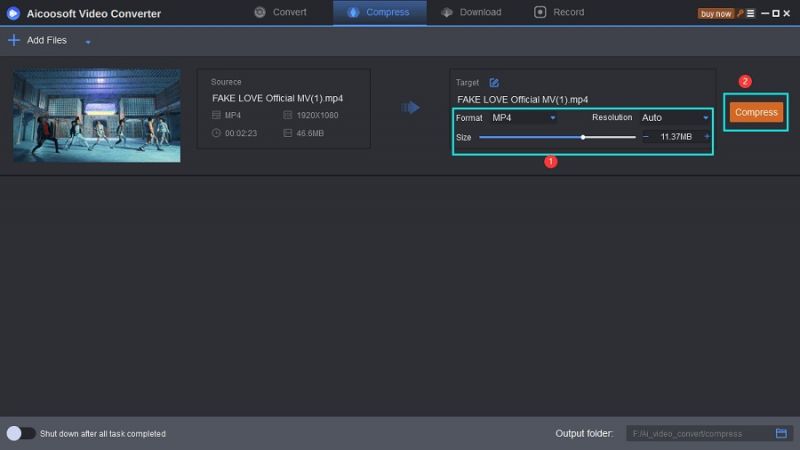

Part 3. How to compress MP4 without losing quality online free?
Clideo - online MP4 compressor
How to compress MP4 for free online?
Are you excited about how does Clideo compresses the MP4 video file? Let’s look at a manual guide on how to compress the MP4 file with Clideo in 3 steps.
Step 1: Enter the link, https://clideo.com/compress-MP4, on your preferred web browser.
Step 2: Drag and drop the MP4 file from your Mac, Windows, or iPhone. You can choose the file from Dropbox, Google Drive, and the YouTube URL from the inverted arrow.
Step 3: Now, Clideo will start compressing the video. Please wait till the process gets complete.
Step 4: Once the process gets over, you can download the compressed MP4 file by clicking the “Download” option. On the top, you can see the compressed percentage and the new file size.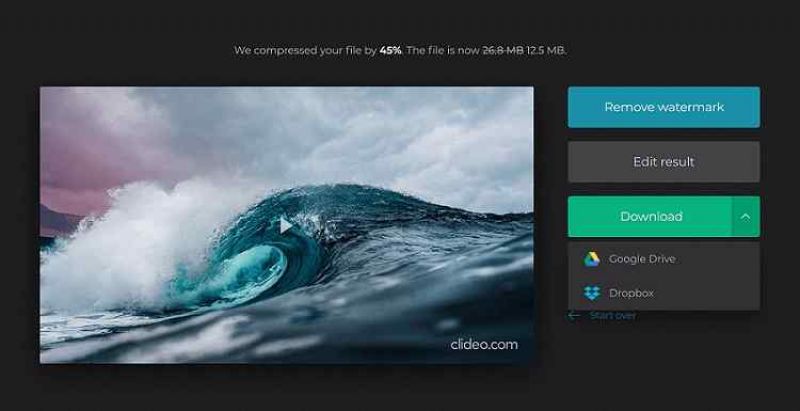
Part 4. FAQs
Conclusion
Yes, MP4 compression is no longer a lossy process when you have an Aicoosoft video converter on-hand. With more than just high-quality MP4 compression, batch conversion is made possible in just seconds with Aicoosoft. Never forget to give Clideo a try to compress MP4 files online for free that comes in handy!
MP4 Tips
- Edit MP4
- Top 5 Best Tools to Convert MPEG to MP4 on Mac/Windows and online
- Add Subtitles to MP4 with 10 Best Video Editor 2021
- Best 6 MP4 Splitter to Consider for Windows in 2021
- Best Effective Ways to Convert MP4 to MPEG with High Quality in 2021
- 3 Best MP4 Cutter & Joiner for PC/Online 2021
- Top 5 Free MP4 Editor for Windows/Mac/Online 2021
- Free and Effective Ways to Crop a MP4 File at An Ease
- Ultimate Guide on How to Reduce MP4 File Size 2021
- 2 Best Free Ways to Edit MP4 Files on Mac/Windows 10
- 8 Best Speedy Ways To Merge MP4 Files
- Download MP4
- 3 Best Free YouTube MP4 Downloader Online in 2021
- Top 3 Free YouTube/Playlist to MP4 Converters for Online/PC/Mobile 2021
- Top 5 100% Effective YouTube to MP4 Converter Unblocked
- Top 10 Best YouTube to MP4 Converters on the Web/Mobile/Computer 2021
- 3 Best Free MP3 to MP4 Converters for Facebook, Youtube and Twitter 2021
- Top 5 Ways to Convert Twitter to MP4 Online Free 2021
- Top 5 Free URL to MP4 Converters Online 2021
- Top 3 Ways to Convert Dailymotion to MP4 Online Free 2021
- MP4 Tips
- Conver MP4 Free
Convert MP4
- MP4 Converters
- Convert HD MP4
- 3 Best Free MOV to MP4 Converters for PC/Mobile/Online 2021
- Top 10 Best Free MP4 to MP3 Converters on PC/Mobile 2021
- Top 4 Easiest and Most Effective MP4 Video Converter in 2021
- Top 5 Fastest and Free MP4 to MP3 Converters 2021
- Top 10 Best MP4 converters for PC/Mobile - You Can't Miss in 2021
- Top 3 Free and Most Effective MP4 Converter for Mac in 2021
- Convet MP4 Files
- How to Convert M3U8 to MP4 in/without VLC Player
- Top 5 Free Vimeo to MP4 downloader and converters online 2021
- 3 Ways to Convert MOV to MP4 on Windows 10
- Top 3 Ways to Convert DivX to MP4 Online Free and Unlimited
- 5 Best Free SWF to MP4 Converters for Mac in 2021
- Top 5 Best Free M4V to MP4 Converter for Mac/Windows in 2021
- Best Ways to Convert MP4 to MP3 on Mac in/without iTunes 2021
- 2 Best Free Unlimited AVI to MP4 Converters for PC/Online Without Lossing Quality
- Top 3 100% Proved Solution to Convert MP4 to WAV in 2021
- Best Free Ways to Convert MP4 to MP3 in/without Windows Media Player
- The Ultimate Guide To Convert WEBM to MP4 on PC/Mobile
- 10 Best Free FLV to MP4 Converters You Must Know in 2021
- Full Guide to Convert WMV to MP4 on Mac/Windows
- How to Convert Protected MP4 to MP3 in/without iTunes
- 2 Best Free MP4 to WEBM converters for Mac/Online 2021
- Best Ways to Convert VOB to MP4 in/without VLC 2021
- Top 3 Free Quicktime to MP4 Converters for Mac/Windows in 2021
- Step by Step Guide on How to Convert MP4 to SWF Video Format on Mac/Windows
- Top 5 Best Free 3GP to MP4 Converters You Should Know in 2021
- Most Efficient and Free Way to Convert M4A to MP4 on Mac/Windows
- How to Convert a Movie to MP4 for iTunes in 2021
- How to Convert iPhone Video to MP4 Without Losing Quality
- Best Ways to Convert Large WAV to MP4 on Mac/Windows/Online
- Home
- Tips&Tricks
- Convert MP4
- The Ultimate Guide to Compress MP4 Without Losing Quality Online
Hot Articles
New Articles
- Convert MPEG4 to MP4 Efficiently on Mac in 2021
- 3 Most Powerful Way to Convert MP4 to OGV You Must Know in 2021
- Best 5 MP4 Trimmer Tools for PC/Online in 2021
- Top 4 Amazing Ways to Rotate MP4 Video with/without Windows Media Player
- The easiest way to convert Clip file to MP4
- 2021 Fastest and Most Cost-effective Ways to Convert M4V to MP4 on Mac/Windows










 English (United Kingdom)
English (United Kingdom)  Français (France)
Français (France)  日本語 (Japan)
日本語 (Japan)  Deutsch (Deutschland)
Deutsch (Deutschland)