- Product
- Support
- About
- Tips&Tricks
- Convert MP4
- MP4 to MOV
- MP4 to MKV
- DIVX to MP4
- MOV to MP4
- MPEG to MP4
- More Tips>>
- Convert DVD
- DVD to MP4
- DVD to Digital Files
- DVD to MKV
- DVD to AVI
- DVD to MPEG
- Compress Videos
- Reduce MP4 For Whatsapp
- Compress MOV
- Compress MKV
- Compress M4V
- Compress AVI
- Get Videos
- Dailymotion Videos
- Facebook Videos
- Instagram Videos
- Vimeo Videos
- Twitch Videos
- Convert MP3
- M4A to MP3
- MP4 to MP3
- MOV to MP3
- M4V to MP3
- WMA to MP3
-
Convert M4A to MP3 with high quality
-
Convert videos/audio to MP3 with 30x faster conversion speed.
-
Suport to convert audio/video to 1000+ formats.
-
More functions: Edit, download, compress, record videos and rip dvd easily.
Free Ways to Convert M4A to MP3 in iTunes and without iTunes
 Posted by
Lisa Anderson
|
07 September 2020
Posted by
Lisa Anderson
|
07 September 2020
Although M4A is a successor of mp3 format, however, it is not a widely used format. The format is not famous among people, as it does not support a variety of audio players. M4A format is mainly used by Apple iTunes for the downloaded music files. Since the format, M4A has incompatibility issues, people prefer to convert m4a to mp3.
People intend to convert m4a to mp3 because it a more widely used format. Above all, it is versatile and is supported by maximum audio players. You can convert m4a to mp3 via VLC, but in this article, we are going to discuss 3 most popular ways to perform the conversion.
What is M4A format?
- The format is compressed with lossless quality and assures its users of small files that have extremely high quality.
- The audio in M4A format can be used as an iPhone ringtone as long as the audio is renamed from M4A to M4R.
- It can stream, several audios without payment and license limitations.
- Its sound quality is better.
- The format supports only a certain number of devices
- It is not able to support video formats
Part 1. How to Convert M4A to MP3 in iTunes?
Step1
Step2
Step3
Step4
Step5
Step6
- It is the best method to convert M4A to MP3.
- You do not need to install any other program on your computer.
- It is a very easy operation.
- It is a slow process of conversion
- Converting audio files to mp3 using iTunes lead to loss of audio quality.
Part 2. How to Convert M4A to MP3 free and online
Wondering how to convert m4a to mp3 without iTunes? Another online procedure that you can use easily to convert M4A to Mp3 is Zamzar. It is a very efficient method to perform file conversions due to the following reasons:
- Simple to use: The tool is very simple to use, it’s easy to use documentation, and sample code will let you perform your M4A to MP3 conversions easily.
- Convenient: Zamzar is extremely convenient to use, as there is no need to download any separate software. You just have to click on your M4A file and the format mp3 in which you want it to convert.
- Speed:Another plus point of this tool is its speed. It can perform your m4a to mp3 conversions in less than 10 minutes.
- Multiple formats:Another amazing feature of Zamzar is that it supports maximum file formats that are 1200 + formats. It means it can perform multiple file conversions.
- Support and Experience:Online users are using Zamzar since 2006, which makes it a trusted online tool. In addition, if you face any problem, you can email them and their tech team will come to your rescue.

How to convert M4A to MP3 using Zamzar?
Step1
Step2
Step3
Step4
Part 3. The Best way to convert M4A to MP3 without iTunes
Looking for answers on how to convert m4a to mp3 on windows? If you are facing any problem using iTunes, as the process of conversion is very slow, then Aicoosoft Video Converter can solve all your problems on your Windows device. Aicoosoft Video Converter is a powerful software to perform m4a to mp3 conversions as it uses AI technology to perform the conversions. This technology lets the software maintain a better balance between the conversion speed and the output quality of the audio. Some main features of the software are:
- Fast Conversions: The conversion speed of Aicoosoft is lightning fast. It can perform m4a to mp3 conversion in seconds as compared to iTunes or any other traditional software.
- Video to mp3 conversion: Using Aicoosoft video downloader, you can download videos to mp3 in one click and it automatically converts it into high quality mp3. Isn’t it simply amazing?
- Supports multiple formats: Another amazing feature of Aicoosoft is that it can convert audio and video files into more than 1000 audio and video formats without losing quality.
- High quality user experience: The interface of Aiccosoft is very easy to use and even a non-professional can perform the conversions easily.
- All in one converter: Besides all the above qualities, Aicoosoft is an all in one converter. Besides converting videos, it can compress them, download them and edit them. Using Aicoosoft, you can also record audio and videos. It is a professional video compressor too.
How to use Aicoosoft to convert m4a to mp3 on mac and windows
Step1

Step2
Step3

Step4

Step5
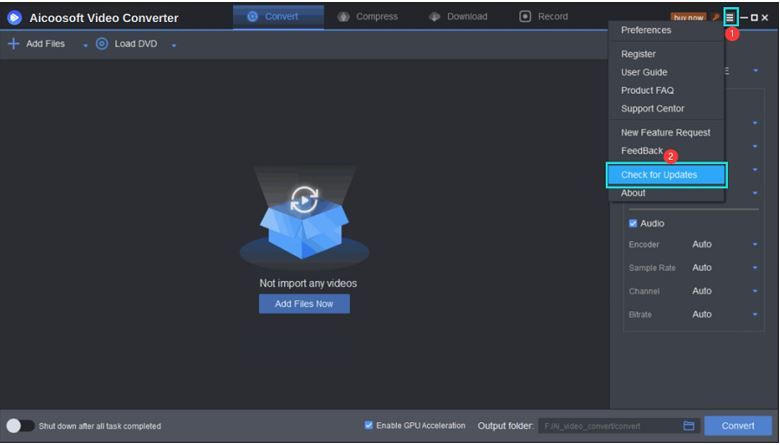
Step6

- Home
- Tips & Tricks for MP3 Conversion
- Free Ways to Convert M4A to MP3 in iTunes and without iTunes
Hot Articles
New Articles
- Top 3 Ways to Convert M4V to MP3 Online Free and Unlimited
- Top 3 Ways to Convert FLV to MP3
- 100% Free and Unlimited MOV to MP3 Converters
- Free and Unlimited MP4 to MP3 Converters 2021
- Free Ways to Convert AAC to MP3 in iTunes and Without iTunes
- Top 3 Ways to Convert FLAC to MP3 Online Free and Unlimited






 English (United Kingdom)
English (United Kingdom)  Français (France)
Français (France)  日本語 (Japan)
日本語 (Japan)  Deutsch (Deutschland)
Deutsch (Deutschland)