- Product
- Support
- About
- Tips&Tricks
- Convert MP4
- MP4 to MOV
- MP4 to MKV
- DIVX to MP4
- MOV to MP4
- MPEG to MP4
- More Tips>>
- Convert DVD
- DVD to MP4
- DVD to Digital Files
- DVD to MKV
- DVD to AVI
- DVD to MPEG
- Compress Videos
- Reduce MP4 For Whatsapp
- Compress MOV
- Compress MKV
- Compress M4V
- Compress AVI
- Get Videos
- Dailymotion Videos
- Facebook Videos
- Instagram Videos
- Vimeo Videos
- Twitch Videos
- Convert MP3
- M4A to MP3
- MP4 to MP3
- MOV to MP3
- M4V to MP3
- WMA to MP3
-
Convert MOV to MP4 on windows 10 easily and fastly
-
Support to convert video/audio into more than 1000 formats
-
Convert HD video with 30x Fast conversion Speed without loss quality
-
All-in-one converter: convert, edit, download, compress, record videos and rip DVD easily
3 Ways to Convert MOV to MP4 on Windows 10
 Posted by
Lisa Anderson
|
10 August 2020
Posted by
Lisa Anderson
|
10 August 2020
"Does Windows 10 have a video converter?"
There may be occasions on which you would want to convert a video from one format to another. Many reasons are responsible for the same, the basic one being non-availability of a video player that can play the video in the format you have. Similarly, the need to play your video on multiple devices, which cannot be done unless and until the video is, converted to a compatible format by using say a Microsoft Video Converter for Windows 10 may also be a valid reason.
Movies & TV app is usually the default video player on Windows 10. With this app, you can quickly access your videos collection. This app supports most DRM free videos. Likewise, this app is compatible with multiple video formats, which include m4v., mp4., mov., asf., avi. and wmv. to list a few.
However, two video players, which work best for Windows 10 are the Windows Media Player and vlc player.
1. Windows Media Player:The Windows Media Player comes as an optional feature for Windows 10. Windows Media Player 12 is the latest available version of this player. This video player supports the following formats and is essentially a go to, to convert mov to mp4 Windows media player.
- Windows Media Formats such as .asf, .wma, .wmv and .wm
- Windows Media Metafiles such as .asx, .wax, .wvx, .wmx, wpl
- Audio visual interleave i.e. .avi
- MP4 video files such as .mp4, .m4v, .mp4v, .3g2, .3gp2, .3gpp
- Moving Pictures Experts Group such as .mp3, .mpeg, .m1v, .mp2, .mp3, .mpa, .mpe, .m3u
A video player that is generally unaffected by codec errors is the VLC player. People prefer the VLC player because it is capable of supporting multiple formats and versions. VLC can play almost every other audio and video file. This player is hundred percent safe to download. In order to keep viruses at bay, you need to download this player from a trusted website. VLC supports a number of individual formats, which include mpeg, avi, asf, ogm, flv, mxf and mkv to list a few.
Part 1. Is there a free Utility to convert video files to MP4 in Windows 10?
If you are looking for an entry-level video converter that can convert files of any size and format, then Freemake Video Converter is the application that you should be heading to. With this app, you can convert videos and movies in 500 plus formats free. You can convert mov to mp4 windows free using this application.
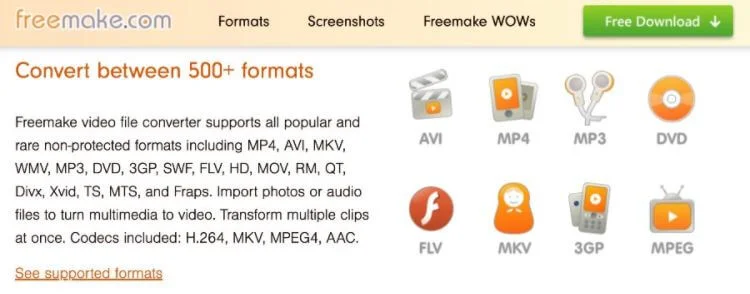
You can convert files to mp4, mp3, avi, wmv, DVD, iPhone and Android using the Freemake Video Converter. Even though this app floats ads, it is safe to download the same.
After being around for over 10 years, over 103 million users have had a pleasant experience on this platform.
However, the question is as to whether or not the Freemake Video Converter is actually free. Well, the answer is No. There are ads running on this app, which can pose a hurdle and make this app a non-user-friendly endeavor. A paid version is also available in this converter. There is a vast difference between the paid and free version.
Let us now look at the Pros and Cons of this all-rounder video converter.
- Capable of downloading and converting online videos
- Supports all the modern Windows versions
- Helps to merge video files
- Can assist with importing subtitles
- Supports multiple input formats
- Aids to merge video files
- Can work with multiple mobile devices
- Has not been upgraded for about 3 years
- The process of conversion is slow
Part 2. How to convert MOV to MP4 on Windows 10 online?
Did you know that there is an option for you to convert MOV to MP4 Windows 10 and that too online? The Online Video Converter app is sure to come handy to convert MOV to MP4 Windows online.
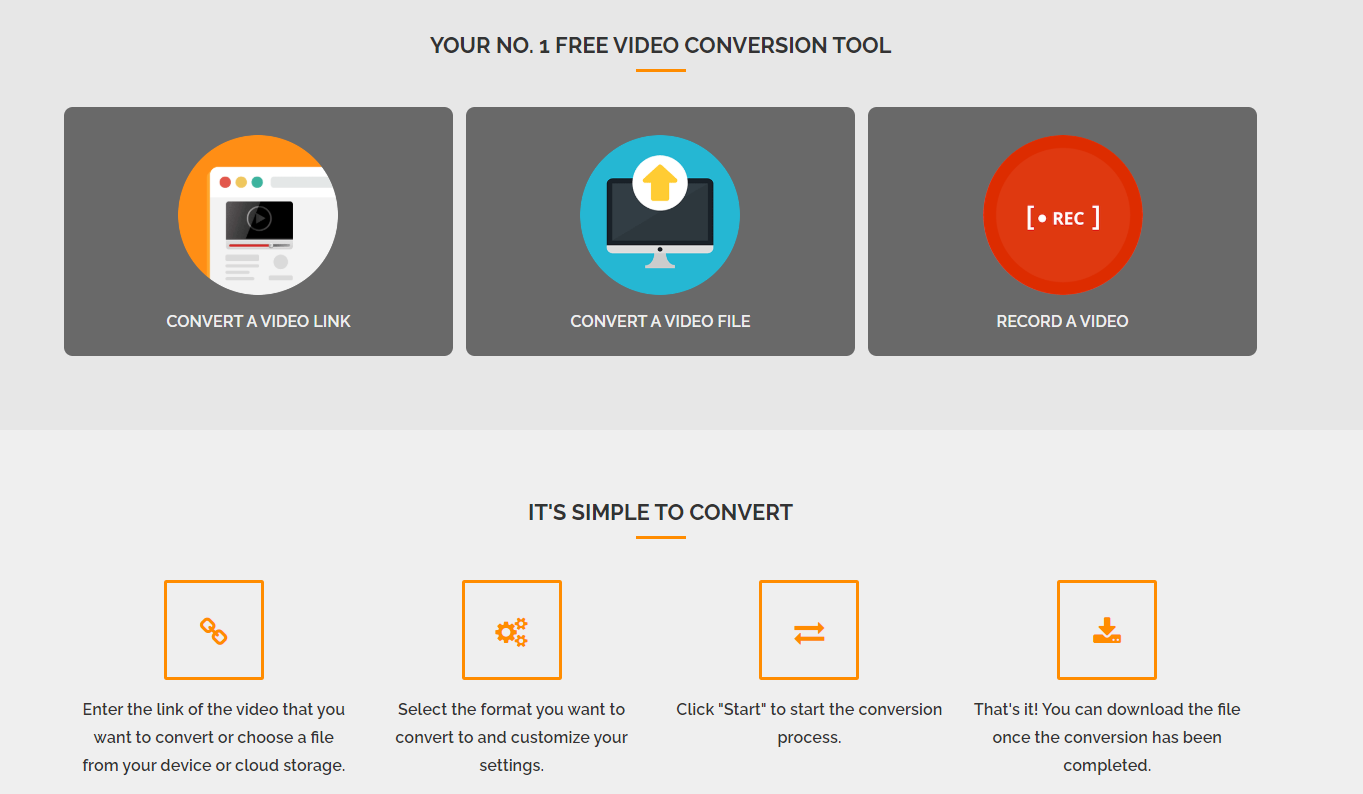
The Online Video Converter is a free and fast app that can help you to convert any video or file to any other format of your choice.
Certain pros and cons are associated with the Online Video Converter app for Windows 10. Let us glance through the same.
- Firstly, the online video converter is known to be available free of cost. Even though added facilities may be available on the paid version, it would not hurt to settle for the unpaid version. Moreover, to explore some of the basic features associated with the free version, you need not have to register yourself as well
- It is very easy to use this app and thus you will not face any difficulties once you start working with the same. You will not have to refer to any guidelines or tutorials in order to understand its working.
- This app can single-handedly convert multiple file formats. You can also improve the resolution of your video file using this app.
- It is very convenient to share converted files from this app with your peers.
- Does not include custom settings
- Cannot work well in absence of a strong internet connection
- May take a long time to convert files
- Cannot store converted files on the app for a long time
Part 3. What is the best mov to mp4 converter for Windows 10?
You are likely to come across multiple converter apps that can help to convert MOV to MP4 Windows 10. However, a leading converter that has been able to attract a massive following of late is the Aicoosoft Video Converter. The following reasons are responsible behind its increased popularity.
Key features:- Convert 4K & HD MOV videos to MP4 without loss quality
- Support to convert videos to 1000+ video/audio formats
- 30x faster video conversion speed with GPU acceleration and multi-core processor optimization
- Download HD videos you want from 10000+ streaming video websites.
- Powerful all-in-one video editor: Merge, trim, crop, add subtitle, watermark, effects etc.
- Customize to compress videos with high quality for your different uses
- Record screen, online video, game videos, teaching videos and music easily
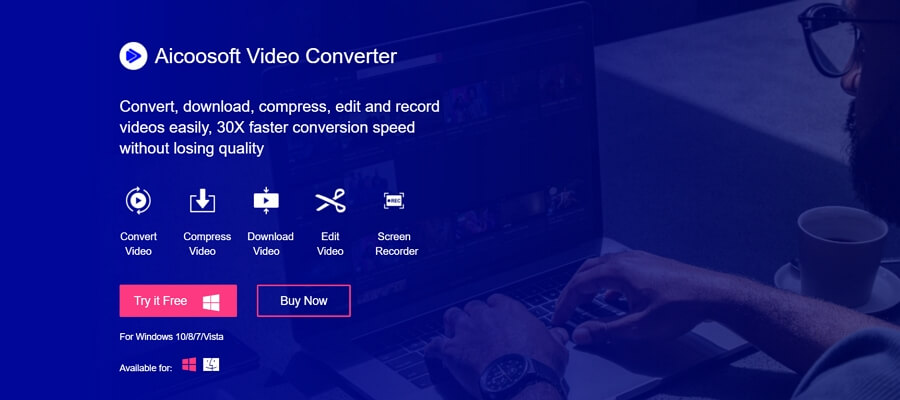
How to convert MOV to MP4 on Windows 10?
Step 1
Begin by downloading the Aicoosoft App to convert mov to mp4 on Windows 10. You can get this app installed on your desktop to proceed. Next, add the mov file that you wish to convert. This tool provides two independent ways to add the file that needs to be converted. Firstly, you can drag and drop the file in this app. The other way is to simply click on the add files option and add the mov file that you need to convert to mp4.
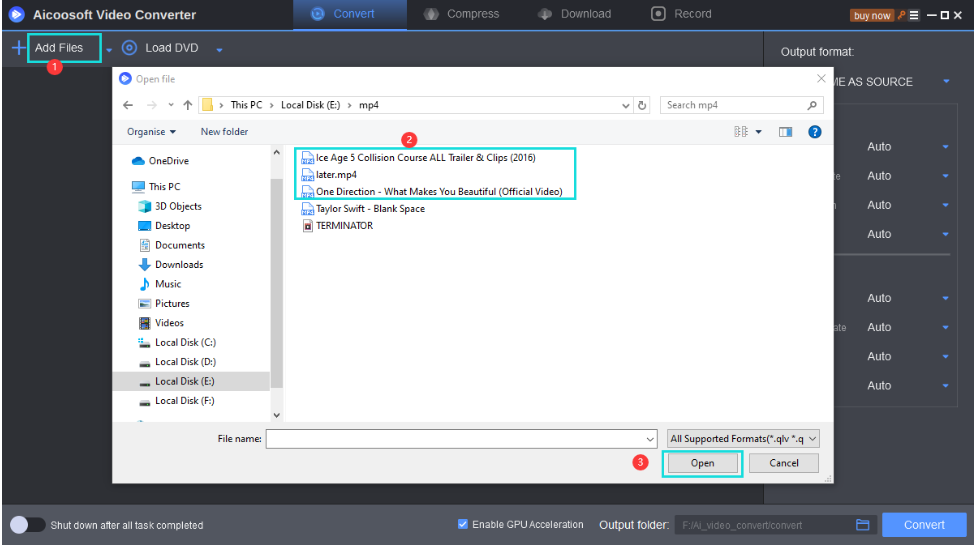
Step 2
Select “to mp4” in order to convert mov to mp4. It is important for you to carefully select the format so that you avoid mistakenly converting your file to some other format.
Step 3
Set the mp4 file parameters. This is one of the crucial steps while converting a mov file to mp4.
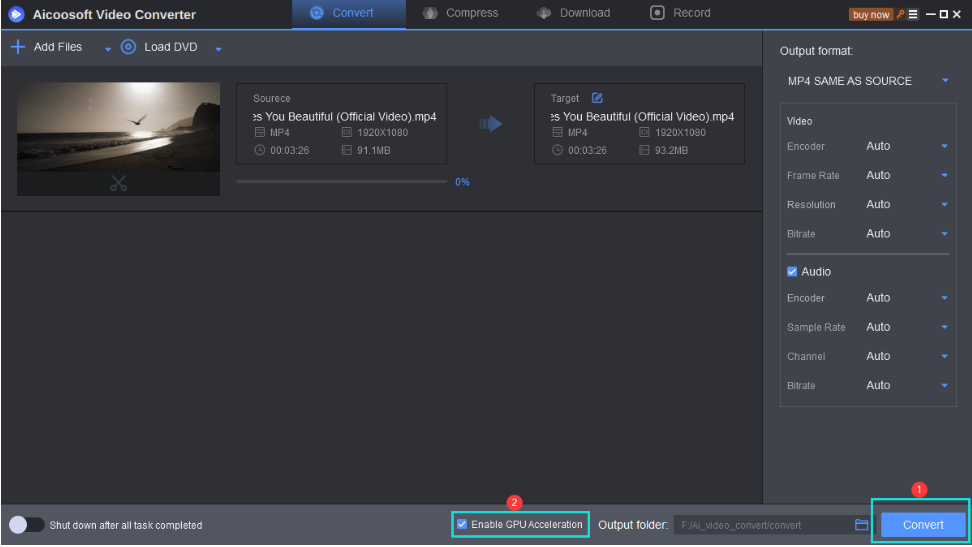
Step 4
Convert mov to mp4 now. This is the last step in the process of mov to mp4 file conversion on Windows 10 using the Aicoosoft App. Once the file is converted, all you have to do is click on the download option and get the file you wanted in mp4 format.
If you wish to convert mov to mp4 for Windows 10, make sure to take assistance from this guide.
MP4 Tips
- Edit MP4
- Top 5 Best Tools to Convert MPEG to MP4 on Mac/Windows and online
- Add Subtitles to MP4 with 10 Best Video Editor 2021
- Best 6 MP4 Splitter to Consider for Windows in 2021
- Best Effective Ways to Convert MP4 to MPEG with High Quality in 2021
- 3 Best MP4 Cutter & Joiner for PC/Online 2021
- Top 5 Free MP4 Editor for Windows/Mac/Online 2021
- Free and Effective Ways to Crop a MP4 File at An Ease
- Ultimate Guide on How to Reduce MP4 File Size 2021
- 2 Best Free Ways to Edit MP4 Files on Mac/Windows 10
- 8 Best Speedy Ways To Merge MP4 Files
- Download MP4
- 3 Best Free YouTube MP4 Downloader Online in 2021
- Top 3 Free YouTube/Playlist to MP4 Converters for Online/PC/Mobile 2021
- Top 5 100% Effective YouTube to MP4 Converter Unblocked
- Top 10 Best YouTube to MP4 Converters on the Web/Mobile/Computer 2021
- 3 Best Free MP3 to MP4 Converters for Facebook, Youtube and Twitter 2021
- Top 5 Ways to Convert Twitter to MP4 Online Free 2021
- Top 5 Free URL to MP4 Converters Online 2021
- Top 3 Ways to Convert Dailymotion to MP4 Online Free 2021
- MP4 Tips
- Conver MP4 Free
Convert MP4
- MP4 Converters
- Convert HD MP4
- 3 Best Free MOV to MP4 Converters for PC/Mobile/Online 2021
- Top 10 Best Free MP4 to MP3 Converters on PC/Mobile 2021
- Top 4 Easiest and Most Effective MP4 Video Converter in 2021
- Top 5 Fastest and Free MP4 to MP3 Converters 2021
- Top 10 Best MP4 converters for PC/Mobile - You Can't Miss in 2021
- Top 3 Free and Most Effective MP4 Converter for Mac in 2021
- Convet MP4 Files
- How to Convert M3U8 to MP4 in/without VLC Player
- Top 5 Free Vimeo to MP4 downloader and converters online 2021
- 3 Ways to Convert MOV to MP4 on Windows 10
- Top 3 Ways to Convert DivX to MP4 Online Free and Unlimited
- 5 Best Free SWF to MP4 Converters for Mac in 2021
- Top 5 Best Free M4V to MP4 Converter for Mac/Windows in 2021
- Best Ways to Convert MP4 to MP3 on Mac in/without iTunes 2021
- 2 Best Free Unlimited AVI to MP4 Converters for PC/Online Without Lossing Quality
- Top 3 100% Proved Solution to Convert MP4 to WAV in 2021
- Best Free Ways to Convert MP4 to MP3 in/without Windows Media Player
- The Ultimate Guide To Convert WEBM to MP4 on PC/Mobile
- 10 Best Free FLV to MP4 Converters You Must Know in 2021
- Full Guide to Convert WMV to MP4 on Mac/Windows
- How to Convert Protected MP4 to MP3 in/without iTunes
- 2 Best Free MP4 to WEBM converters for Mac/Online 2021
- Best Ways to Convert VOB to MP4 in/without VLC 2021
- Top 3 Free Quicktime to MP4 Converters for Mac/Windows in 2021
- Step by Step Guide on How to Convert MP4 to SWF Video Format on Mac/Windows
- Top 5 Best Free 3GP to MP4 Converters You Should Know in 2021
- Most Efficient and Free Way to Convert M4A to MP4 on Mac/Windows
- How to Convert a Movie to MP4 for iTunes in 2021
- How to Convert iPhone Video to MP4 Without Losing Quality
- Best Ways to Convert Large WAV to MP4 on Mac/Windows/Online
Hot Articles
New Articles
- Convert MPEG4 to MP4 Efficiently on Mac in 2021
- 3 Most Powerful Way to Convert MP4 to OGV You Must Know in 2021
- Best 5 MP4 Trimmer Tools for PC/Online in 2021
- Top 4 Amazing Ways to Rotate MP4 Video with/without Windows Media Player
- The easiest way to convert Clip file to MP4
- 2021 Fastest and Most Cost-effective Ways to Convert M4V to MP4 on Mac/Windows










 English (United Kingdom)
English (United Kingdom)  Français (France)
Français (France)  日本語 (Japan)
日本語 (Japan)  Deutsch (Deutschland)
Deutsch (Deutschland)