- Product
- Support
- About
- Tips&Tricks
- Convert MP4
- MP4 to MOV
- MP4 to MKV
- DIVX to MP4
- MOV to MP4
- MPEG to MP4
- More Tips>>
- Convert DVD
- DVD to MP4
- DVD to Digital Files
- DVD to MKV
- DVD to AVI
- DVD to MPEG
- Compress Videos
- Reduce MP4 For Whatsapp
- Compress MOV
- Compress MKV
- Compress M4V
- Compress AVI
- Get Videos
- Dailymotion Videos
- Facebook Videos
- Instagram Videos
- Vimeo Videos
- Twitch Videos
- Convert MP3
- M4A to MP3
- MP4 to MP3
- MOV to MP3
- M4V to MP3
- WMA to MP3
-
Fastly Convert Home DVD to digital files with high quality.
-
Convert Home DVD to 1000+ video/audio formats
-
Convert dvd/video with 30x faster video convertersion speed
-
All-in-one functions: Convert, edit, download, compress, record videos and rip dvd easily.
Home DVD to Digital: Convert DVD to Digital Files Easily and Freely
 Posted by
Lisa Anderson
|
14 August 2020
Posted by
Lisa Anderson
|
14 August 2020
“Hello, I have a lot of Home DVDs of my kid’s birthdays that I want to convert to digital formats and send them to a few family and friends. Does anyone know if it can be done and what is the best way to Convert DVD to digital files?”
If you are in the habit of recording videos of your kids or family members during family events like birthdays and family get-togethers, then you probably have a lot of DVDs of such events in your collection. The problem with DVD is that they are often not the best way to share video, particularly in the digital age. To share a DVD, you probably have to mail it or physically bring it to someone, which can be quite problematic when compared to digital files that can simply be attached to an email or text message.
It is therefore not uncommon to find yourself needing an effective to convert Home DVDs to digital files. In this article we are going to be sharing with you the best way to do that.
Part 1. How to Convert Home DVD to Digital Files Easily
Perhaps the best way to convert DVDs to digital files is to use Aicoosoft Video Converter. This is a third-party video converter that is useful when you want to convert, edit, compress, download and record videos on your computer. We shall see how you can use it to convert your DVDs to digital formats shortly. But before we do that, let’s take a look at some of its main features;
-
It supports the conversion of videos and audios to up to 1000 different formats without losing the quality.
-
It is 30X faster than most other tools in the market and therefore the best solution if you have a lot of videos to convert.
-
The DVDs can be converted into high resolution HD and 4K videos.
-
It is not just a video converter. You can also use it to download videos from the web and even edit videos on your computer.
Step1
Once the installation is complete, open the program and make sure the “Convert” tab at the top is selected, before clicking on “Load DVD” to begin adding the DVD you want to convert into the program.
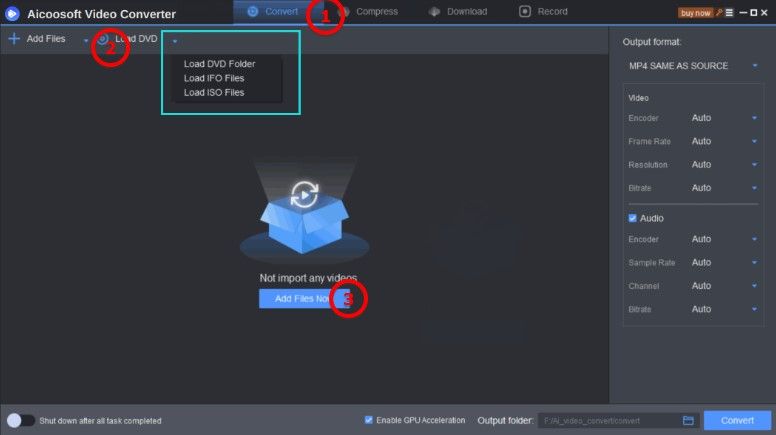
Step2
On the right-hand side of the Window, click on the drop-down arrow next the current format of the to “MP4 SAME AS SOURCE” to select the format you would like to convert them to. There are a lot of formats to choose from, so if you are unsure, we recommend going with “MP4” as it is supported by numerous devices.

Step3
Click on “Convert” to begin the conversion process which will take anywhere from a few seconds to a few minutes depending on the length of the video.

Step4
When the process is complete, you should see a popup appear on the screen. Click on the “Open Folder” button to locate the converted file.

Part 2. How to Convert Home DVD to Digital Files for Free
- It is open source, which means you will never need to pay for the program.
- It is a fairly light installation that will not take up too much of your computer’s resources.
- It is ideal for the extraction of videos from physical sources like DVD.
- The interface has a steep learning curve.
- It doesn’t offer a wide variety of output formats to choose from since it only supports MP4 and MKV .
Step1
Open Handbrake on your computer and then insert the DVD into the computer’s disk drive. Then click, “Open Source” at the top and in the side bar that pos up, select the DVD disc.

Step2
Click on “Browse” to select the output folder for the converted file. In the “Output Settings” make sure that “MP4” is selected as the “Container” and then click “Start” at the top to start the process. Make sure the DVD remains in the disk drive until the process is complete.

Part 3. Frequently Asked Questions
- Home
- Tips&Tricks
- Convert DVD
- Home DVD to Digital: Convert DVD to Digital Files Easily and Freely
New Articles
- Best DVD to MP4 Converter: Convert DVD to MP4 Fastly and for Free
- Best DVD to AVI Converter: Convert DVD to AVI Fastly and For Free
- Home DVD to Digital: Convert DVD to Digital Files Easily and Freely
- Top 3 Ways to download DVD to Computer for Free
- Best DVD to MPEG Converter: Convert DVD to MPEG Fastly and Freely
- Top 3 Free DVD to MP3 Converter 2020





 English (United Kingdom)
English (United Kingdom)  Français (France)
Français (France)  日本語 (Japan)
日本語 (Japan)  Deutsch (Deutschland)
Deutsch (Deutschland)