- Product
- Support
- About
- Tips&Tricks
- Convert MP4
- MP4 to MOV
- MP4 to MKV
- DIVX to MP4
- MOV to MP4
- MPEG to MP4
- More Tips>>
- Convert DVD
- DVD to MP4
- DVD to Digital Files
- DVD to MKV
- DVD to AVI
- DVD to MPEG
- Compress Videos
- Reduce MP4 For Whatsapp
- Compress MOV
- Compress MKV
- Compress M4V
- Compress AVI
- Get Videos
- Dailymotion Videos
- Facebook Videos
- Instagram Videos
- Vimeo Videos
- Twitch Videos
- Convert MP3
- M4A to MP3
- MP4 to MP3
- MOV to MP3
- M4V to MP3
- WMA to MP3
-
Fast Converter Speed, No quality loss
-
Convert video/audio files to more than 1000 formats
-
Easy Editing and Recording
-
Support both Windows and Mac system
Top 3 Ways to Convert MPEG2 to MP4 Online Free and Unlimited
 Posted by
Lisa Anderson
|
11 August 2020
Posted by
Lisa Anderson
|
11 August 2020
Struggling with ways to convert MPEG2 to MP4? Undoubtedly the struggle is real. There might be instances when you have an urgent need to look into the video file shared by your boss. Or, you need to access the video shared by your school teacher for completing the assignment. The problem arises when your device does not support MPEG2 format.
Here are the top three ways with which you can convert MPEG2 videos to MP4 on your device for easy access.
What is the need to convert MPEG2 to MP4?
Let us first begin by understanding the difference between MPEG2 and MP4. Essentially, both of these are encoding methods. However, the former is compatible only with DVDs, while the latter can be used on portable devices and online platforms as well.
As on date, MP4 has become a popular video viewing format. This is one of the main reasons as to why people are keen to convert MPEG2 to MP4. In addition to this, the number of streaming problems highlighted by MP4 users is much lesser when compared with MPEG2.
Yet another reason as to why people prefer to settle for MP4 over MPEG2 is that MP4 format has the capability to store subtitles, still images as also other related data along with the core audio and video files.
However, if you would like to create backup for your data then in that case MPEG2 will be helpful.
Most people get confused between MPEG1 and MPEG2 formats. They consider these as interchangeable options. However, in reality, mpeg1 is associated with VCDs and MPEG2 with DVDs. MPEG2 is anytime of a higher and better quality as compared to MPEG1.
Part 1. Convert MPEG2 to MP4 – online and unlimited
If you have made up your mind to convert a file from MPEG2 to MP4, then it would be a good idea to take support from MPEG2 to MP4 converter in order to complete the process of conversion.
One tool that is definitely worth exploring is the Convert2MP3 – online video converter.
A number of advantages are associated with deciding to use this tool. Firstly, this video converter is 100% free to use. Similarly, it allows you to convert videos without you having to register yourself, which makes this tool absolutely safe and secure.
Since this tool provides a browser add-on to Chrome and Firefox, with this tool you can download videos from any online platform directly to your browser. Similarly, this tool helps to convert videos at a lightning speed. Lastly, the interface of this tool is such that it makes searching and downloading videos very easy.
How to convert MPEG2 to MP4 using Convert2mp3
-
Firstly, you need to search for a video that you would like to convert.
-
Next, you need to copy the URL and choose the format to which you would like your video to be converted.

-
Then, click on the “Convert Now” button.
-
Finally download the video in the format desired by you.

Part 2. Convert MPEG2 to MP4 – free and unlimited
In order to be able to convert files from mpeg2 format to mp4 without a hassle, it is important for you to choose an online tool that does not just support unlimited conversions, but is also free to use.
One tool that is used extensively by the masses is the Online Video Converter app.
With this app, you can engage in multiple activities, which include the likes of conversion of a video link and video file, as also recording a video.
How to convert MPEG2 to MP4 using the Online Video Converter app
-
You need to begin by entering the link of the video, which you would like to convert to a format of your choice. Similarly, you can use a video file in place of the video link. The video file that you plan to convert can be stored on either your device or the cloud storage.
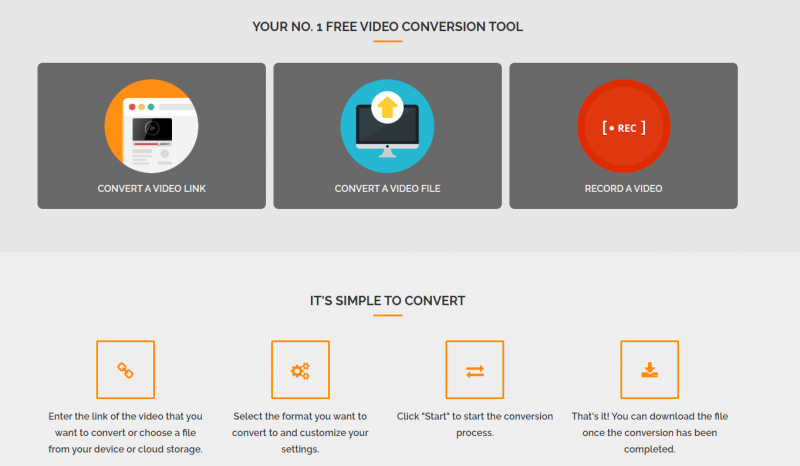
-
The next step is where you can put the customization settings to play. Here, you are required to choose the desired format to which you would like your video to be converted.
-
For the conversion process to start click on the “Start” option.
-
In the next few minutes, the video will be converted to the format of your choice and will be available for download.

Part 3. How to convert MPEG2 to MP4 for Win/Mac?
One tool that stands out for its ability to convert videos at a 30X speed and that too without losing out on the quality of the video is the Aicoosoft Video Converter. It offers multiple benefits, which include the likes of video conversion, compression, editing, screen recording and of course video downloading. Aicoosoft is certainly a go to app for video related requirements.
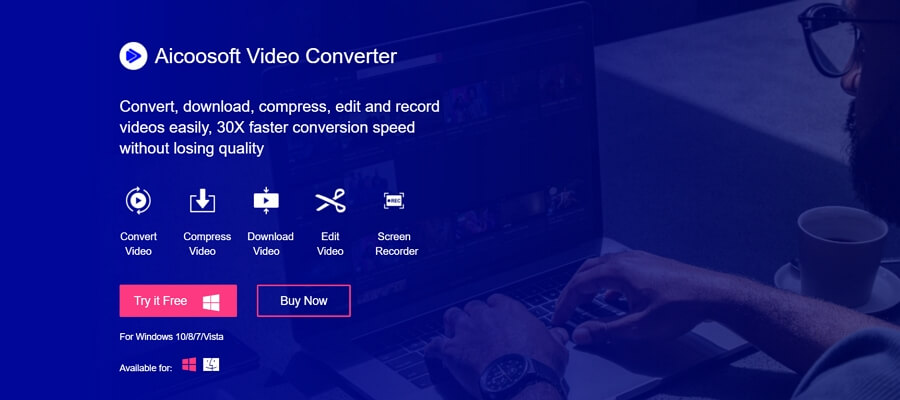
How to convert MPEG2 to MP4 using Aicoosoft Video Converter
-
Begin by installing Aicoosoft Video Converter to your computer. You can add files to this app, by either dragging or dropping the files or by clicking on the “Add Files” option.
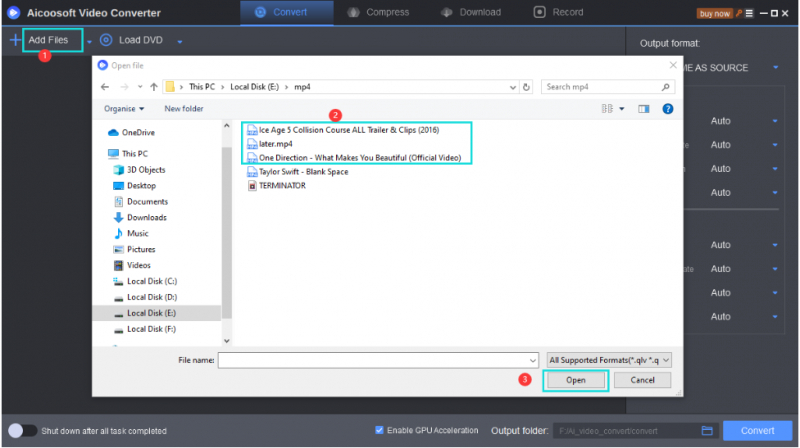
-
In the next step, you can choose the format to which you would like to convert your videos. Either you can choose a single output format or multiple output formats.
-
Next, you have to click on the convert video button. You can find this option either on the lower right bottom or just besides your uploaded video.
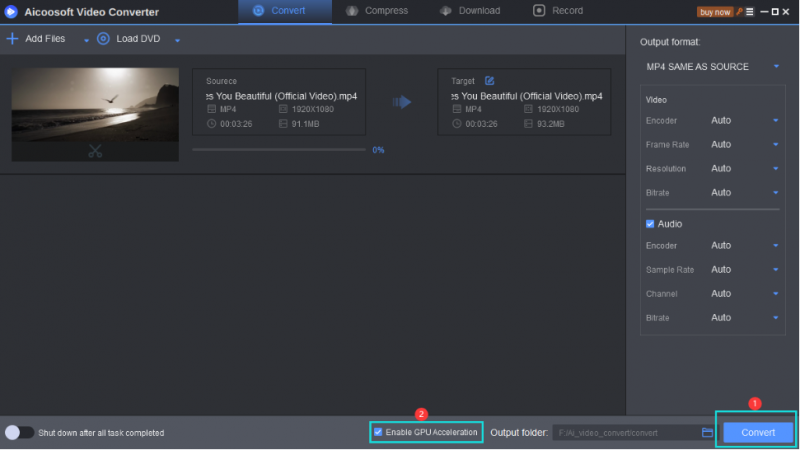
-
Once the video is converted, you can click on the folder icon at the lower right bottom to figure out the location of the converted file.
How to convert mp4 to MPEG2 without loss in quality?
Follow these easy steps if you want to convert mp4 to MPEG 2 without any loss in quality:
Step 1. Add an mp4 file click on Add Files. Click on the drop-down menu of Output format and search MPEG.
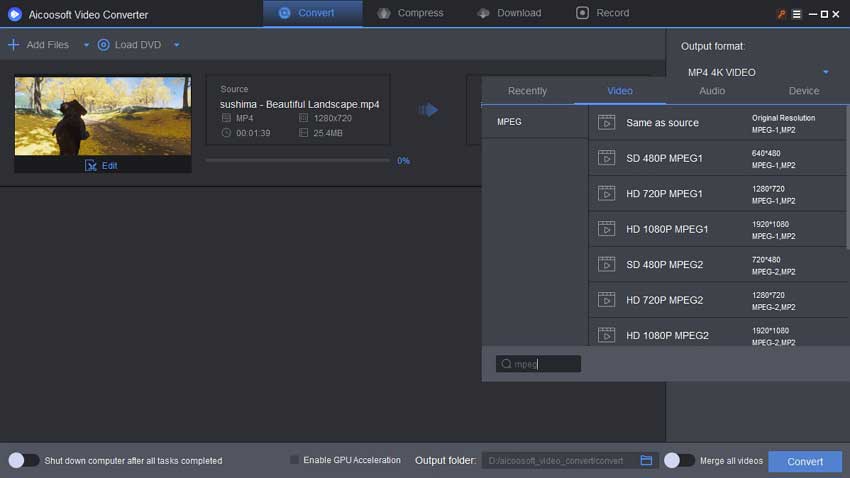
Step 2. You can also adjust the frame rate, resolution, encoder, and audio of your video according to your need. After adjusting the video click on Convert.
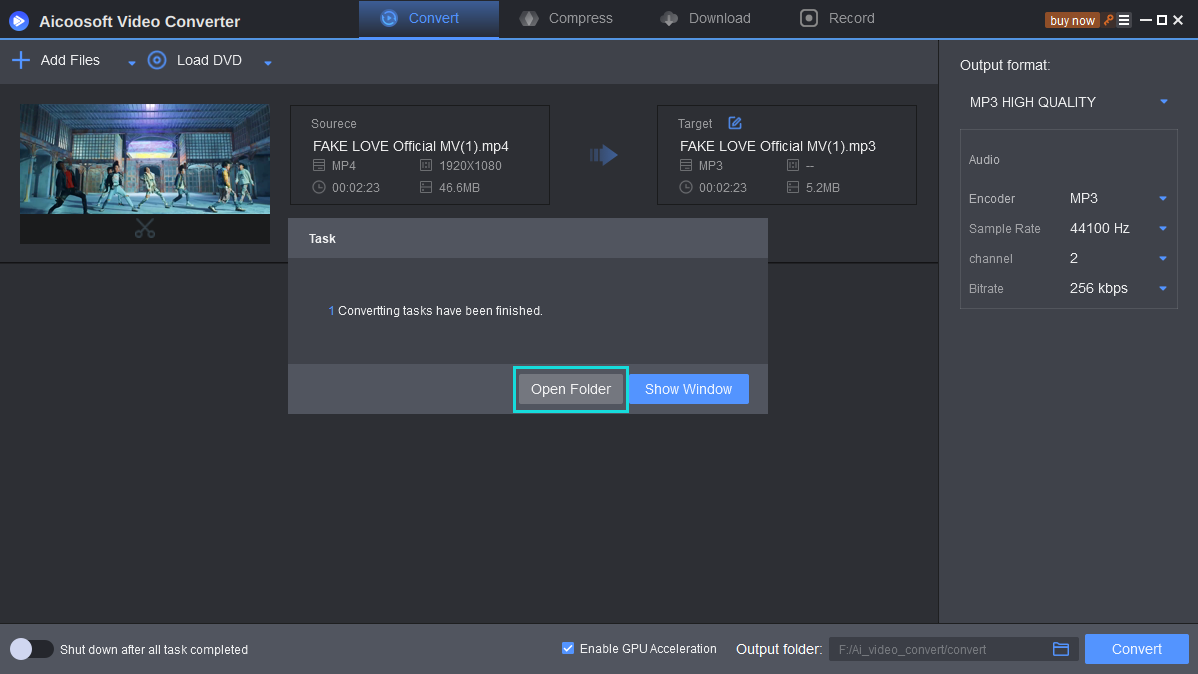
Wait for a few minutes. After the conversion is done you can view the saved video by clicking the Output folder.
Part 4. Frequently Asked Questions
MP4 Tips
- Edit MP4
- Top 5 Best Tools to Convert MPEG to MP4 on Mac/Windows and online
- Add Subtitles to MP4 with 10 Best Video Editor 2021
- Best 6 MP4 Splitter to Consider for Windows in 2021
- Best Effective Ways to Convert MP4 to MPEG with High Quality in 2021
- 3 Best MP4 Cutter & Joiner for PC/Online 2021
- Top 5 Free MP4 Editor for Windows/Mac/Online 2021
- Free and Effective Ways to Crop a MP4 File at An Ease
- Ultimate Guide on How to Reduce MP4 File Size 2021
- 2 Best Free Ways to Edit MP4 Files on Mac/Windows 10
- 8 Best Speedy Ways To Merge MP4 Files
- Download MP4
- 3 Best Free YouTube MP4 Downloader Online in 2021
- Top 3 Free YouTube/Playlist to MP4 Converters for Online/PC/Mobile 2021
- Top 5 100% Effective YouTube to MP4 Converter Unblocked
- Top 10 Best YouTube to MP4 Converters on the Web/Mobile/Computer 2021
- 3 Best Free MP3 to MP4 Converters for Facebook, Youtube and Twitter 2021
- Top 5 Ways to Convert Twitter to MP4 Online Free 2021
- Top 5 Free URL to MP4 Converters Online 2021
- Top 3 Ways to Convert Dailymotion to MP4 Online Free 2021
- MP4 Tips
- Conver MP4 Free
Convert MP4
- MP4 Converters
- Convert HD MP4
- 3 Best Free MOV to MP4 Converters for PC/Mobile/Online 2021
- Top 10 Best Free MP4 to MP3 Converters on PC/Mobile 2021
- Top 4 Easiest and Most Effective MP4 Video Converter in 2021
- Top 5 Fastest and Free MP4 to MP3 Converters 2021
- Top 10 Best MP4 converters for PC/Mobile - You Can't Miss in 2021
- Top 3 Free and Most Effective MP4 Converter for Mac in 2021
- Convet MP4 Files
- How to Convert M3U8 to MP4 in/without VLC Player
- Top 5 Free Vimeo to MP4 downloader and converters online 2021
- 3 Ways to Convert MOV to MP4 on Windows 10
- Top 3 Ways to Convert DivX to MP4 Online Free and Unlimited
- 5 Best Free SWF to MP4 Converters for Mac in 2021
- Top 5 Best Free M4V to MP4 Converter for Mac/Windows in 2021
- Best Ways to Convert MP4 to MP3 on Mac in/without iTunes 2021
- 2 Best Free Unlimited AVI to MP4 Converters for PC/Online Without Lossing Quality
- Top 3 100% Proved Solution to Convert MP4 to WAV in 2021
- Best Free Ways to Convert MP4 to MP3 in/without Windows Media Player
- The Ultimate Guide To Convert WEBM to MP4 on PC/Mobile
- 10 Best Free FLV to MP4 Converters You Must Know in 2021
- Full Guide to Convert WMV to MP4 on Mac/Windows
- How to Convert Protected MP4 to MP3 in/without iTunes
- 2 Best Free MP4 to WEBM converters for Mac/Online 2021
- Best Ways to Convert VOB to MP4 in/without VLC 2021
- Top 3 Free Quicktime to MP4 Converters for Mac/Windows in 2021
- Step by Step Guide on How to Convert MP4 to SWF Video Format on Mac/Windows
- Top 5 Best Free 3GP to MP4 Converters You Should Know in 2021
- Most Efficient and Free Way to Convert M4A to MP4 on Mac/Windows
- How to Convert a Movie to MP4 for iTunes in 2021
- How to Convert iPhone Video to MP4 Without Losing Quality
- Best Ways to Convert Large WAV to MP4 on Mac/Windows/Online
- Home
- Tips&Tricks
- Convert MP4
- Top 3 Ways to Convert MPEG2 to MP4 Online Free and Unlimited
Hot Articles
New Articles
- Convert MPEG4 to MP4 Efficiently on Mac in 2021
- 3 Most Powerful Way to Convert MP4 to OGV You Must Know in 2021
- Best 5 MP4 Trimmer Tools for PC/Online in 2021
- Top 4 Amazing Ways to Rotate MP4 Video with/without Windows Media Player
- The easiest way to convert Clip file to MP4
- 2021 Fastest and Most Cost-effective Ways to Convert M4V to MP4 on Mac/Windows










 English (United Kingdom)
English (United Kingdom)  Français (France)
Français (France)  日本語 (Japan)
日本語 (Japan)  Deutsch (Deutschland)
Deutsch (Deutschland)