- Product
- Support
- About
- Tips&Tricks
- Convert MP4
- MP4 to MOV
- MP4 to MKV
- DIVX to MP4
- MOV to MP4
- MPEG to MP4
- More Tips>>
- Convert DVD
- DVD to MP4
- DVD to Digital Files
- DVD to MKV
- DVD to AVI
- DVD to MPEG
- Compress Videos
- Reduce MP4 For Whatsapp
- Compress MOV
- Compress MKV
- Compress M4V
- Compress AVI
- Get Videos
- Dailymotion Videos
- Facebook Videos
- Instagram Videos
- Vimeo Videos
- Twitch Videos
- Convert MP3
- M4A to MP3
- MP4 to MP3
- MOV to MP3
- M4V to MP3
- WMA to MP3
-
30x faster to convert DVD to AVI with high quality.
-
Support to convert DVD to 1000+ video/audio formats
-
All-in-one Converter: Convert, edit, download, compress, record videos and rip dvd easily.
Best DVD to AVI Converter: Convert DVD to AVI Fastly and For Free
 Posted by
Lisa Anderson
|
14 August 2020
Posted by
Lisa Anderson
|
14 August 2020
“Does anyone know a great DVD to AVI Converter? I have this huge collection of DVDs that I want to convert to digital format, specifically AVI. There are a lot of them, so I need a tool that is fast and easy to use.”
It is not uncommon to have thousands of DVDs in your collection and no way to play them. With everything going digital, it becomes necessary for people like our user above, and maybe even you, to seek a simple solution to convert these DVDs to AVI. In this article we share with you the best way to Convert DVD to AVI on your computer and show you how to use it.
Part 1. What is the Best DVD to AVI Converter?
The best DVD to AVI converter to use is Aicoosoft Video Converter. This is an all-in-one video converter that can be used to download, convert, edit, compress and record videos at an affordable price. Some of the features that make it the ideal video converter to choose include the following;
-
Aicoosoft can be used to convert DVD to up to 1000 different formats
-
It is very easy to use, with simple user interface
-
It is also 30X faster than your average video converter
-
The converted video will not lose its original quality even if it is HD tor 4K resolution
-
It can also be very useful when you want to download videos from the web, edit videos and even record videos on your computer.
Launch the program on to your computer and in the main window, click in the “Convert” tab to begin the process. Click on the “Load DVD” button to add the DVD that you want to rip video from.

Once the Video has been added to the computer, click on the drop-down arrow, next to “Output format” to select the output format (in this case AVI). Here, you can also choose the resolution you would like to convert the video to.

Click “Convert” when you’re ready and the program will immediately begin the conversion process based on your preferred settings.
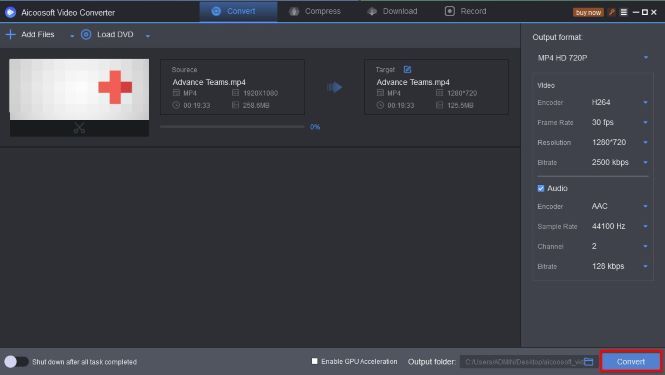
Once the process is complete (it shouldn’t take long), click on “Open Folder” to access the converted file.

Part 2. The Best Free DVD to AVI Converter
- his program supports a wide variety of output formats; up to 500 formats.
- It can also be used to do merge video files and download videos from different sources online.
- It has a simple to use interface.
- It can burn files onto a disc directly.
- The conversion process can be very slow .
- Lorem ipsum dolor sit amet.
- The program hasn’t had an update since 2017.
Open the program and then click on the “+DVD” button at the top to add the DVD to the program for conversion. Select “AVI” as the format you want to convert the DVD to.
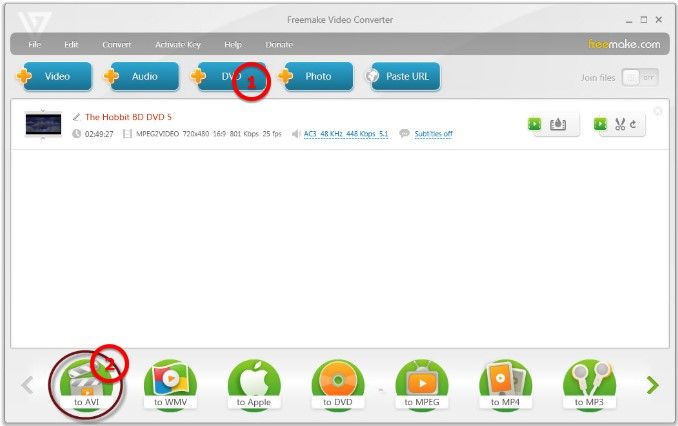
In the popup that appears, select the quality and other presets and settings, before clicking “OK” to begin the conversion process.

The program will begin converting the DVD to AVI according to the presets you have selected. Simply wait for the process to be completed and the video will be available on your predetermined output folder.
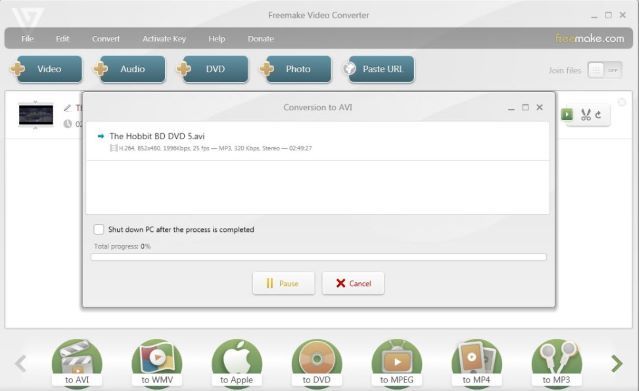
Part 3. Frequently Asked Questions
Most people don’t know it, but you can very easily use VLC media player to convert DVD to AVI. To do it, begin by inserting the DVD into the computer and then open VLC. Click on “Media > Convert/Save” and in the window that opens, click on the “Disc” tab. Select the DVD and then click “Convert/Save”. You can then choose the format you would like to use under “Profile.”
Although this process is easy and will work on just about any DVD of any length, there is no guarantee that it will not affect the quality of the video.
- Home
- Tips&Tricks
- Convert DVD
- Best DVD to AVI Converter: Convert DVD to AVI Fastly and For Free
New Articles
- Best DVD to MP4 Converter: Convert DVD to MP4 Fastly and for Free
- Best DVD to AVI Converter: Convert DVD to AVI Fastly and For Free
- Home DVD to Digital: Convert DVD to Digital Files Easily and Freely
- Top 3 Ways to download DVD to Computer for Free
- Best DVD to MPEG Converter: Convert DVD to MPEG Fastly and Freely
- Top 3 Free DVD to MP3 Converter 2020





 English (United Kingdom)
English (United Kingdom)  Français (France)
Français (France)  日本語 (Japan)
日本語 (Japan)  Deutsch (Deutschland)
Deutsch (Deutschland)