- Product
- Support
- About
- Tips&Tricks
- Convert MP4
- MP4 to MOV
- MP4 to MKV
- DIVX to MP4
- MOV to MP4
- MPEG to MP4
- More Tips>>
- Convert DVD
- DVD to MP4
- DVD to Digital Files
- DVD to MKV
- DVD to AVI
- DVD to MPEG
- Compress Videos
- Reduce MP4 For Whatsapp
- Compress MOV
- Compress MKV
- Compress M4V
- Compress AVI
- Get Videos
- Dailymotion Videos
- Facebook Videos
- Instagram Videos
- Vimeo Videos
- Twitch Videos
- Convert MP3
- M4A to MP3
- MP4 to MP3
- MOV to MP3
- M4V to MP3
- WMA to MP3
-
Convert DVD to MP4 fastly with high quality.
-
Convert DVD to fast all popular video/audio formats
-
Convert DVD with 30x faster video convertersion speed
-
All-in-one converter: convert, edit, download, compress, record videos and rip dvd easily.
Best DVD to MP4 Converter: Convert DVD to MP4 Fastly and for Free
 Posted by
Lisa Anderson
|
14 August 2020
Posted by
Lisa Anderson
|
14 August 2020
“Hi, I have a few very good Old DVDs that I want to convert to MP4 so I can play them on my computer. The problem is, some of the other solutions I have found online, don’t work and I’m afraid I will damage the DVDs. Do you know how to convert DVD to MP4 more easily?”
Well, we get a lot of questions like this one from many of our users looking for the best way to convert DVD to MP4. Their main dilemma, like our user above points out is that they don’t want to lose the quality of the converted video or damage the DVDs themselves. Well, if you are looking for a great way to convert your DVDs to MP4 format, you’re in the right place. This article will share with you the best way to do it. Let’s get started.
Part 1. What is the Best DVD to MP4 Converter?
The best way to convert your DVD to MP4 format without losing the quality is to use Aicoosoft Video Converter, an all-in-one third-party tool that is useful for converting, downloading, compressing, recording and editing videos at an affordable price. The following are some of its main features:
-
It can be used to convert videos to up to 1000 different formats including MP4 without losing the quality of the original video.
-
Convert DVD to MP4 or other digital files with 30X faster conversion speed.
-
You can convert videos In HD and 4K resolution without losing the quality.
-
Powerful all-in-one video editor: Merge, trim, crop, add subtitle, watermark, effects etc.
-
Customize to compress videos with high quality for your different uses.
-
Record screen, online video, game videos, teaching videos and music easily
Step 1. Download the Aicoosoft Installer on to your computer, double-click on it to open it and then follow the installation wizard to install the program. When installation is complete, run the program.
Step 2. Select the “Convert” button in the main window and then click on “Load DVD.” You can also chick on the drop-down arow next to “Load DVD” to get additional options.

Step 3. Once the DVD has been added to the program, select the output format on the right side of the window. In this case, the format you want to choose is “MP4”. You can also choose the quality if you want to change the quality of the original DVD.

Step 4. Click “Convert” to begin converting the DVD TO MP4 format. The conversion process will begin immediately.
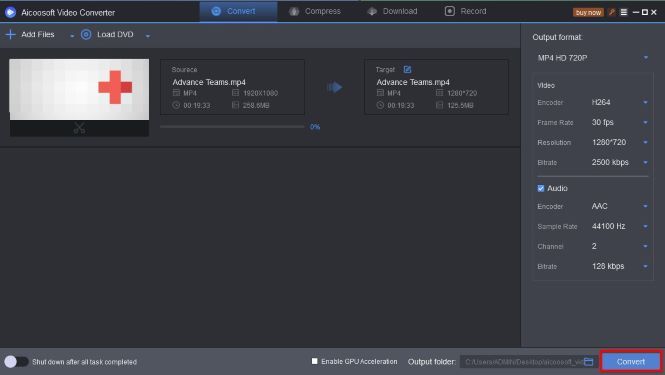
Once the conversion process is complete, you can click on the “Open Folder” button to access the MP4 file.
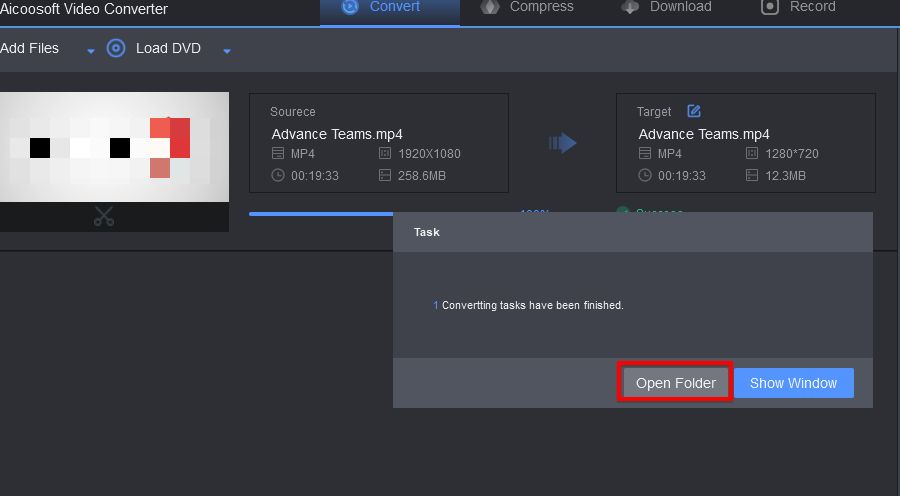
Part 2. The Best Free DVD to MP4 Converter
- It is completely free to download and use.
- It is light and doesn’t take up too much disk space on your computer once it is installed.
- It can be used to easily extract videos in physical formats like DVD and Blu-Ray.
- The conversion process is fast.
- The interface is not very easy to use and may prove very problematic to follow, particularly for beginners.
- It can only convert videos to MP4 and MKV formats.
How to use Handbrake to convert DVD to MP4
Step 1. Open the program on your computer and then click on “Source > Open a Single Video File” to add the video that you would like to convert.

Step 2. Once the DVD video has been added to the program select “MP4” as the output format.

Step 3. Then click “Browse” to select the output folder for the converted video.

Step 4. Finally, click on “Start Encode” and wait while the program converts the video to MP4 format. Once the conversion process is complete, the video will be accessible in the selected output folder.

Part 3. Frequently Asked Questions
- Home
- Tips&Tricks
- Convert DVD
- Best DVD to MP4 Converter: Convert DVD to MP4 Fastly and for Free
New Articles
- Best DVD to MP4 Converter: Convert DVD to MP4 Fastly and for Free
- Best DVD to AVI Converter: Convert DVD to AVI Fastly and For Free
- Home DVD to Digital: Convert DVD to Digital Files Easily and Freely
- Top 3 Ways to download DVD to Computer for Free
- Best DVD to MPEG Converter: Convert DVD to MPEG Fastly and Freely
- Top 3 Free DVD to MP3 Converter 2020
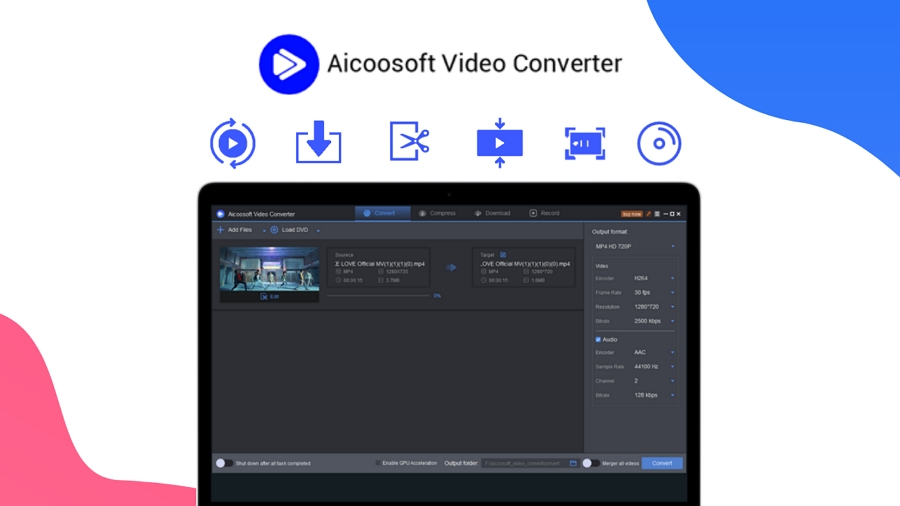





 English (United Kingdom)
English (United Kingdom)  Français (France)
Français (France)  日本語 (Japan)
日本語 (Japan)  Deutsch (Deutschland)
Deutsch (Deutschland)