- Product
- Support
- About
- Tips&Tricks
- Convert MP4
- MP4 to MOV
- MP4 to MKV
- DIVX to MP4
- MOV to MP4
- MPEG to MP4
- More Tips>>
- Convert DVD
- DVD to MP4
- DVD to Digital Files
- DVD to MKV
- DVD to AVI
- DVD to MPEG
- Compress Videos
- Reduce MP4 For Whatsapp
- Compress MOV
- Compress MKV
- Compress M4V
- Compress AVI
- Get Videos
- Dailymotion Videos
- Facebook Videos
- Instagram Videos
- Vimeo Videos
- Twitch Videos
- Convert MP3
- M4A to MP3
- MP4 to MP3
- MOV to MP3
- M4V to MP3
- WMA to MP3
-
Convert MP4 Video to MP3 without high quality.
-
Convert video/audio files to more than 1000 formats
-
Download audio/videos from 1000+ streaming sites.
-
Reord any video/audio on internet you want.
-
More functions: Edit, compress videos and rip dvd easily.
Free and Unlimited MP4 to MP3 Converters 2021
 Posted by
Lisa Anderson
|
09 September 2020
Posted by
Lisa Anderson
|
09 September 2020
Are you a passionate audio video creator? For a long time now, you may be trying to customize audio video creations that help you make a mark in the industry. You may have ready access to some of the best clips and pictures, but may be finding it difficult to extract audios from videos that are of interest to you.
If inability to find an answer to this obstacle is giving you sleepless nights, then now it is time for you to just sit back and consider converting mp4 files to mp3. This is a full-proof solution to transition from a video platform to an audio one.
Part 1. How to convert MP4 to MP3 free and unlimited
Once you decide to convert mp4 to mp3 mac, your primary agenda would be to get your hands on a tool that is capable of giving a high-quality output.
This is one area where Online Video Converter wins hands on. As and when you start using this tool, you will come to realize that it only produces superior quality files.
The tool offers mobile-friendly access for all for easy and quick conversion of video files. Other than this, being a free platform for converting mp4 to mp3, online video converter performs its job in a really quick manner.
How to convert mp4 to mp3 with the Online Video Converter tool?
Step 1. Proceed with either the mp4 file as a whole or just a link that leads to the base file. You can hit on “Select or Drop File” option to add the mp4 file.

Step 2. If you have a link to the mp4 file, just copy and paste the link to the conversion box.
Step 3. You will then be led to the next selection, where you will have to shortlist the type of format; you would like your file to get converted into. In this case, you will have to select the mp3 option.
Step 4. For the conversion process to begin, you need to click on the “Start” option.
Step 5. In the next few seconds, a flash message would pop up, which would read as “Your Video is being processed”.
Step 6. We will then reach at the end of the conversion process with your mp4 file being converted to the mp3 format in a few minute’s time. You can then download the mp3 file to your device.

Part 2. How to convert MP4 to MP3 in iTunes?
For more than just one reason, you may want to convert your mp4 files to mp3 format in iTunes. Your ultimate goal should be to generate an output file that is performance driven and high in quality.
Step-by-step guide to convert mp4 video to mp3 iTunes:
Step 1. First, you need to launch iTunes on your system. Visit the main interface to initiate the launching process.
Step 2. Click on the Edit option and then Preferences.
Step 3. Click on General Preferences tab followed by General tab. Locate the Import Settings button and click on it for further process.

Step 4. The drop down options will expose you to various file formats. You need to select “mp3 encoder”.
Step 5. Confirm the process by clicking on “OK”.
Step 6. This procedure will help iTunes to read the default format. This is necessary for importing or converting a file.
Step 7. For the conversion to begin you, can either choose the mp4 file from your iTunes library or click on “Add File” option to directly add videos from your system.

Step 8. Once the mp4 file is loaded, click on “Convert” followed by “Create mp3 Version”.
Step 9. iTunes will now convert your mp4 file to mp3 format.

Part 3. How to convert MP4 to MP3 with high quality?
Even with very basic knowledge, individuals will find great comfort in using Aicoosoft to convert mp4 files to mp3 format. Aicoosoft Video Converter is an all-in-one video converter, once installed in your device can be used for the conversion, downloading, compressing, and even editing of the various media files present in your computer.
With a conversion speed of 30 times more than any other online video converter, Aicoosoft makes use of artificial intelligence to build a perfect balance between conversion speed and quality.
Features of Aicoosoft:
- With the powerful conversion function, you can convert MP4 to MP3 with high quality.
- Also, Aicoosoft makes use of advanced converting technologies to make sure that the quality of converted mp4 to mp3 is not compromised in any form.
- In addition to this, the software allows editing of the videos including cutting and merging the videos as per the requirement.
- Making use of GPU acceleration technology, Aicoosoft video conversion tool ensures the conversion of mp4 to mp3 in a lightning fast speed.
Use Aicoosoft to convert MP4 to MP3 without iTunes:
Let us now look at the steps that need to be followed by you to successfully complete the said conversion.
Step1
Step2
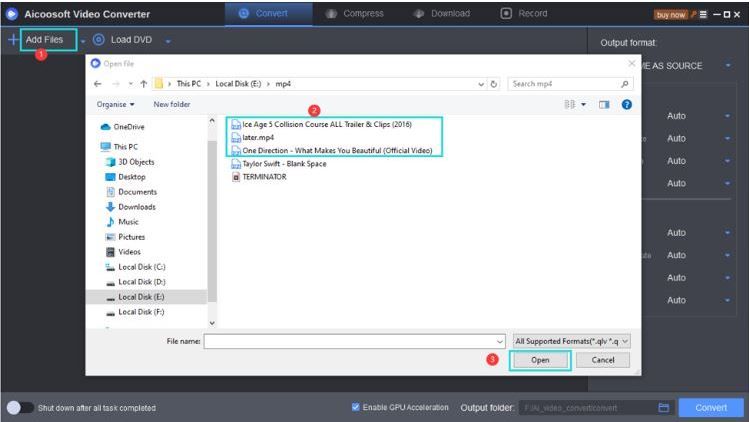
Step3
Step4

Step5
Once the mp4 to mp3 conversion is through, you will have to find the output file in the target folder. Click on the “Open Folder” option to get your file.
Converting mp4 files to mp3 without iTunes has now become a comfortable task all thanks to Aicoosfot.
- Home
- Tips & Tricks for MP3 Conversion
- Free and Unlimited MP4 to MP3 Converters 2021
Hot Articles
New Articles
- Top 3 Ways to Convert M4V to MP3 Online Free and Unlimited
- Top 3 Ways to Convert FLV to MP3
- 100% Free and Unlimited MOV to MP3 Converters
- Free and Unlimited MP4 to MP3 Converters 2021
- Free Ways to Convert AAC to MP3 in iTunes and Without iTunes
- Top 3 Ways to Convert FLAC to MP3 Online Free and Unlimited






 English (United Kingdom)
English (United Kingdom)  Français (France)
Français (France)  日本語 (Japan)
日本語 (Japan)  Deutsch (Deutschland)
Deutsch (Deutschland)