- Product
- Support
- About
- Tips&Tricks
- Convert MP4
- MP4 to MOV
- MP4 to MKV
- DIVX to MP4
- MOV to MP4
- MPEG to MP4
- More Tips>>
- Convert DVD
- DVD to MP4
- DVD to Digital Files
- DVD to MKV
- DVD to AVI
- DVD to MPEG
- Compress Videos
- Reduce MP4 For Whatsapp
- Compress MOV
- Compress MKV
- Compress M4V
- Compress AVI
- Get Videos
- Dailymotion Videos
- Facebook Videos
- Instagram Videos
- Vimeo Videos
- Twitch Videos
- Convert MP3
- M4A to MP3
- MP4 to MP3
- MOV to MP3
- M4V to MP3
- WMA to MP3
-
Fastly Convert DVD to MPEG files with high quality.
-
Convert DVD to 1000+ video/audio formats.
-
30x faster video convertersion speed.
-
All-in-one functions: Convert, edit, download, compress, record videos and rip dvd easily.
Best DVD to MPEG Converter: Convert DVD to MPEG Fastly and Freely
 Posted by
Lisa Anderson
|
14 August 2020
Posted by
Lisa Anderson
|
14 August 2020
There are a lot of different tools in the market all claiming to be the best solution for the conversion of DVDs to other formats. But as our user above discovered, many are not very effective and even when they can rip DVD to MPEG, they are often slow, making them less ideal when you need to convert numerous DVDs to MPEG.
If this is the current dilemma you find yourself in, this article will prove very useful to you. In it, we will share with you two effective solutions to help you convert DVD to MPEG. Let’s begin with the best.
Part 1. What is the Best DVD to MPEG Converter?
The best tool to use when you want to convert DVD to MPEG is very Aicoosoft Video Converter and the reason is simple; it is both fast and easy to use. It is an affordable tool that can come in handy when you want to download, convert, compress, edit and record videos on your computer.
The following are some of this program’s most notable features;
-
This program supports more than 1000 different formats, which means you can convert DVD to MPEG and a whole host of other formats
-
It is 30X faster than most tools, allowing you to convert videos in just a few minutes
-
It has a very simple user interface, making it very easy to use
-
The converted video will not lose its original quality even if it is in HD or 4K resolution
How to Convert DVD to MPEG Quickly and Easily
Step1
Download the program and then follow the installation wizard to install it on your computer. Open the program and in the main window, ensure that the “Convert” tab is selected and then select “Load DVD” button to add the DVD to the program.

Step2
Once the DVD has been added to the program, click on the drop-down arrow in the “Output Format” section on the right to select “MPEG” as the output format you want. There are also a few settings that you can customize according to your preferences.
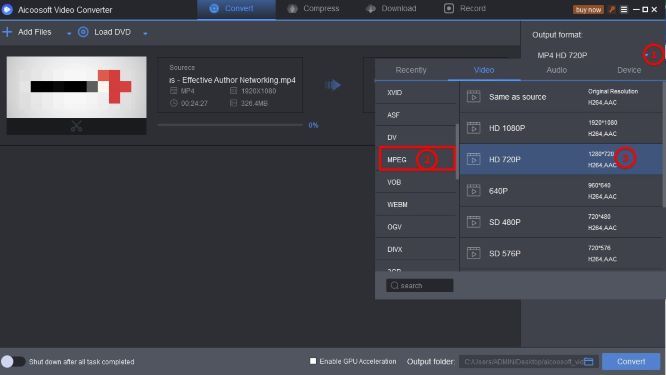
Step3
When all your settings are as you want them to be, click on “Convert” to begin the conversion process

Step4
The conversion process will take no more than just a few minutes. When it is complete, a popup will appear notifying you that the process is complete. Just click on “Open Folder” to find the converted MPEG file.
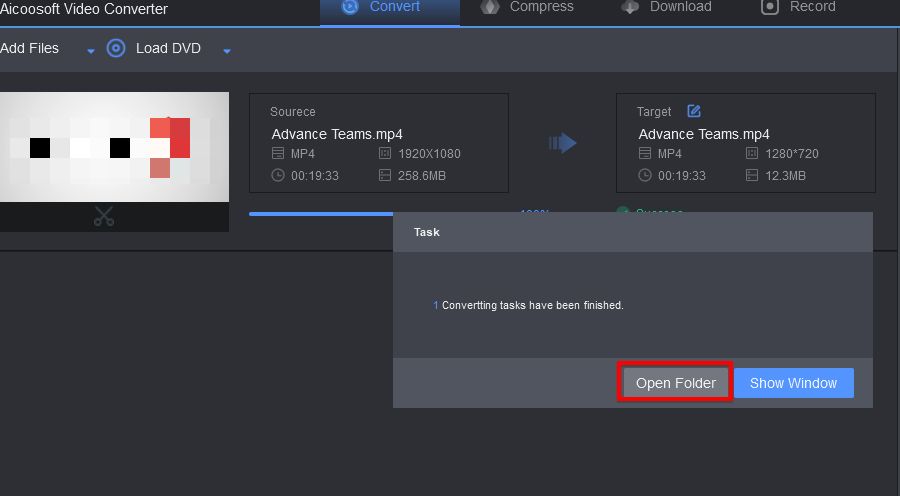
Part 2. The Best free DVD to MPEG Converter
- With Freemake you can convert DVD to more than 500 different formats.
- The user interface is easy to navigate, making it ideal even for beginner users.
- You can also use it to burn disc directly.
- It also has other functions including downloading videos from websites and basic videos editing.
- It is very slow.
- It sometimes fails to convert some videos, displaying an error message even after several tries.
How to Convert DVD to MPEG using Freemake
Step1
Download and install the program on to your computer. Once installation is complete, run the program and then click on the “+DVD” button at the top to add the DVD that you want to convert. At the bottom of the page, you should see a number of options for the output format, click on “MPEG” to select it.
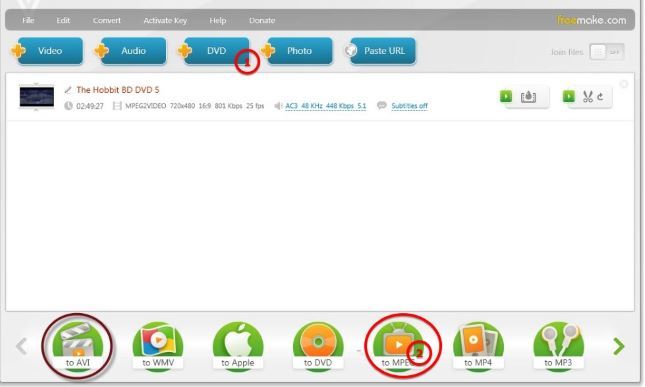
Step2
A popup will appear allowing you to select additional settings before converting the video. Here, you can set your preferred settings for the resolution and even the audio. You will also be able to add a title for the video at the top. Click OK to begin the conversion process.
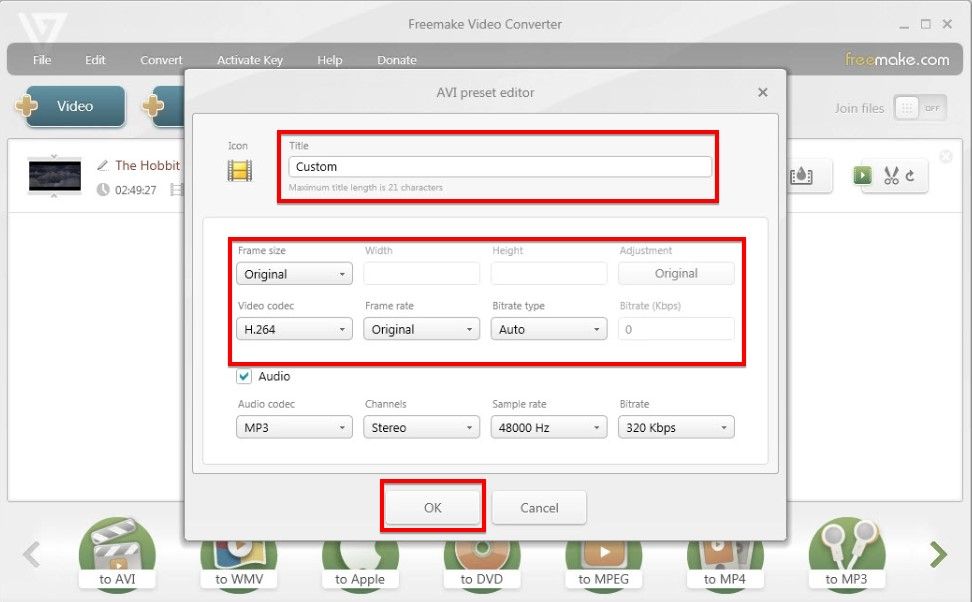
Step3
The conversion process will begin and may take a while depending on the size and length of the video. When the process is complete, you will be able to find the converted file in the output folder.
Part 3. Frequently Asked Questions
- Home
- Tips&Tricks
- Convert DVD
- Best DVD to MPEG Converter: Convert DVD to MPEG Fastly and Freely
New Articles
- Best DVD to MP4 Converter: Convert DVD to MP4 Fastly and for Free
- Best DVD to AVI Converter: Convert DVD to AVI Fastly and For Free
- Home DVD to Digital: Convert DVD to Digital Files Easily and Freely
- Top 3 Ways to download DVD to Computer for Free
- Best DVD to MPEG Converter: Convert DVD to MPEG Fastly and Freely
- Top 3 Free DVD to MP3 Converter 2020





 English (United Kingdom)
English (United Kingdom)  Français (France)
Français (France)  日本語 (Japan)
日本語 (Japan)  Deutsch (Deutschland)
Deutsch (Deutschland)