- Product
- Support
- About
- Tips&Tricks
- Convert MP4
- MP4 to MOV
- MP4 to MKV
- DIVX to MP4
- MOV to MP4
- MPEG to MP4
- More Tips>>
- Convert DVD
- DVD to MP4
- DVD to Digital Files
- DVD to MKV
- DVD to AVI
- DVD to MPEG
- Compress Videos
- Reduce MP4 For Whatsapp
- Compress MOV
- Compress MKV
- Compress M4V
- Compress AVI
- Get Videos
- Dailymotion Videos
- Facebook Videos
- Instagram Videos
- Vimeo Videos
- Twitch Videos
- Convert MP3
- M4A to MP3
- MP4 to MP3
- MOV to MP3
- M4V to MP3
- WMA to MP3
-
Customize to compress MKV videos with high quality.
-
Reduce then convert MKV videos to any format you want.
-
Convert MKV videos with 30x faster video convertersion speed.
-
Efficiently edit, download, record and enjoy your MKV anytime anywhere.
Best MKV Compressor Compress MKV Online and Free
 Posted by
Lisa Anderson
|
05 September 2020
Posted by
Lisa Anderson
|
05 September 2020
Part 1. How to compress MKV video online and free?
- Completely online and free service
- Password protected or encrypted videos and other files are not supported
- Can't compress HD videos of large size
How to compress MKV videos online
Step 1 Open Online Converter
Open https://www.onlineconverter.com/. In Video Converter open the drop-down list of Tools and select Compress Video and click Go.

Step 2 Upload a file
Now Upload a file directly from your computer or open it from a URL.
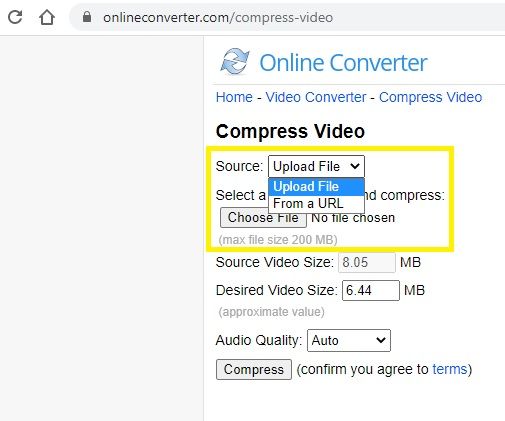
Step 3 Adjust settings of the output video
After uploading a source video size will appear. Adjust the desired video size according to your need. Select audio quality from the drop-down menu.

Step 4 Compress MKV file
Click the Compress button to reduce MKV file size
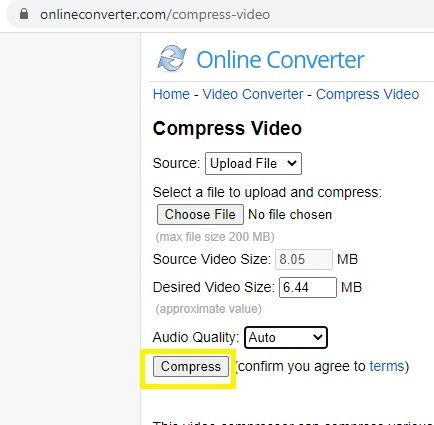
Part 2. The best MKV compressor to compress MKV without loss quality
Aicoosoft Video Converter is an ultimate state of the art video converter which allows you to edit, record, convert and compress videos. Smoothly reduce MKV file size with Aicoosoft by changing its format and resolution. You can also edit your MKV videos by rotating, cropping, and trimming before compressing them. Aicoosoft is committed to its user to boost their experience to a much greater extent so they can create and enjoy videos proficiently and quickly.
Key features of Aicoosoft Video Converter
- Cost friendly and easy to use
Aicoosoft is not only cost-efficient but user friendly as well. Even a person with no technology-related knowledge can use it without any difficulty. - Compress HD videos
You can compress HD videos and change their bit rate, resolution, format, and file size flexibility. - Convert HD/4K videos
It can convert HD/4K videos to any format for playback without any loss in quality - Screen Recorder
Aicoosoft video converter allows you to capture screen with just one click. You can record gaming videos, tutorials or teaching videos. - Powerful Video Editor
Aicoosoft has a very powerful video editing tool with variousoptions like trim, watermark, effects, crop, subtitles, and rotate. - Supports 1000+ formats
More than 1000 audio/ video formats are supported by Aicoosoft. - High-Quality Output
It provides high quality and state of the art output video. - 30X Fast Video Conversion
Aicoosoft video converter has a 30 times faster video conversion rate than other software available in the market. - Download from 1000+ websites
You can store audio and videos from more than 1000 website due to its powerful downloading features
How to compress MKV without loss in quality?
Step1Launch Aicoosoft Video Converter
Open the website https://www.aicoosoft.com/ and click on the Download option. After completing the download, install the Aicoosoft Video Converter on your computer. You can either use a free trial version or buy a premium version of Aicoosoft video converter to explore all features.

Step2Open the converter and upload MKV files
Launch the Aicoosoft video converter and upload your MKV files. Click on the + icon to Add Files.

Step3 Add Single or Multiple MKV files
You can select a single file or multiple MKV files from your computer. Select the desired file and click Open.

Step4Customize Settings
After adding files change the format and resolution of the video according to your desired need. You can also increase or decrease the size of the desired video.

Step5Compress MKV file
Now click on the Compress option to start compressing the MKV file. After a few seconds, you will have the output with a reduced MKV file size and your desired resolution and format.
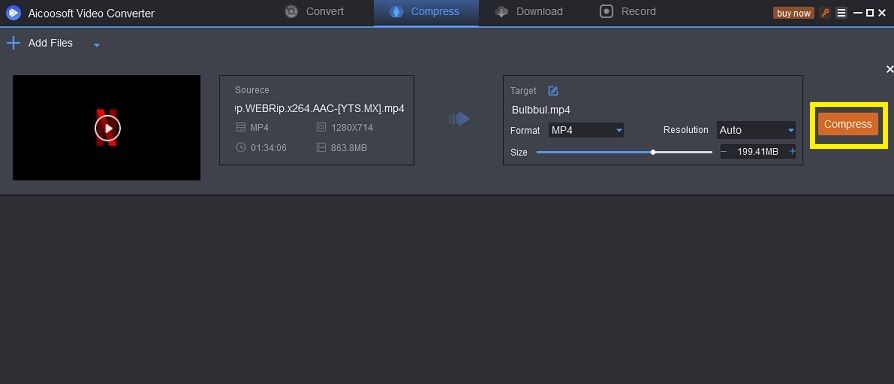
Step6Locate the Compressed MKV files
You can open the compressed MKV files by clicking on the Output Folder icon at the bottom of the converter.

How to edit MKV video to change videos size
Aicoosoft video converter is one of the most powerful video editing tools. It allows you to trim, rotate, adjust, and crop your videos easily. You can also add subtitles, watermarks, and effects to your videos. Aicoosoft supports more than 1000 different audio and video formats. It is 30 times faster than other software. Aicoosoft also allows you to delete unwanted segments in a video. You can also merge different segments to make one video.
Trim MKV videos
If you want to trim MKV videos then use the Aicoosoft video converter. Follow these easy steps:
Step 1: Edit the MKV videoIn the Aicoosoft Video converter click on the Edit option. You will see a new window with different editing options like trim, crop, subtitle, watermarks, audio, effects, etc. Click on Trim.
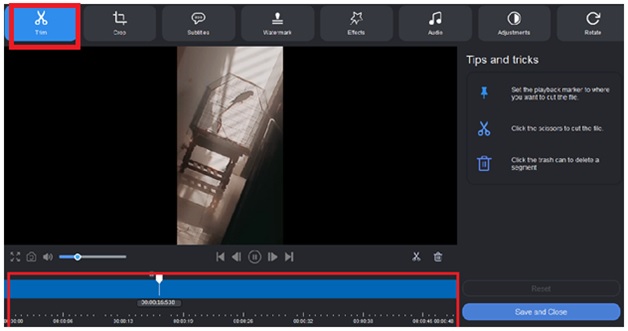
Click the Scissors to cut the MKV video file. You will see different segments of the video. Select the segment you want to save and click on the Save option. If you want to delete a specific segment select it and click on the Bin option. You can also save these segments as a single file or as separate files.
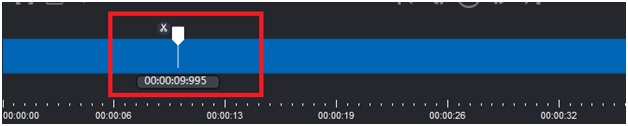
Click on Save and Close to save the trimmed MKV video file.
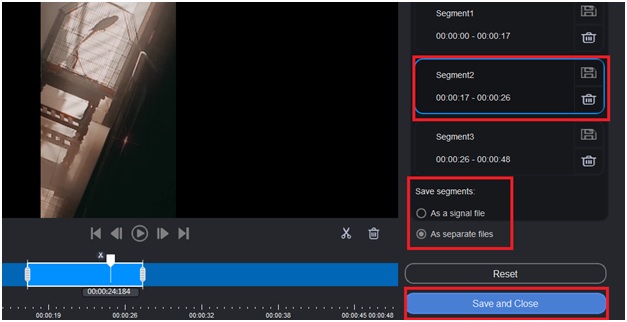
Crop the MKV videos
With the Aicoosoft video converter, you can easily crop any MKV video in a few minutes. Follow these steps to crop your MKV video:
Step 1: Crop the MKV videoIn the Aicoosoft video converter, click on the Edit option. A new window will appear with different editing options. Click on Crop.
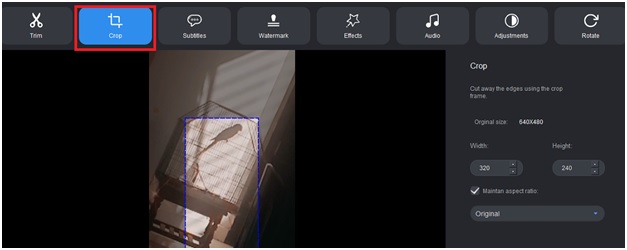
Using the crop frame cut away the edges. You can also adjust the Width, Height, and aspect ratio of this video. After you are done cropping the video click on Apply.
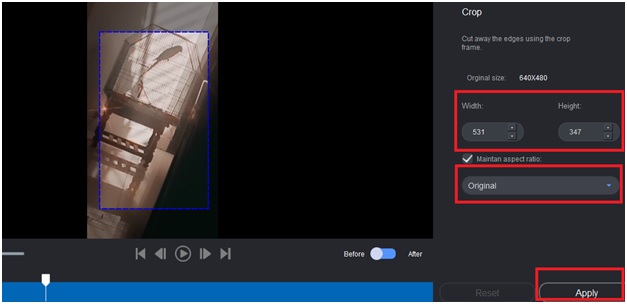
Click on Save and Close to save this cropped MKV video and close the editing window.
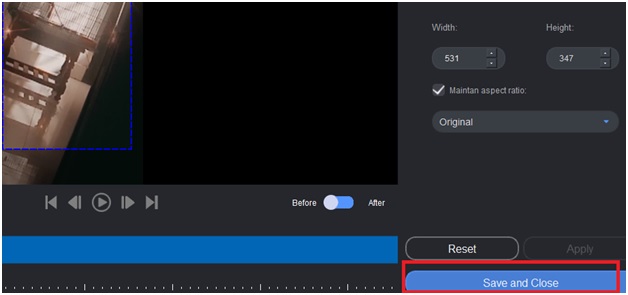
Part 3. Frequently Asked Questions
- Home
- Tips & Tricks for Video Compression
- Best MKV Compressor Compress MKV Online and Free





 English (United Kingdom)
English (United Kingdom)  Français (France)
Français (France)  日本語 (Japan)
日本語 (Japan)  Deutsch (Deutschland)
Deutsch (Deutschland)