- Product
- Support
- About
- Tips&Tricks
- Convert MP4
- MP4 to MOV
- MP4 to MKV
- DIVX to MP4
- MOV to MP4
- MPEG to MP4
- More Tips>>
- Convert DVD
- DVD to MP4
- DVD to Digital Files
- DVD to MKV
- DVD to AVI
- DVD to MPEG
- Compress Videos
- Reduce MP4 For Whatsapp
- Compress MOV
- Compress MKV
- Compress M4V
- Compress AVI
- Get Videos
- Dailymotion Videos
- Facebook Videos
- Instagram Videos
- Vimeo Videos
- Twitch Videos
- Convert MP3
- M4A to MP3
- MP4 to MP3
- MOV to MP3
- M4V to MP3
- WMA to MP3
-
Customize to compress flv videos with high quality.
-
Reduce then convert flv vidoes to any format you want.
-
Convert flv videos with 30x faster video convertersion speed.
-
Efficiently edit, download, record and enjoy your flv videos anytime anywhere.
Best FLV Compressor Compress FLV Online and Free
 Posted by
Lisa Anderson
|
05 September 2020
Posted by
Lisa Anderson
|
05 September 2020
Why is there a need to compress FLV videos?
Part 1. How to compress FLV video online and free?
- It is very easy to use
- It can be used free of cost
- If the desired video size is too small compared to your original file the compression might fail Encrypted or protected video files aren't supported by this tool
- File upload can be very slow
- It is a very time-consuming process
- It has a slow video conversion speed
How to compress flv videos online
Step1Open Online Converter
Go to the website onlineconverter.com. Open the tool Compress video.
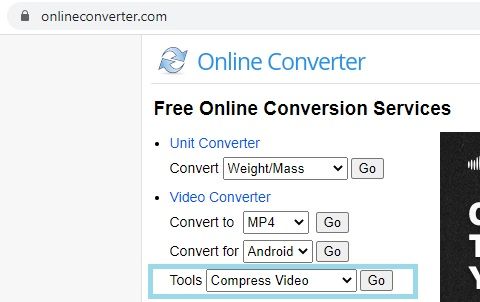
Step2Select a video file
Browse through your computer to select a FLV file. You can also select a video file having *.avi, *.wmv, *.flv, *.rmvb, *.divx, *.asf, *.mp4, *.mpg, *.mkv, etc format.
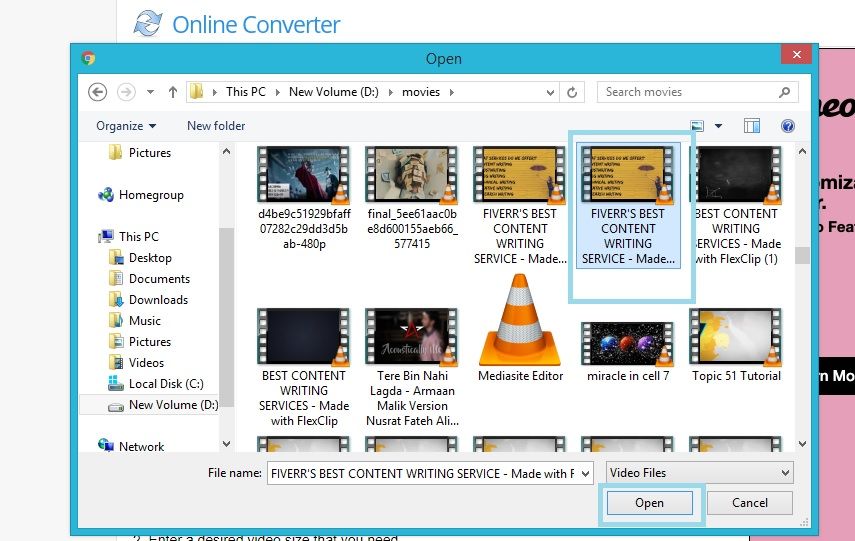
Step3Select a Video Size
BChoose a size for the desired video according to your need.

Step4Compress
Compress FLV online by clicking on the Compress button. Once the upload is finished, you will be redirected to a web page to show the compression result. You can then download the video to your desired destination.

Part 2. The best FLV compressor to compress FLV without loss quality
No one maintains a balance between conversion speed and output quality like Aicoosoft Video Converter. Aicoosoft video converter is your best bet to compress FLV files without sacrificing on the quality. Aicoosoft Video Converter surpasses the other traditional video converters due to its superb features. It supports more than 1000 audio/video formats. You can download videos directly from 1000+ websites and record your gaming videos, teaching tutorials, etc. Even a novice can operate its simple user interface.
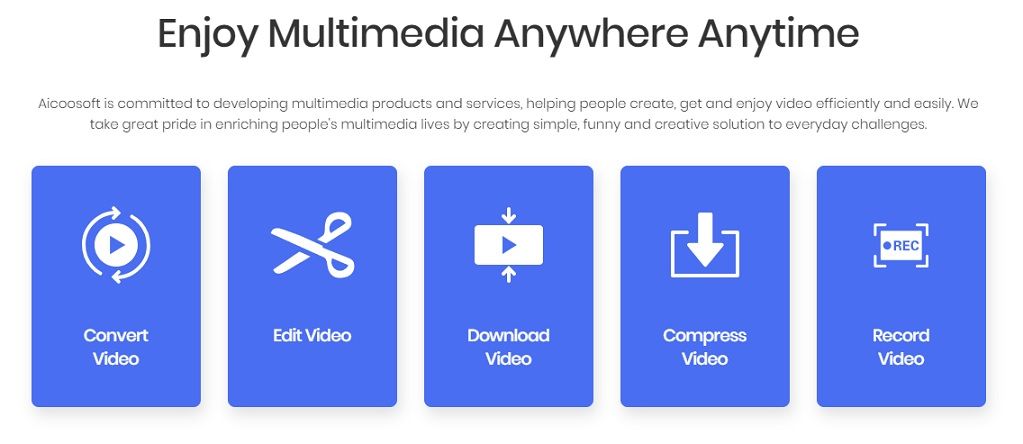
Key features
- Simple and Easy to Use: It is very simple and easy to use.
- Convenient: You can compress FLV files or other files anywhere and anytime.
- Compress HD videos: You can easily compress HD videos of different formats such as FLV, MKV, MOV, MP4, WMV, AVI and many other formats with just a few clicks.
- Converts HD/4K videos: You can convert HD/4K videos without any issues in the quality.
- Supports 1000+ Formats: It supports more than 1000 formats.
- Download from 1000+ sites: You can download and obtain your favorite videos from 1000+ sites.
- 30X Super Fast Speed: It has 30X super-fast video conversion speed which makes it time-efficient.
- Video Editor and Recorder: It also has a video editor and screen record to edit and record videos on the go.
How to compress FLVwithout losing quality?
Step1Upload the FLV file
Open the Aicoosoft Video Converter. Click on Add Files to upload an FLV video file in the Aicoosoft video converter.
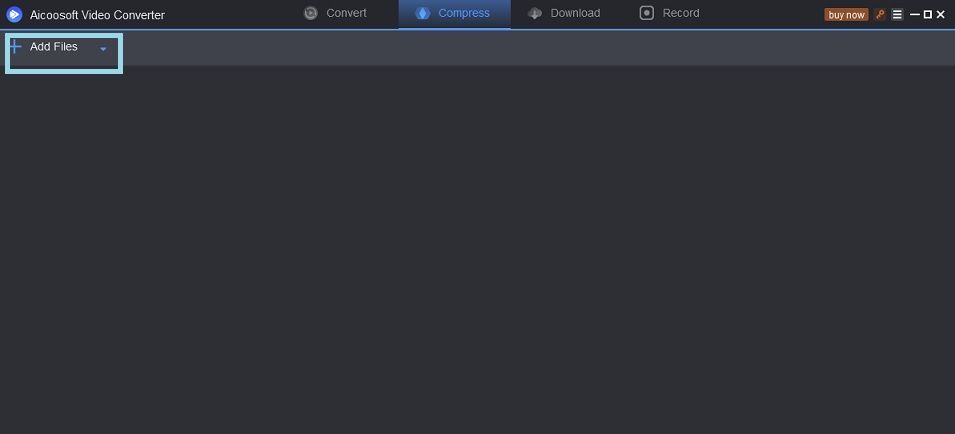
Browse through your computer to select a single or multiple FLV files and then select Open.
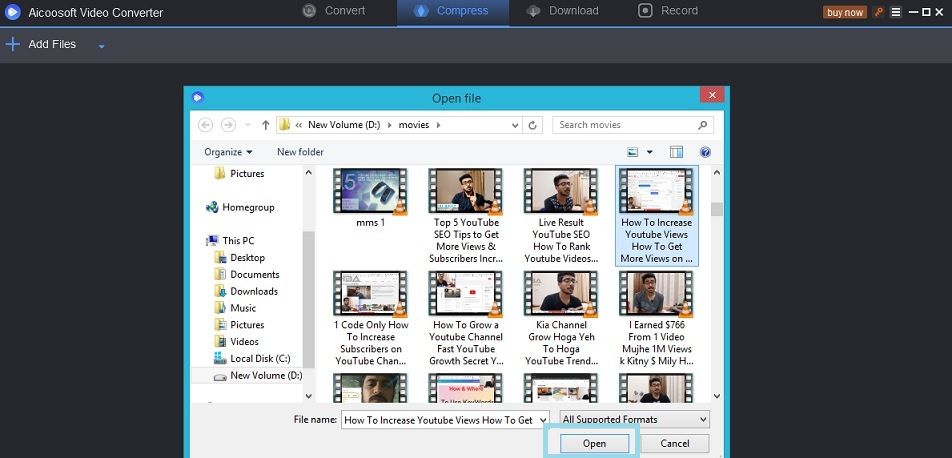
Step2Adjust Output format and Resolution
Select the format and resolution for output FLV video according to your need. You can also adjust the size of the output video by using - or + to increase or decrease the size.
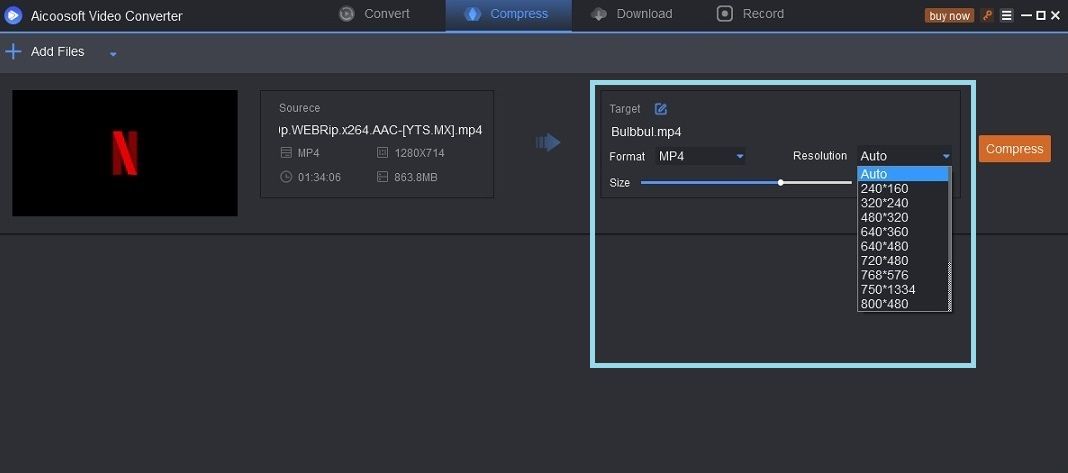
Step3Compress
To start compressing your FLV file click on the Compress button.
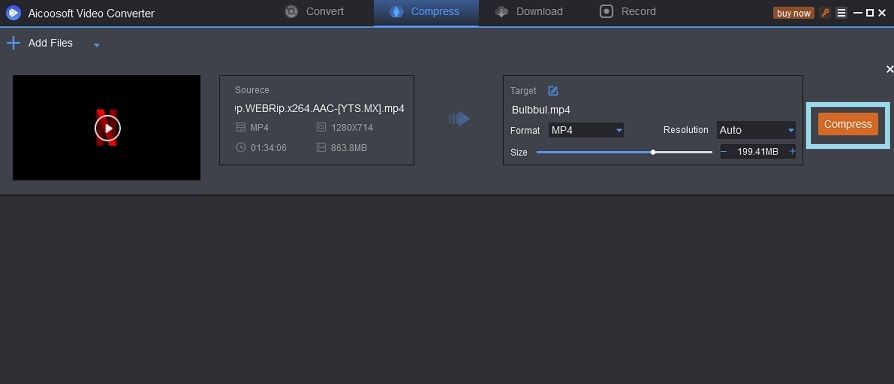
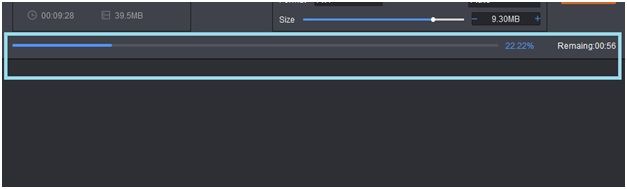
Wait for a few seconds until the compression is complete. A dialog box will appear with the option to Open Folder or Compress Again. Click on the Open Folder option to locate the output files.
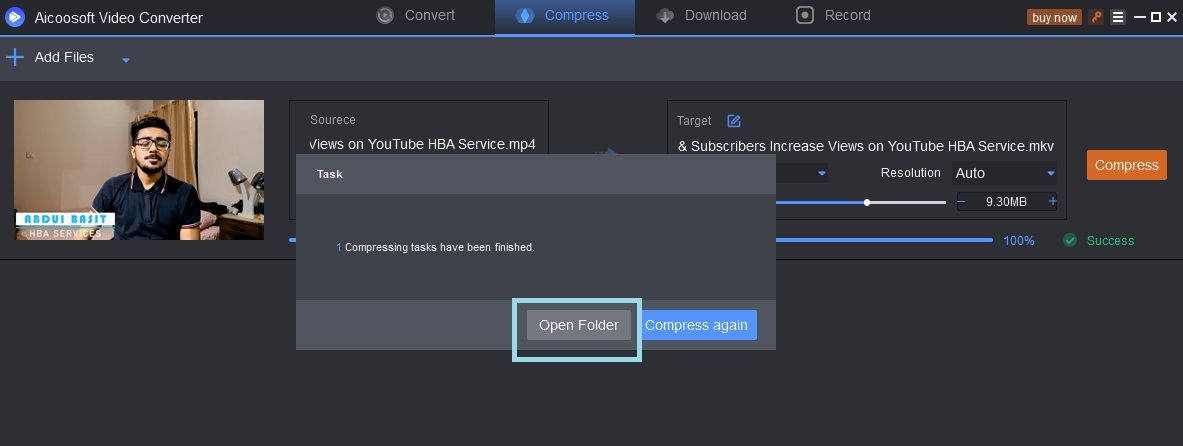
These three simple steps allow you to compress FLV files without compromising on the quality. You can use these compressed videos for posting on social networks or can share them with your friends and family members.
Part 3. Frequently Asked Questions
Conclusion
- Home
- Tips & Tricks for Video Compression
- Best FLV Compressor Compress FLV Online and Free





 English (United Kingdom)
English (United Kingdom)  Français (France)
Français (France)  日本語 (Japan)
日本語 (Japan)  Deutsch (Deutschland)
Deutsch (Deutschland)