- Product
- Support
- About
- Tips&Tricks
- Convert MP4
- MP4 to MOV
- MP4 to MKV
- DIVX to MP4
- MOV to MP4
- MPEG to MP4
- More Tips>>
- Convert DVD
- DVD to MP4
- DVD to Digital Files
- DVD to MKV
- DVD to AVI
- DVD to MPEG
- Compress Videos
- Reduce MP4 For Whatsapp
- Compress MOV
- Compress MKV
- Compress M4V
- Compress AVI
- Get Videos
- Dailymotion Videos
- Facebook Videos
- Instagram Videos
- Vimeo Videos
- Twitch Videos
- Convert MP3
- M4A to MP3
- MP4 to MP3
- MOV to MP3
- M4V to MP3
- WMA to MP3
-
Download netflix movies with high quality.
-
Download videos from 1000+ streaming sites.
-
Download then convert netflix movies to any format with one click.
-
Easily record any netflix movies you want.
3 ways to download movies on netflix and watch offline
 Posted by
Lisa Anderson
|
05 September 2020
Posted by
Lisa Anderson
|
05 September 2020
Netflix is one of the most widely used streaming services these days with the content of all types and for all age groups. When you have access to a strong internet connection and data plan, online streaming will not be a problem, but if you are traveling or internet connection in the area is annoying then you would need to download the movies or the series for uninterrupted playback. So if you too are searching for Netflix download methods, you are on the right page.
Part 1. How to download movies on Netflix
Netflix now has a collection of movies, shows, and other content that can be downloaded from the native app to an iPhone, iPad, or an Android device for offline playback. So if you are heading to a long road trip keep yourself entertained with your favorite Netflix series without worrying about the data plan or internet connection. In order to download the content ensures that your app is up-to-date and has the latest version installed.
Steps on how to download movies on Netflix using the native app
Step 1. Open the Netflix app on your device.
Step 2. At the upper-left corner click on the menu button which looks like 3 horizontal lines.
Step 3. Click on the option saying- Available for Download.

Step 4. LNext, click on the series or the movie that you want to downloadorem.
Step 5. A download icon will appear next to the movie or the show which you want to download and your choice of content will now be available for offline playback.

Part 2. How to back up Netflix movies up to a USB drive, SD card?
When you want to download multiple shows and series on your device, backing it up on a USB drive or an SD card is a good option. This method though does not work on iPhone and iOS devices as there is no support for expandable memory. So while using an iPhone or an iPad, you will have to manage the internal storage of the device.
With Android devices supporting microSD cards, you can store your Netflix content on the card and for this, you just need to change the settings and select the download location of the files as the memory card instead of the internal memory.
Moving Netflix content to a USB drive:
Another way to move your Netflix content to an SD card or a USB drive is by using a file manager app. This method works on the Android devices where either the File Manager app is installed (like Samsung phones has My Files installed by default) or you can download one from the Google Play Store.
Steps to backup Netflix movies download on a USB drive or SD card using the File Manager app
Step 1. On your Android phone having the file manager app go to: Device Storage > Android > data > com.netflix.mediaclient > files > Download > .of.
Step 2. If your Download folder does not show any files, expand the More menu present at the top-right corner and then enable to option of Show hidden files.
Step 3. At the .of folder, all the Netflix downloaded content will appear as different folders having numbers showing the titles. These folders contain all the video data that is necessary in proprietary formats and every single movie or an episode is represented by a folder.
Step 4. These folders having the Netflix content can be now moved to an SD card or a USB drive.

Note: It needs to be noted here that any change in the folder and its name will result in an error and the content will not play in the Netflix app.
Part 3. How to download Netflix movies to the computer
If you are looking for a solution to download Netflix movies, series, and other content to your computer in an effortless manner, Aicoosoft Video Converter is the best one to consider. This desktop-based software works on your Windows as well as Mac system and allows the unlimited download of videos from Netflix in high quality. Thus unlike the above two methods, Aicoosoft facilitates video download without worrying about the storage, the type of content, and the quality.
The process of download is quick and simple and gives you the choice to select the target file quality as well. You can also choose to download the video to MP3 in one-click.
Key Features of Aicoosoft Video Converter
-
Video download in high-quality supported from over 1000 sites including Netflix
-
Option to select the output file quality
-
Video to MP3 download in one-click
-
Video conversion to over 1000 formats supported in high quality
-
30X faster conversion speed
-
Device-specific conversion supported
-
Video compression can be done with support to selecting the compression settings
-
Allows screen-capture and recording
-
Windows and Mac compatible
Steps on how to download Netflix shows using Aicoosoft Video Converter
Step1Copy the Netflix URL to be downloaded
On your computer browser, open the Netflix show, movie or other content that you want to download and copy its URL.

Step2Run Aicoosoft Video Converter and choose Download function
Install and run the Aicoosoft software on your system and select the Download tab from the main interface. Next, click on the Download Video button at the top-left corner.

Step3Choose output format and quality and start downloading
The software will paste and analyze the copied link and a pop-up window will open. Select the format and quality. Click on the Download button for the program to start with the process.
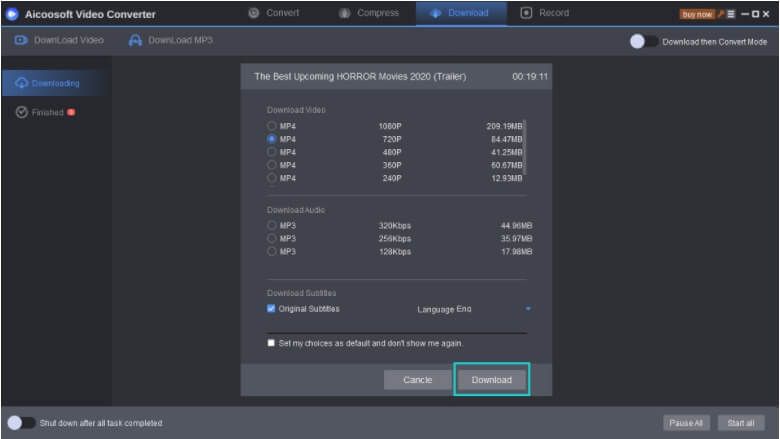
Step4Check the downloaded video
The interface of the software will show the downloading process and when it is done, you can check the downloaded video from the Finished tab. On your system, locate the file by clicking on the folder icon.
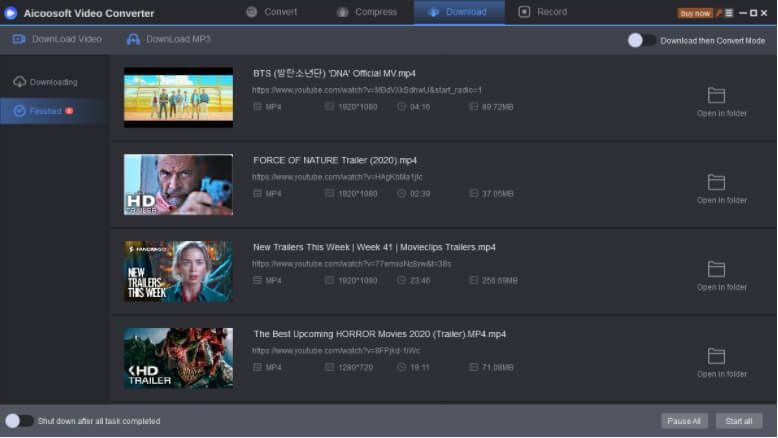
The above steps can be used for the Netflix download Mac as well using the software.
So now you know how can you download movies for Netflix and enjoy them offline. Aicoosoft Video Converter gives you the freedom to download the content of your choice without any limitations and in high quality. You can even convert the downloaded videos to your choice of format or device if required.
- Home
- Tips & Tricks for Video Downloading
- 3 ways to download movies on netflix and watch offline
Hot Articles
New Articles
- Top 3 vimeo downloaders: Download vimeo video free and online
- 3 ways to download movies on netflix and watch offline
- Top 3 instagram downloaders: Download instagram video free and online
- Top 3 soundcloud downloaders: Download soundcloud audio free and online
- Top 3 facebook downloaders: Download facebook videos free and online
- Reddit Downloader: Download reddit videos with audio free and online








 English (United Kingdom)
English (United Kingdom)  Français (France)
Français (France)  日本語 (Japan)
日本語 (Japan)  Deutsch (Deutschland)
Deutsch (Deutschland)