- Product
- Support
- About
- Tips&Tricks
- Convert MP4
- MP4 to MOV
- MP4 to MKV
- DIVX to MP4
- MOV to MP4
- MPEG to MP4
- More Tips>>
- Convert DVD
- DVD to MP4
- DVD to Digital Files
- DVD to MKV
- DVD to AVI
- DVD to MPEG
- Compress Videos
- Reduce MP4 For Whatsapp
- Compress MOV
- Compress MKV
- Compress M4V
- Compress AVI
- Get Videos
- Dailymotion Videos
- Facebook Videos
- Instagram Videos
- Vimeo Videos
- Twitch Videos
- Convert MP3
- M4A to MP3
- MP4 to MP3
- MOV to MP3
- M4V to MP3
- WMA to MP3
-
Convert DVD to digital files on computer with high quality.
-
Convert DVD to 1000+ video/audio formats.
-
30x faster video convertersion speed.
-
Convert, edit, download, compress, record videos and rip dvd easily.
Top 3 Ways to download DVD to Computer for Free
 Posted by
Lisa Anderson
|
14 August 2020
Posted by
Lisa Anderson
|
14 August 2020
"Hi, I have a number of old DVDs that I want to download to my computer. I know that I need to rip the video from the DVD and convert it to a digital format to make it easier to save and share the video. But what is the best way to download DVD to Windows 10 computer?"
Most people want to save the videos in their DVD discs to their computer so that they can share them more easily with others. But if you were just to copy the video file from your DVD disc to your computer, you would find that the file is too large and may not be supported by many playback apps and devices. Therefore, the best way to get the videos on to your PC or Mac is to download them from the DVD or what is commonly known as ripping.
This way, you can choose a much suitable format for the videos depending on what you need them for and the playback devices you want to use. If you don’t know how to do that, don’t worry. This guide will show you three ways to download DVD to computer on both Mac and Windows.
Part 1. How to Download DVD to Computer on Windows 10/Mac
-
With this tool you have a wide variety of choices when it comes to video formats since it supports more than 1000 different output formats.
-
The interface is so easy to use; you can rip DVD to any other digital format in just 3-4 simple steps.
-
The conversion process doesn’t in any way alter the quality of the video.
-
It is very fast, allowing you to convert the video in just a few minutes.
-
It also has other functions such as video editing, recording and downloading videos from online sources.
Open the program and then ensure that the “Convert” tab is selected before clicking on “Load DVD” to add the DVD that you want to rip.
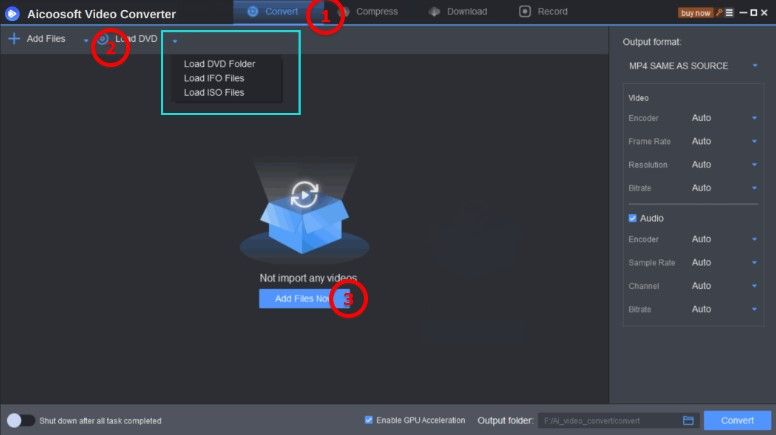
Keep in mind that this program supports 1000+ output formats. You can select the format you want by clicking the dropdown arrow under “Output formats”. If you don’t see the format you want to use, use the “Search” function.

Once the format is selected, click “Convert” to begin the process of downloading the DVD to your computer.

The program will notify you when the process is complete and you can access the file by clicking on “Open Folder”.
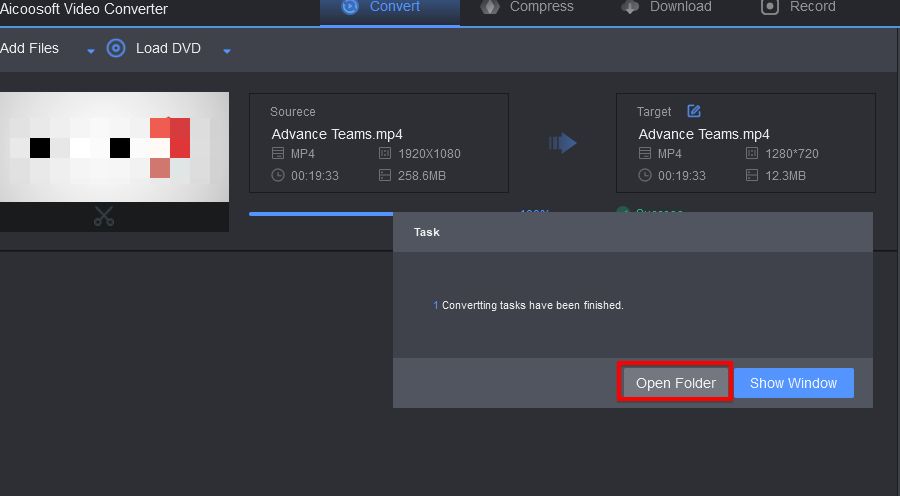
Part 2. How to Download DVD to Computer for Free
- It is open-source and therefore will always be free.
- It can effectively convert DVD to MKV and MP4 formats.
- It is fast.
- Like most open source programs, you may have to spend a lot of time figuring out the interface and how to use the program.
- It only supports 2 output formats.
Install Handbrake to your computer and then run the program after installation. Click on “Source” in the main window and the select the DVD from the options that appear on the sidebar.
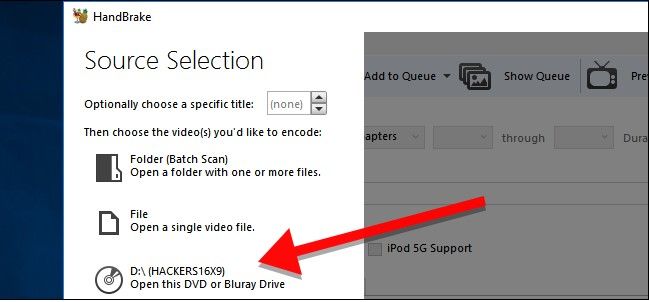
Click on “Browse” under “Destination” to choose the output folder. Click on the dropdown arrow next to “Container” to choose between “MP4” and “MKV”
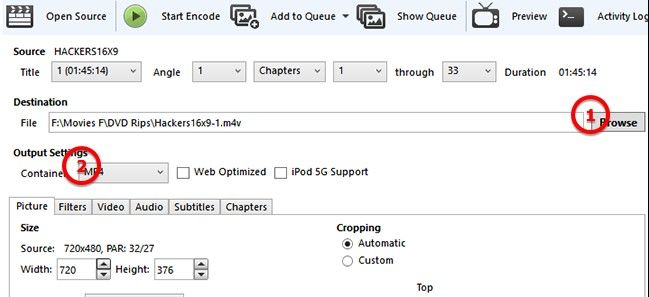
Once all the settings are just as you prefer, click on “Start Encode” to begin downloading the DVD to your computer in the selected DVD in that format.
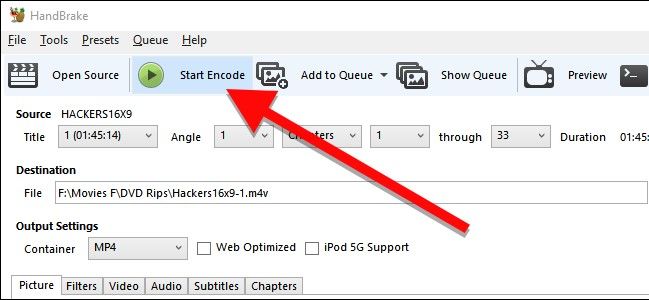
Part 3. How to Copy DVD to Computer Using Windows Media Player
Windows Media Player can be used to play DVD, but it may not be useful when you want to download or rip the video from the DVD. Because Windows Media Player could be used to rip music from CD, most people assume that it can do the same with DVD, but the program doesn’t have the capability to rip DVDs.
Therefore, if you want to download DVD to your computer in one of the many digital formats, you may benefit more from Aicoosoft Video Converter and Handbrake Video Converter than Windows Media Player. Aicoosoft in particular offers you more options when it comes to the output format.
- Home
- Tips&Tricks
- Convert DVD
- Top 3 Ways to download DVD to Computer for Free
New Articles
- Best DVD to MP4 Converter: Convert DVD to MP4 Fastly and for Free
- Best DVD to AVI Converter: Convert DVD to AVI Fastly and For Free
- Home DVD to Digital: Convert DVD to Digital Files Easily and Freely
- Top 3 Ways to download DVD to Computer for Free
- Best DVD to MPEG Converter: Convert DVD to MPEG Fastly and Freely
- Top 3 Free DVD to MP3 Converter 2020





 English (United Kingdom)
English (United Kingdom)  Français (France)
Français (France)  日本語 (Japan)
日本語 (Japan)  Deutsch (Deutschland)
Deutsch (Deutschland)