- Product
- Support
- About
- Tips&Tricks
- Convert MP4
- MP4 to MOV
- MP4 to MKV
- DIVX to MP4
- MOV to MP4
- MPEG to MP4
- More Tips>>
- Convert DVD
- DVD to MP4
- DVD to Digital Files
- DVD to MKV
- DVD to AVI
- DVD to MPEG
- Compress Videos
- Reduce MP4 For Whatsapp
- Compress MOV
- Compress MKV
- Compress M4V
- Compress AVI
- Get Videos
- Dailymotion Videos
- Facebook Videos
- Instagram Videos
- Vimeo Videos
- Twitch Videos
- Convert MP3
- M4A to MP3
- MP4 to MP3
- MOV to MP3
- M4V to MP3
- WMA to MP3
-
Lightning-fast MXF to MOV converter that doesn't compromise video quality
-
Support the conversion of MXF/MOV files to more than 1000 formats
-
Download and record audio/video files from over 1000 websites
-
All-in-One function: Edit, compress videos, and rip DVD easily.
Top 3 Reliable Ways to Convert MFX to MOV Seamlessly on Mac/Windows10
 Posted by
Lisa Anderson
|
26 October 2020
Posted by
Lisa Anderson
|
26 October 2020
MXF is a container format that is mainly used in devices like Sony Handycam, Panasonic, Canon Video Recorder, etc. It is usually the most common format that various digital camcorders records. Even though MXF has the potential for recording high-quality videos, it tends not to be a supported format on Windows and Mac computers. So if you're in that situation where your interview is in a few minutes, and you need to convert MFX to a format that'll be compatible with your Mac/Windows for easy playback, you're on the right track to finding the right solution in a jiffy. We've introduced three reliable ways that will convert MXF to MOV seamlessly on Mac/Windows. So check them out before time runs out.
Part 1: Best and most cost-effective MXF to MOV converter for Mac/Windows?
Are you looking for the best and most cost-effective 30x faster MXF to MOV converter? The fact is there are numerous MXF converters are available online! But only the Aicoosoft Video Converter can convert MXF to MOV lightning-fast without hampering any aspect of the video.
Aicoosoft is a converting software designed with an advanced AI technology that makes it versatile and enables the software tool to carry out MXF to MOV conversion process efficiently.
Besides, Aicoosoft supports over 1000 video/audio formats and video/audio downloads from 1000+ video streaming websites. And on top of that, this highly-intuitive avant-garde conversion software comes with unusual handy tools that enable you to compress and edit your videos in only one click. You can't be mistaken when you employ Aicoosoft to convert your videos on any device, so try it today.
Key Features
- Supports multi-core processor optimization and GPU Acceleration that helps to maintain an excellent balance between conversion speed and output quality.
- Using advanced video merging and editing functions, Aicoosoft video converter allows you to trim, apply filters, adjust the background noise, and do a lot more without compromising the video quality.
- Microsoft utilizes powerful technology that allows you to convert DVDs, record videos, and download videos without hassles.
Best Reliable way to convert MXF to MOV Losslessly on Mac/Windows
Step1
Insert the file that you need to convert into the software for conversion. You can drag and drop or click the “Add Files” button available at the top left corner to add your MXF video file.

Step2
On the right side of the program, choose the format that you wish to convert your file. You'll select MOV format this time.
Step3
At the lower and extreme right button click on the “Convert” button to convert MXF to MOV.
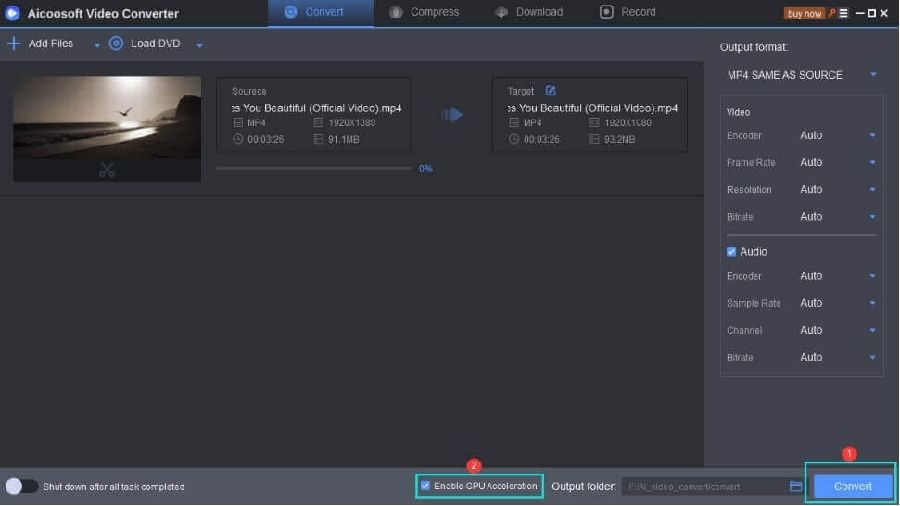
Step4
Once the MXF to MOV conversion is through, you will find the output file in the target folder. All you need to do is click on the “Open Folder” button to get your file.
Part 2: How do I convert MXF to MOV for free on Mac OS?
Step1
Select “export to” to export the video in a specific format once the video is imported to QuickTime.
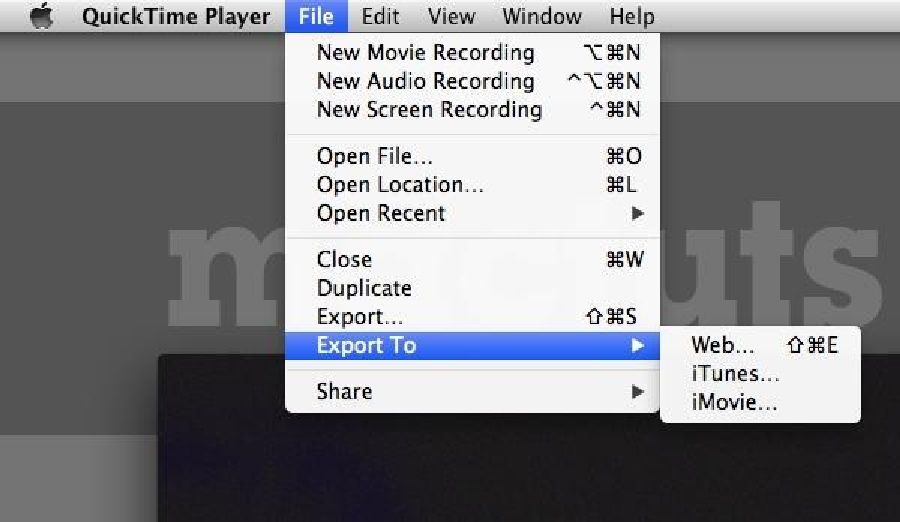
Step2
On the next page, select the format destination to proceed.

Step3
On the next page, select “export”, and modify the general format options if required to finish the process in full.
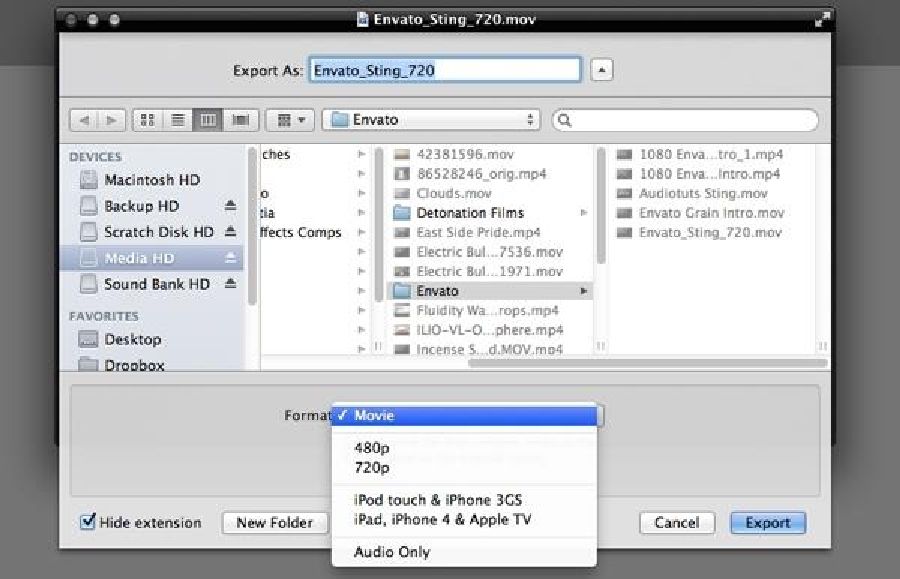
Part 3: Fastest MXF to MOV Online Converter
Step1
First, visit the Online Video Converter website by clicking on the URL https://onlinevideoconverter.vip/
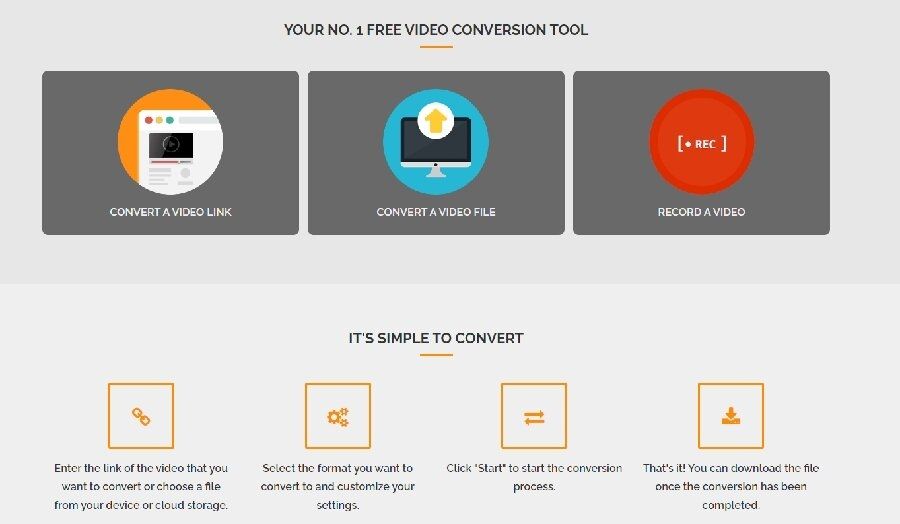
Step2
For conversion, you can either paste the link of the MXF choose a file from the device that you need to convert.

Step3
Choose the MOV format that you need to convert the MXF file.

Step4
Finally, you need to click on the Start button to start the conversion process.

- It is free and easily accessible
- No software download or installation is needed.
- It can convert video files to a wide variety of formats.
- It may not be ideal for batch conversions
- It limits the size of videos you can upload and convert
- Internet connection is needed for its working
Conclusion
- Home
- Convert MOV
- Top 3 Reliable Ways to Convert MFX to MOV Seamlessly on Mac/Windows10
Hot Articles
New Articles
- Simple tricks to Convert QuickTime to MOV Lightning-fast (2021)
- Top 3 Fastest And Free Effective Methods to Convert MP3 to MOV
- Top Rated Free Ways to convert MOV to MPG without losing quality
- Whats the best effective ways to convert MOV to WEBM with transparency? Real Fix
- Top 3 Reliable Ways to Convert MFX to MOV Seamlessly on Mac/Windows10
- Top tricks to convert WEBM to MOV- 2021 Complete Guide










 English (United Kingdom)
English (United Kingdom)  Français (France)
Français (France)  日本語 (Japan)
日本語 (Japan)  Deutsch (Deutschland)
Deutsch (Deutschland)