- Product
- Support
- About
- Tips&Tricks
- Convert MP4
- MP4 to MOV
- MP4 to MKV
- DIVX to MP4
- MOV to MP4
- MPEG to MP4
- More Tips>>
- Convert DVD
- DVD to MP4
- DVD to Digital Files
- DVD to MKV
- DVD to AVI
- DVD to MPEG
- Compress Videos
- Reduce MP4 For Whatsapp
- Compress MOV
- Compress MKV
- Compress M4V
- Compress AVI
- Get Videos
- Dailymotion Videos
- Facebook Videos
- Instagram Videos
- Vimeo Videos
- Twitch Videos
- Convert MP3
- M4A to MP3
- MP4 to MP3
- MOV to MP3
- M4V to MP3
- WMA to MP3
-
Support to convert audio/video to 1000+ formats.
-
Convert WEBM to MOV 30x faster with high quality.
-
Download audio/videos from 1000+ streaming sites.
-
All-in-One function: Record, edit, compress videos and rip DVD efficiently
Top tricks to convert WEBM to MOV- 2021 Complete Guide
 Posted by
Lisa Anderson
|
26 October 2020
Posted by
Lisa Anderson
|
26 October 2020
Did you just try to play a WEBM video file on Mac OS, and you received an error message saying "Invalid file format" or "Format of this file not supported"? In such a case, you require a workable video converter either offline or online to convert WEBM into a format supported by your device.
If you're unfamiliar with an online tool or video converter software to get the job done effectively, this article will present you with versatile methods to convert WEBM to MOV fast. Anyways, the following parts enclose different ways to convert WEBM! So, read on to learn the steps on how to convert WEBM to MOV free and conveniently.
What is a WEBM File?
In a short description, the WEBM is a royalty-free alternative file format developed for use in the HTML5 audio and HTML5 video element. This format is created by Google and other corresponding software administered under a BSD license.
Also, WEBM consist of video streams compressed with the VP8 or VP9 video codecs and audio streams compressed with the Vorbis or Opus audio codecs.
Part 1: How do I Convert WEBM to MOV Free on Mac?
Step1
Open the WEBM video file using QuickTime Mac > click File in the Menu bar > select “export to”, > and choose either iMovie in the drop-down list.
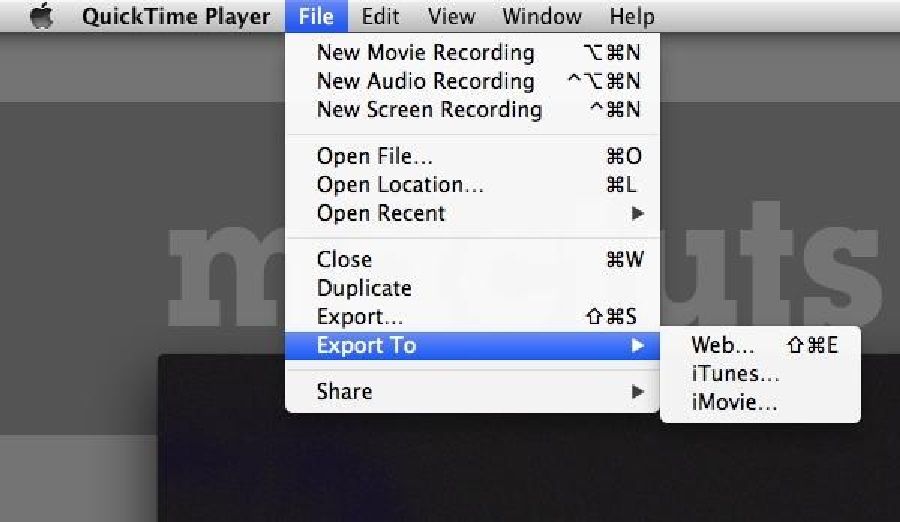
Step2
Select the destination where you want to save the file you are about to convert.

Step3
In the last phase, select “export” and change the general format options if required to complete the process in full.

Part 2: Can I Convert WEBM to MOV using VLC?
Step1
Open the VLC app on your Windows10/Mac computer> navigate to the menu bar and click on the Media button> select Convert/Save from the drop-down menu.
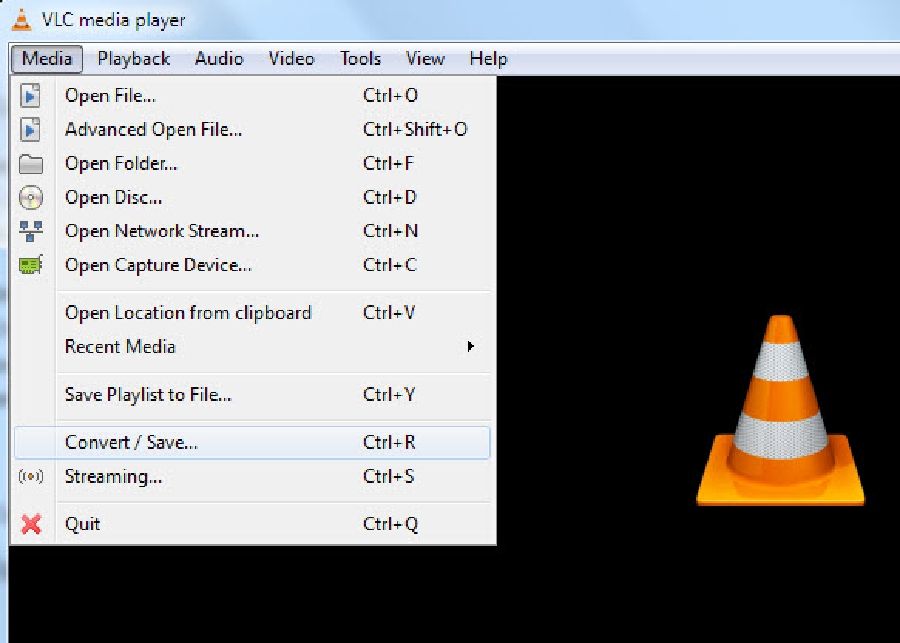
Step2
Hit the Add button at the right corner to select the WEBM file and click on the Convert/Save button beneath.

Step3
Click on the Settings icon in the Profile section to bring up Profile edition > Rename the video > and then check the MOV as the output for your video format.
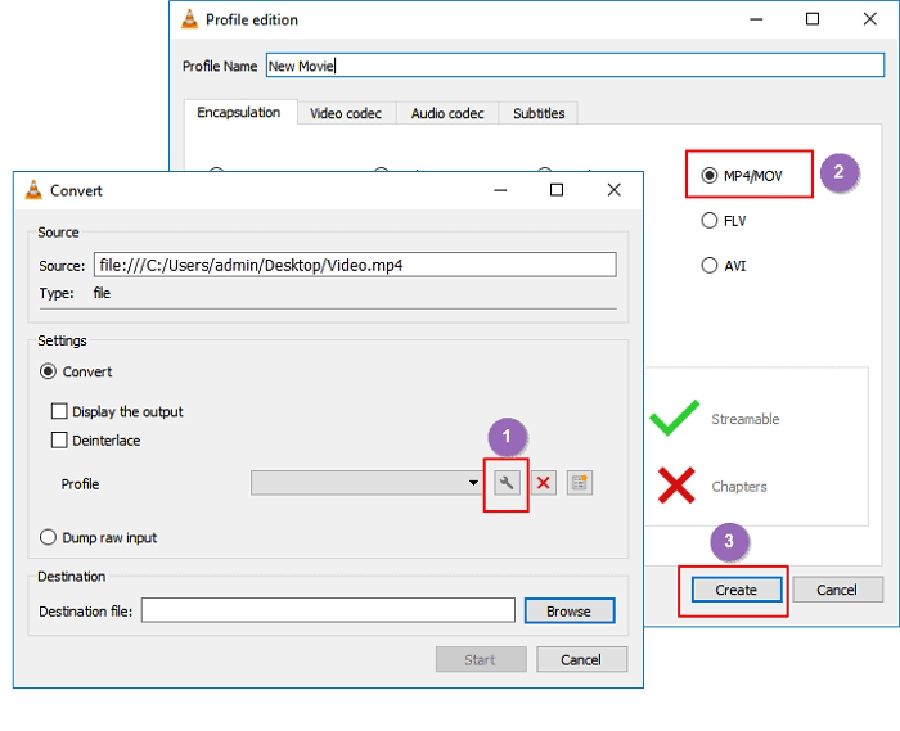
Step4
Click on the Browse button to select the destination for your file. After that, hit the Start button to commence with the WEBM to MOV conversion process.
Part 3: How to Convert WEBM to MOV Online Free and Efficiently
Step11
Visit the Convert2mp3 website! Then Copy the URL of the WEBM file you want to convert and paste in the 'Insert video link' box. After that, click the drop-down icon beside the search box to select MOV as the preferred format.

Step2
Click on the convert button and wait while the conversion process gets finished. Then download the converted video file for easy access.
Part 4: The Best Way to Convert WEBM to MOV 30× Faster with High Quality in 2021
To get the best WEBM to MOV conversion result, you need the right tool that can maintain a balance between conversion speed and video output quality. As of now, the honor goes to only one video converter! Yes, the Aicoosoft Video Converter is probably the most efficient and safest way to convert video files into any preferred format in a lightning-fast manner.
Unlike other video converting software, Aicoosoft is all-in-one, meaning you can convert, compress, edit, and download 1000+ video formats from over 1000 websites in only three clicks. Besides, the customization feature is one mind-blowing aspect of this tool as it has a wide array of options that allows you to edit, cut, crop, merge, and do more with your videos without hassles. You should check out its features below and vibe this tool a try to have a better WEBM to MOV conversion.
Key Features
- Convert videos/audio to 1000+ formats without loss quality
- Powerful built-in video downloader that enables users to download 1000+ video formats from over 1000 streaming websites.
- Availability of advanced technology that enhances video conversion speed 30x faster with high quality.
- Adjust video background noise, adjust videos according to requirements, and rotate and flip videos handily.
How to Convert WEBM to MOV without Hampering Video Quality
Step1
Install and start up the powerful Aicoosoft video converter on Mac/Windows to begin the process. Then add or drag and drop your WEBM video file from your computer. You can also add a folder by clicking the triangular icon positioned next to the Add Files button.

Step2
Navigate to the top-right corner of the page and select the format you're willing to convert your WEBM video file. Select MOV this time.
Step3
Click on the Convert button at the bottom-right corner and wait while the conversion process is finalized.
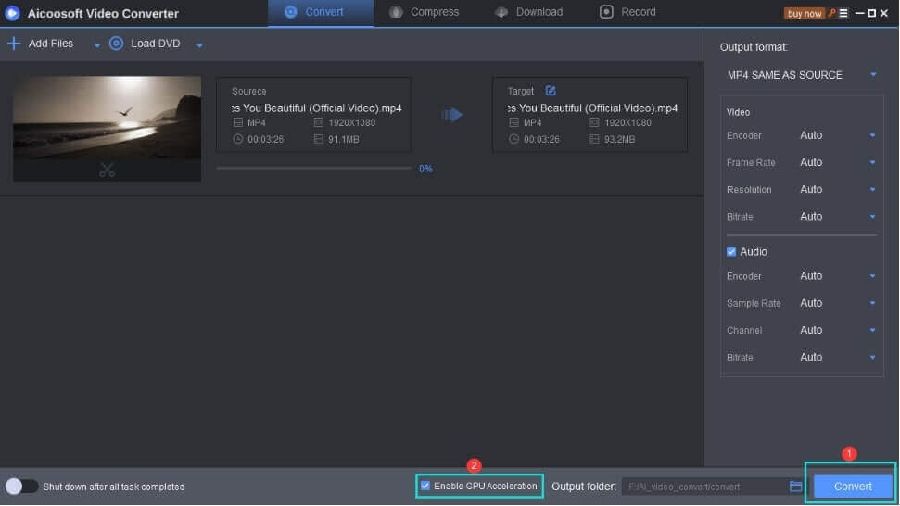
Step4
Finally, view your converted video by clicking on the Folder icon near the convert button.
Conclusion
- Home
- Convert MOV
- Top tricks to convert WEBM to MOV- 2021 Complete Guide
Hot Articles
New Articles
- Simple tricks to Convert QuickTime to MOV Lightning-fast (2021)
- Top 3 Fastest And Free Effective Methods to Convert MP3 to MOV
- Top Rated Free Ways to convert MOV to MPG without losing quality
- Whats the best effective ways to convert MOV to WEBM with transparency? Real Fix
- Top 3 Reliable Ways to Convert MFX to MOV Seamlessly on Mac/Windows10
- Top tricks to convert WEBM to MOV- 2021 Complete Guide










 English (United Kingdom)
English (United Kingdom)  Français (France)
Français (France)  日本語 (Japan)
日本語 (Japan)  Deutsch (Deutschland)
Deutsch (Deutschland)