- Product
- Support
- About
- Tips&Tricks
- Convert MP4
- MP4 to MOV
- MP4 to MKV
- DIVX to MP4
- MOV to MP4
- MPEG to MP4
- More Tips>>
- Convert DVD
- DVD to MP4
- DVD to Digital Files
- DVD to MKV
- DVD to AVI
- DVD to MPEG
- Compress Videos
- Reduce MP4 For Whatsapp
- Compress MOV
- Compress MKV
- Compress M4V
- Compress AVI
- Get Videos
- Dailymotion Videos
- Facebook Videos
- Instagram Videos
- Vimeo Videos
- Twitch Videos
- Convert MP3
- M4A to MP3
- MP4 to MP3
- MOV to MP3
- M4V to MP3
- WMA to MP3
-
Supports downloads of videos from over 1000 websites and converts into 1000+ fornats
-
Lightning-fast video conversion speed that maintains a better balance of output quality
-
Convert HD/4K videos with high quality
-
More functions: Edit and compress videos, and rip DVD
Simple tricks to Convert YouTube to MOV Free and Effectively
 Posted by
Lisa Anderson
|
12 October 2020
Posted by
Lisa Anderson
|
12 October 2020
Did you just download a fascinating video from YouTube that's not playing on your Mac/Windows operating system? You require an outstanding YouTube to MOV converting tool that'll be discussed on this page, so read on to find out!
It's no doubt YouTube is one of the world's largest online video streaming websites. So if you're among the YouTube lovers you'll always find yourself wanting to download one or two videos that interest you on your PC. But the major problem is some YouTube video formats are not supported on Mac/Windows computers. For this reason, it's best to convert YouTube to MOV using a strong YouTube to MOV converting software.
Thus, in today's article, we'll introduce you to some simple, efficient tricks to convert YouTube to MOV free and online on Mac or Windows. So depending on your requirements, you can opt for any of the intelligent solutions explained here.
Part 1: Best YouTube to MOV converter for Mac/Windows PC
Over the years, we've seen tons of video converting and downloading tools, but Aicoosoft video converting software has continued to be the best of the best among others. Aicossoft is an all-in-one video converter that allows unlimited conversion, downloading, editing, compression, and record of videos of different formats. Thus if converting YouTube videos to MOV has been a major problem for you, then this tool is perfect to help you convert YouTube to MOV on Mac and Windows in a lightning-fast manner with high quality.
Also, don't require any technical knowledge to utilize this advanced tool, as it has a neat user-interface making it easy for users of any level to navigate around the app.
Key Features
- Advanced YouTube to MOV converter that allows you to convert your interesting videos with only a few clicks.
- Availability of a powerful built-in video downloader that enables you to download videos from more than 1000 audio and video websites.
- You can also download HD videos such as 1080p and 4K from streaming websites fast and conveniently.
- Professional video compressor and editor that allows compression of unlimited videos in one click.
How to Convert YouTube to MOV on Mac Without Losing Quality
Step1
Install and start up the Aicoosoft video converter on Mac/Windows to begin the process. Then add your YouTube video file from your computer. You can also add a folder by clicking the triangular icon beside the Add Files button.

Step2
At the top right corner of the screen, select the Output Format as MOV.
Step3
Hit the Convert button at the bottom-right corner to convert YouTube to MOV on Mac.

Step4
Finally, access your converted video by clicking the Folder icon near the convert button.
Part 2: Can I Convert YouTube to MOV Free on Mac?
Step1
Import the YouTube video you want to convert to the iMovie app. Then click on File in the menu bar and choose Share in the drop-down menu and click File once again.

Step2
Edit video resolution and set video quality as Best(ProRes). Afterward, hit the Next button to proceed.
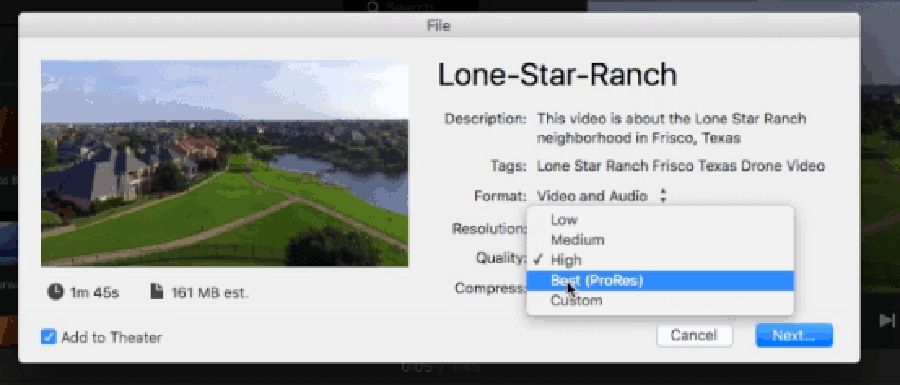
Step3
Click the Save button. And by default, iMovie will save your YouTube video as MOV. Simple right? Then don't waste any more time to start converting your YouTube videos to MOV with iMovie.
Part 3: Top Online Free and Unlimited YouTube to MOV Converter
To be sincere, if you asked me which online tool is the best to convert YouTube to MOV, my recommendation would be Online Video Converter! This web application is an athletic online video converter with a highly-intuitive user interface that allows users to convert their videos free and efficiently. You can use Online Video Converter to convert into different formats such as MP4, AVI, AAC, and lots more. I bet you won't regret using this incredible online conversion tool to convert your YouTube video to MOV. Hence follow the steps below to execute the conversion process.
Step1
Visit https://onlinevideoconverter.vip/ website
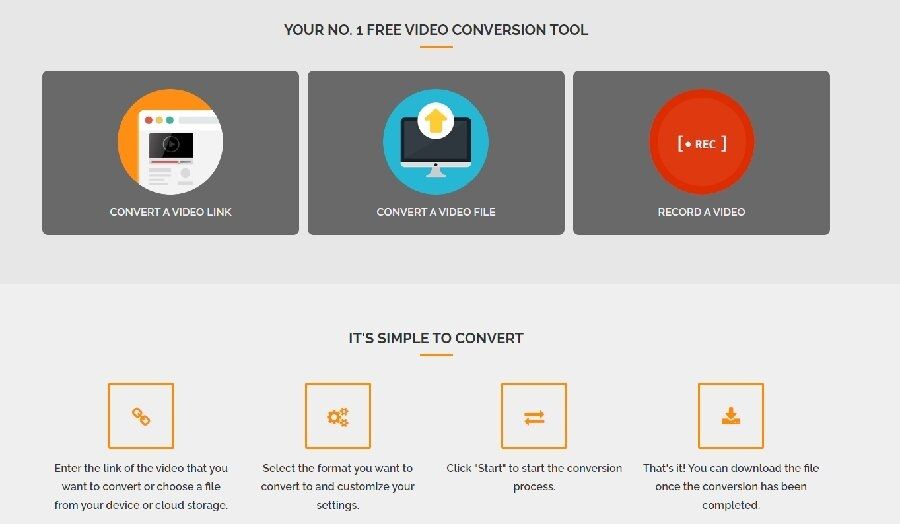
Step2
Add the Link/File of the YouTube video you're willing to convert.

Step2
Select MOV as the preferred format that you want to convert your YouTube video.
Step4
Click on the Start button to begin the conversion process. Then, hit the Download button to access your new file.
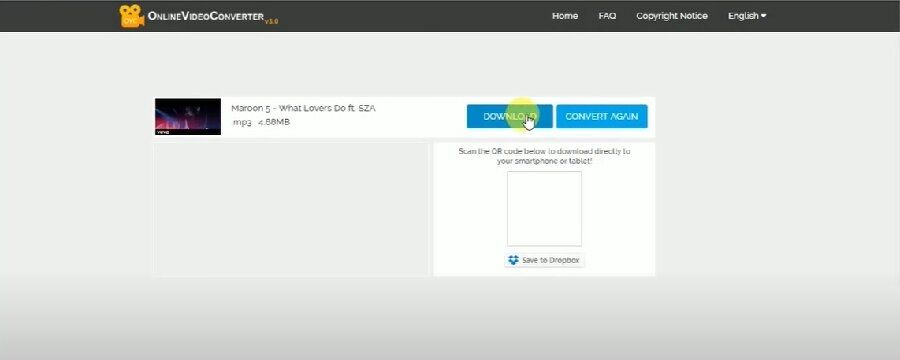
- Because of its clean user-interface, the web application makes YouTube to MOV conversion process easy for individuals at all levels.
- It supports numerous video formats.
- Availability or video recording tool.
- The conversion process is relatively fast but always depends on the internet connection
- Absence of custom settings.
- You can't convert more than one file at a time.
Conclusion
- Home
- Convert MOV
- Simple tricks to Convert YouTube to MOV Free and Effectively
Hot Articles
New Articles
- Simple tricks to Convert QuickTime to MOV Lightning-fast (2021)
- Top 3 Fastest And Free Effective Methods to Convert MP3 to MOV
- Top Rated Free Ways to convert MOV to MPG without losing quality
- Whats the best effective ways to convert MOV to WEBM with transparency? Real Fix
- Top 3 Reliable Ways to Convert MFX to MOV Seamlessly on Mac/Windows10
- Top tricks to convert WEBM to MOV- 2021 Complete Guide










 English (United Kingdom)
English (United Kingdom)  Français (France)
Français (France)  日本語 (Japan)
日本語 (Japan)  Deutsch (Deutschland)
Deutsch (Deutschland)