- Product
- Support
- About
- Tips&Tricks
- Convert MP4
- MP4 to MOV
- MP4 to MKV
- DIVX to MP4
- MOV to MP4
- MPEG to MP4
- More Tips>>
- Convert DVD
- DVD to MP4
- DVD to Digital Files
- DVD to MKV
- DVD to AVI
- DVD to MPEG
- Compress Videos
- Reduce MP4 For Whatsapp
- Compress MOV
- Compress MKV
- Compress M4V
- Compress AVI
- Get Videos
- Dailymotion Videos
- Facebook Videos
- Instagram Videos
- Vimeo Videos
- Twitch Videos
- Convert MP3
- M4A to MP3
- MP4 to MP3
- MOV to MP3
- M4V to MP3
- WMA to MP3
-
Convert MOV files into over 1000 formats with high quality
-
Powerful and 30× faster video conversion speed
-
Unlimited download of videos from more than 1000 streaming website
-
More functions: Edit, compares videos, and rip DVD handily
Top 3 useful tricks to convert MOV to WMV- 2021 complete guide
 Posted by
Lisa Anderson
|
12 October 2020
Posted by
Lisa Anderson
|
12 October 2020
Are you having troubles with playing a MOV video file on your computer? Don't panic! Luckily for you, there are a few top tricks that you can use to convert MOV to WMV handily. Stick to this page to find out more!
It's always a sad scenario to download an intriguing MOV video and start facing problems with playing the file on your computer! And this usually occurs when you're trying to play MOV file using devices that don't support the MOV format.
By the way, there are several tricks to convert MOV to WMV on any device. But only a few can make the conversion process easier and faster. So if you want to find out which MOV to WMV converter is the best on Windows10/Mac, you should keep reading because you're about to discover the unknown.
Part 1: What's the Best and Most-effective MOV to WMV converter
To perform a lightning-fast MOV to WMV conversion process with high quality then you need an efficient video converter like Aicoosoft software. Yeah, Aicoosoft video converting software is an all-in-one advanced powerful MOV to WMV converter that allows conversion of videos unlimited. With the use of AI technology, this software also enables conversion, compression, and editing efficiently within the blink of an eye.
The fact is Aicoosoft video converter is different from other converters because its compression and conversion are unlimited and can be done in only one click. Besides, the use of powerful built-in technology also allows the download and conversion of videos in 1000+ formats from over 1000 websites effortlessly.
Key Features
- Powerful and 30x faster video conversion speed that converts HD/4K videos without hampering any aspect of the video.
- Aicoosoft uses advanced GPU acceleration and Multicore Processor Optimization technology to convert videos of over 1000 formats giving a better balance between conversion speed and output quality.
- Easy to use DVD converter enables you to convert your DVDs to digital files within just 3 clicks.
How to Convert MOV to WMV Without Losing Quality
Step1
Install and start up the Aicoosoft video converter on Mac/Windows to begin the process. Then add your MOV video file from your computer. You can also add a folder by clicking the triangular icon beside the Add Files button.
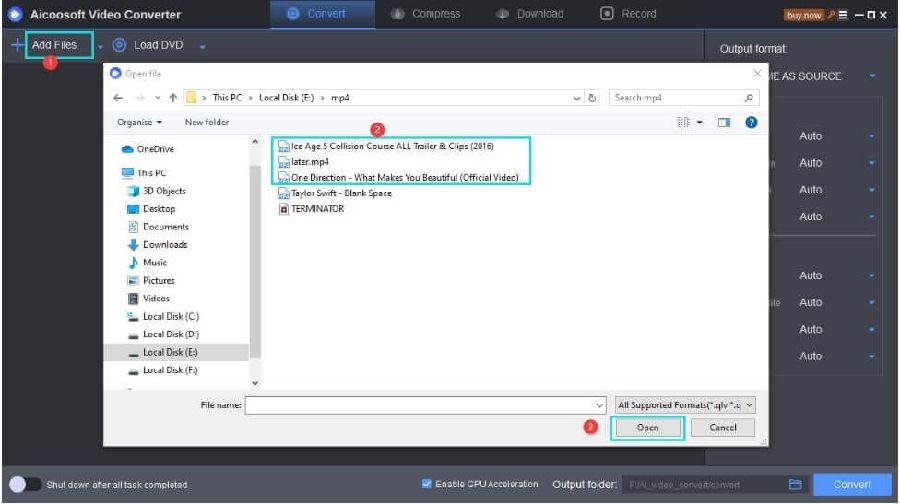
Step2
At the top right corner of the screen, select the Output Format as WMV.
Step3
Hit the Convert button at the bottom-right corner to convert MOV to WMV on Mac.

Step4
Finally, access your converted video by clicking the Folder icon near the convert button.
Part 2: How Can I Convert MOV to WMV on Mac/Windows Free?
The VLC media player is an open-source free cross-platform that's highly-intuitive and enables easy conversion of videos on Mac/Windows. Despite being a freeware for play video of different formats, VLC is proven to be a decent MOV to WMV converter and also supports the conversion of videos into different formats.
Step1
Open the VLC freeware program on your Mac/Windows computer> navigate to the menu bar and click the Media button> choose Convert/Save from the drop-down menu.

Step2
Click the Add button on the right-hand side to select the MOV video file and click on the Convert/Save button.
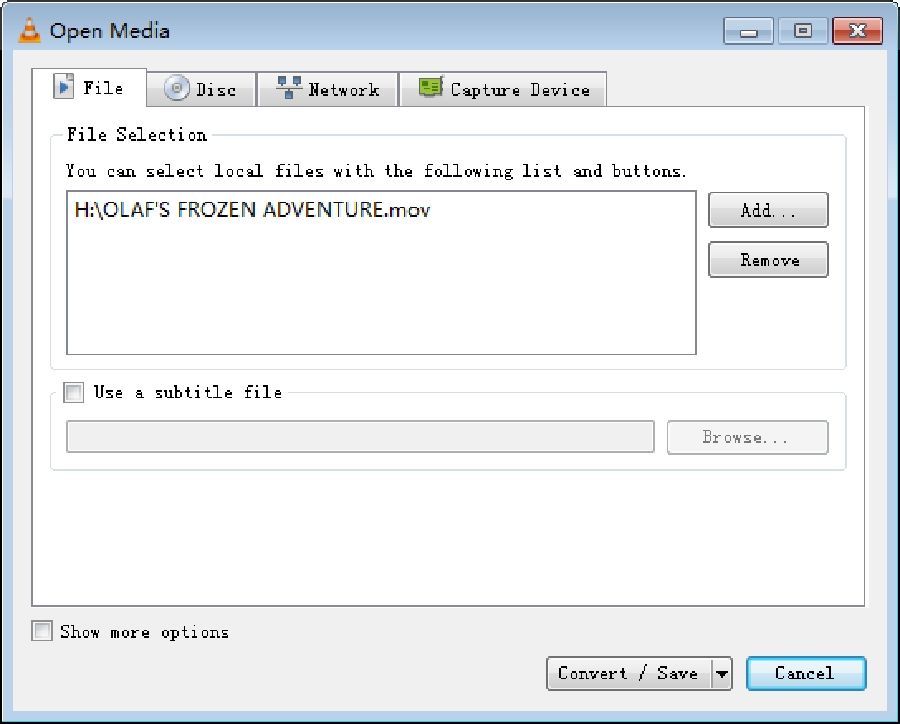
Step3
Afterward, click on the drop-down arrow in the profile section and choose WMV as the new video format.

Step4
Click the Browse button and select the destination where you're willing to save your file. Then click on Start to complete the operation.
Part 3: Top Free Ways to Convert MOV to WMV online over 300mb
With so many video converters available online, choosing an online tool that can convert your MOV videos to WMV without losing quality can be sometimes tricky. However, while some are free, others allow limited conversion of files into different formats.
Hence, Convert2mp3 is a tested and trusted online video converter that supports a wide array of video formats and allows unlimited conversion of videos conveniently. Also, it has a clean user-interface, meaning individuals of all levels can use Convert2mp3. Follow the steps below to convert MOV to WMV free online using Convert2mp3.
Step1
Copy the URL of the MOV file you want to convert and paste in the 'Insert video link' box. Then click the drop-down icon beside the search box to select WMV format.
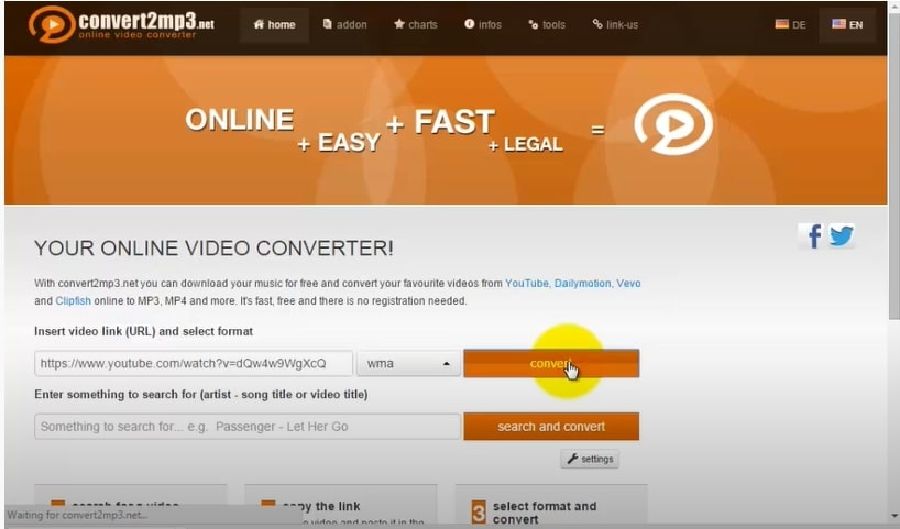
Step2
Click the convert button and wait while the conversion process gets completed. Afterward, download the converted video file for easy access.
Can I Play WMV File on Windows10?
Conclusion
- Home
- Convert MOV
- Top 3 useful tricks to convert MOV to WMV- 2021 complete guide
Hot Articles
New Articles
- Simple tricks to Convert QuickTime to MOV Lightning-fast (2021)
- Top 3 Fastest And Free Effective Methods to Convert MP3 to MOV
- Top Rated Free Ways to convert MOV to MPG without losing quality
- Whats the best effective ways to convert MOV to WEBM with transparency? Real Fix
- Top 3 Reliable Ways to Convert MFX to MOV Seamlessly on Mac/Windows10
- Top tricks to convert WEBM to MOV- 2021 Complete Guide










 English (United Kingdom)
English (United Kingdom)  Français (France)
Français (France)  日本語 (Japan)
日本語 (Japan)  Deutsch (Deutschland)
Deutsch (Deutschland)