- Product
- Support
- About
- Tips&Tricks
- Convert MP4
- MP4 to MOV
- MP4 to MKV
- DIVX to MP4
- MOV to MP4
- MPEG to MP4
- More Tips>>
- Convert DVD
- DVD to MP4
- DVD to Digital Files
- DVD to MKV
- DVD to AVI
- DVD to MPEG
- Compress Videos
- Reduce MP4 For Whatsapp
- Compress MOV
- Compress MKV
- Compress M4V
- Compress AVI
- Get Videos
- Dailymotion Videos
- Facebook Videos
- Instagram Videos
- Vimeo Videos
- Twitch Videos
- Convert MP3
- M4A to MP3
- MP4 to MP3
- MOV to MP3
- M4V to MP3
- WMA to MP3
-
Convert VOB to MOV losslessly and 30× faster
-
Convert video/audio files into over 1000 formats efficiently
-
Supports downloads and conversion of videos from 1000+ streaming websites
-
More functions: Edit, compress, and convert HD/4K without hampering video
Top Effective Ways to Convert VOB to MOV on Mac/Windows
 Posted by
Lisa Anderson
|
21 October 2020
Posted by
Lisa Anderson
|
21 October 2020
Did you just notice your favorite DVD movie won't play on your Mac/Windows device? Then you need to find out the easiest ways to convert VOB to MOV losslessly. So stick to this page and let's walk you through the process of converting your VOB video file.
VOB is a format used in storing DVD videos, and it contains multiple videos and audio streams, DVD menu, and Subtitle. While many Mac and Windows computer support VOB format, most mobile devices don't! So if you want to stream a video in VOB format on your smartphones conveniently, you'll need to convert VOB to MOV.
Nevertheless, VOB to MOV conversion process requires a fast and efficient VOB to MOV converter, which will be introduced in this article. And you'll also discover the best online tool and freeware program to convert VOB to MOV free and effectively. Hence read on to find out more.
Can I Convert VOB to MOV on Mac/Windows?
Part 1: Fastest and Most Effective VOB to MOV Converter on Windows/Mac
Like I said before, Aicoosoft Video Converter is one of the most powerful VOB to MOV converter tested and trusted by millions of users from all over the world. This efficient converting software allows you to convert, edit, and compress your videos in only a few clicks conveniently. With the use of AI technology, Aicoosoft converts videos at a lightning-fast speed without hampering any aspect of your videos.
Also, this advanced video converter is tagged as an all-in-one video converting tool. If you ask Why? This is because the Aicoosoft software trim, crop, resize, and adjust videos conveniently. And another wonderful thing is its highly-intuitive user-interface making it easy for individuals of any level to use.
Key Features
- Powerful built-in video downloader that allows the download of videos in over 1000 formats from 1000+ streaming websites.
- Advanced AI technology that allows conversion of HD/4K videos losslessly.
- Aicoosoft is an all-in-One video converter that allows the editing and compression of videos within one click.
- 30x faster VOB to MOV conversion speed.
Step1
Install and start up the Aicoosoft video converter on Mac/Windows to begin the process. Then add your VOB video file from your computer. You can also add a folder by clicking the triangular icon beside the Add Files button.

Step2
At the top right corner of the screen, select the Output Format as MOV.
Step3
Hit the Convert button at the bottom-right corner to convert VOB to MOV on Mac.
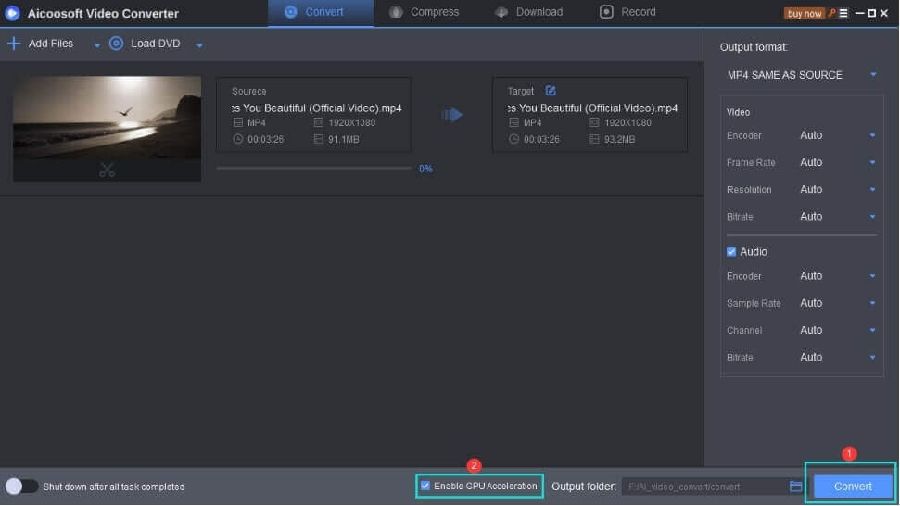
Step4
Finally, access your converted video by clicking the Folder icon near the convert button.
Part 2: How Can I Convert VOB to MOV Free on Mac?
If you're looking to convert VOB video file to MOV free on Mac, it's advisable to employ one of the freeware programs on the computer. Although built-in apps like iMovie, QuickTime, and VLC can get the job done for you faultlessly, we've opted for only one. Thus use the step-by-step guide below to convert VOB to MOV on Mac free using the QuickTime movie player.
Convert VOB to MOV using QuickTime Mac
Step1
Click the File in the menu bar and select “export to” to export the video in a specific format once the VOB video is imported to QuickTime.

Step2
On the next page select the format destination to proceed.

Step3
On the next window select “export” and change the general format options if required to finish the process in full.

Part 3: Convert VOB to MOV Free on Windows10
Step1
Launch VLC on your Windows10 computer> click on Media in the menu bar> choose Convert/Save from the drop-down list.

Step2
Click Add on the right-hand side to select the VOB file and click on the Convert/Save button beneath.

Step3
Click on the Settings icon beside the drop-down arrow to select the profile edition. And on the new windows page, choose MP4/MOV as the new format. Then click Create at the bottom corner to verify the changes.

Step4
In the final step, click Browse to select the destination of your new file. Then click Start to commence with the VOB to MOV conversion operation.
Part 4: Top Free and Unlimited Online VOB to MOV Converter
Step1
Visit Online Video Converter official website via https://onlinevideoconverter.vip/

Step2
Add the Link/File of the VOB video you want to convert.

Step3
Select MOV as the format you're willing to convert the VOB file.

Step4
Hit the Start button to begin the conversion process. Afterward, click on the Download button to save and access your new file.
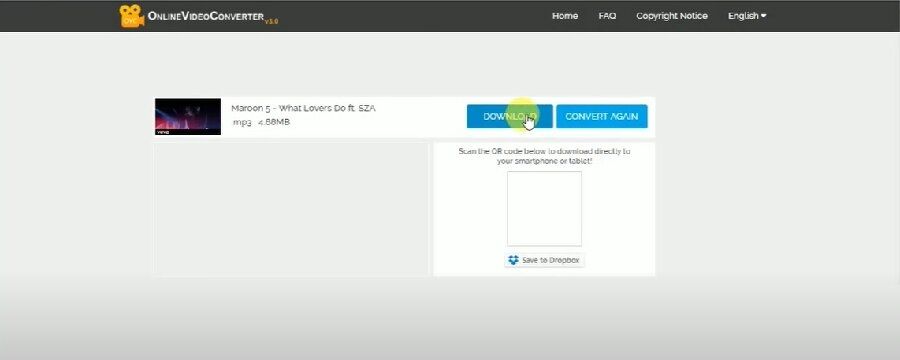
Conclusion
- Home
- Convert MOV
- Top Effective Ways to Convert VOB to MOV on Mac/Windows
Hot Articles
New Articles
- Simple tricks to Convert QuickTime to MOV Lightning-fast (2021)
- Top 3 Fastest And Free Effective Methods to Convert MP3 to MOV
- Top Rated Free Ways to convert MOV to MPG without losing quality
- Whats the best effective ways to convert MOV to WEBM with transparency? Real Fix
- Top 3 Reliable Ways to Convert MFX to MOV Seamlessly on Mac/Windows10
- Top tricks to convert WEBM to MOV- 2021 Complete Guide










 English (United Kingdom)
English (United Kingdom)  Français (France)
Français (France)  日本語 (Japan)
日本語 (Japan)  Deutsch (Deutschland)
Deutsch (Deutschland)