Guide
- Covert
- Compress
- Download
- Record
- Edit
- How to Add and Adjust Subtitles to Videos
- How to Add and Apply Effects to Videos
- How to Add Image or Text as Watermark
- How to Adjust Built-in Background Noise
- How to Crop and Resize Videos
- How to fine-tune Videos based on Your Requirements
- How to Rotate and Flip Videos
- How to Trim video Fastly and Easily
Get Started
Part 1. Download and Install
We have both Windows and Mac versions of AI Video Converter. In the following part, we’ll use Windows version as an example and show you how to install the program.
Step 1Download the right version of AI Video Converter for your computer.
Step 2Install the setup file. You can double-click the setup file and choose a language you’d like to install.
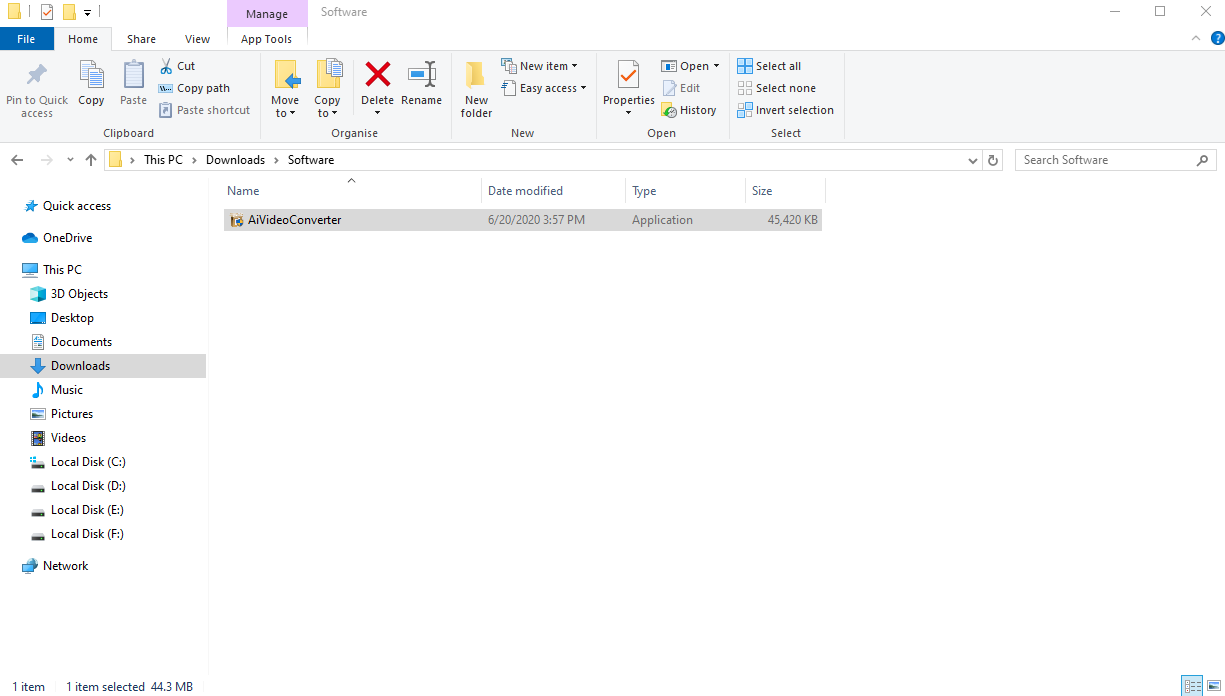
Step 3Wait for the installation to finish. When the installation finishes, you can click the Finish button to start AI Video Converter.
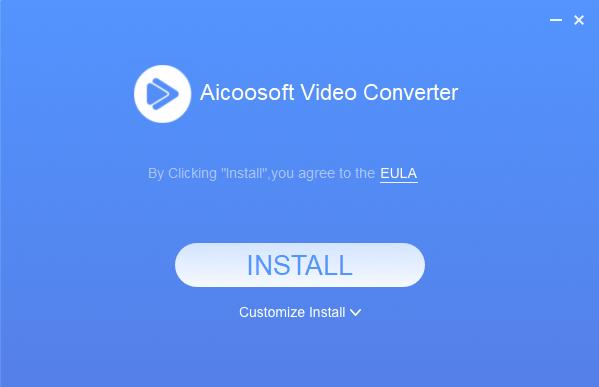
Part 2. Activate Program
After purchasing, you will receive an email with registration information within few minutes. Please check your registered email. It may sit in your spam or trash folder.
Step 1
Click Aicoosoft Video Converter icon to open the program, tap the key icon at the top right.
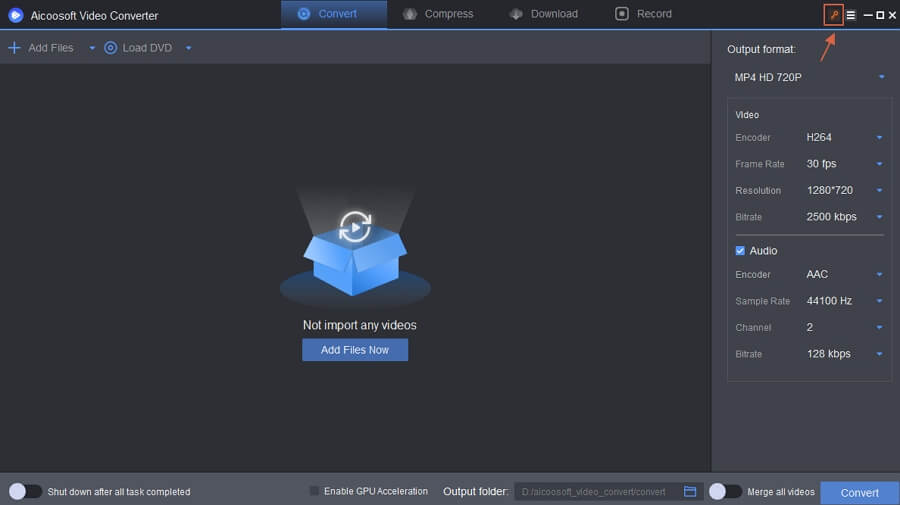
Step 2
Full in your licensed email and registration code in the pop-up window, then click “Activate” button. It will be activated. Enjoy it now!
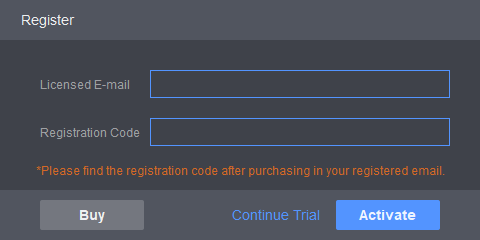
Part 3. Update Program
Step 1
If you want to check update for your AI Video Converter, you can click the Settings > General > Check for Update to check the latest version of this program.
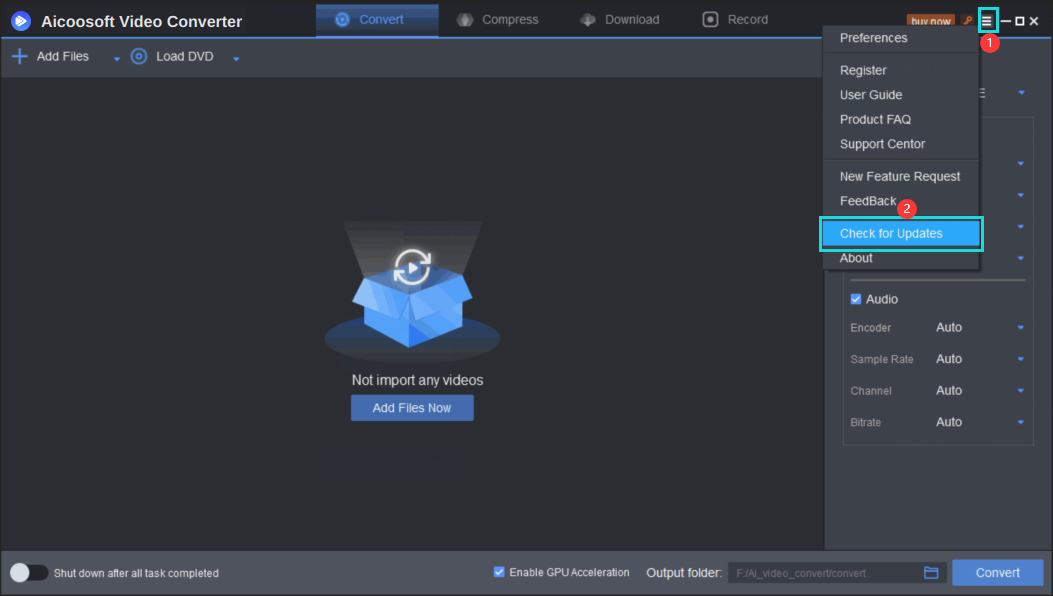
Step 2
When there is an update, you’ll see a pop-up dialog that show you what this update is about. Then click the Update button to start updating your program.
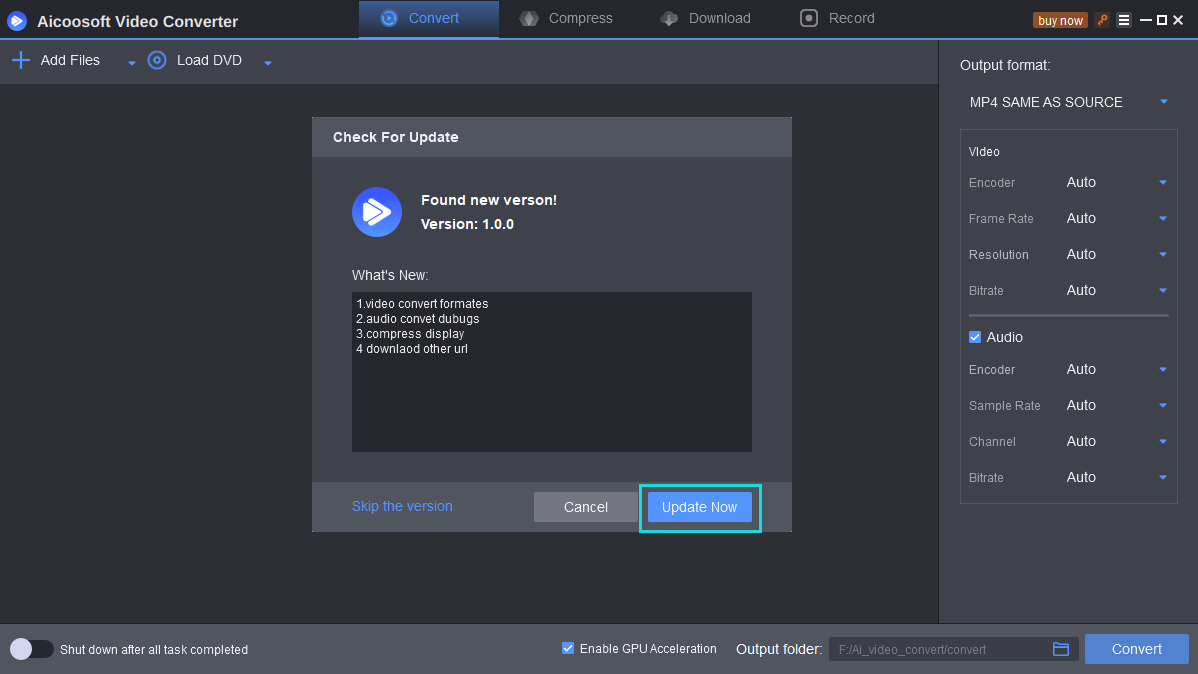
Part 4. Basic Features
1. Convert
The Converting feature enables you to convert videos to any format you like such as MPEG to MP4. You’re able to add one video or multiple videos into the program window. After adding the video(s), you can select the format you want to convert. After selecting the format, you can either click the Convert button beside the video or click the Convert All button at the lower right corner to convert all videos you’ve selected.
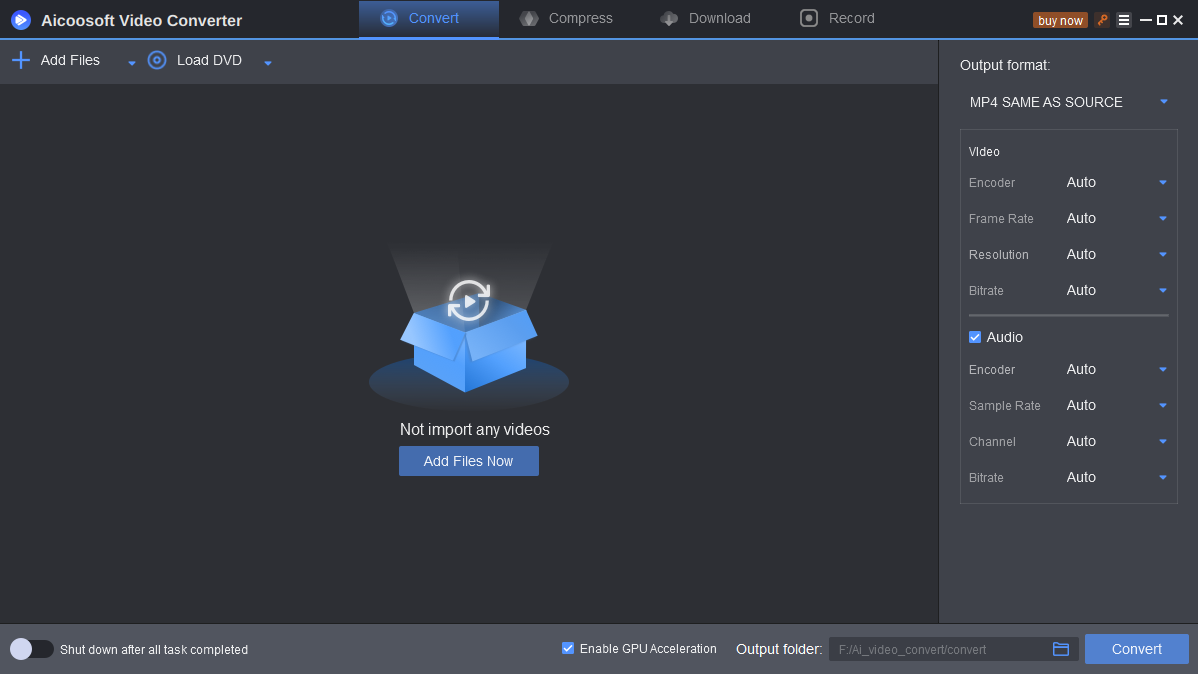
2. Compress
The compression feature of AI Video Converter enables you to compress videos for your different uses, including compressing video for editing, for sharing on social sites, for email, reducing MP4 for Whatsapp etc. The compressing feature of AI Video Converter makes sure that the video quality of the compressed videos won’t be compromised. With the help of advanced compressing technology, AI Video Converter will compress videos you need in seconds.
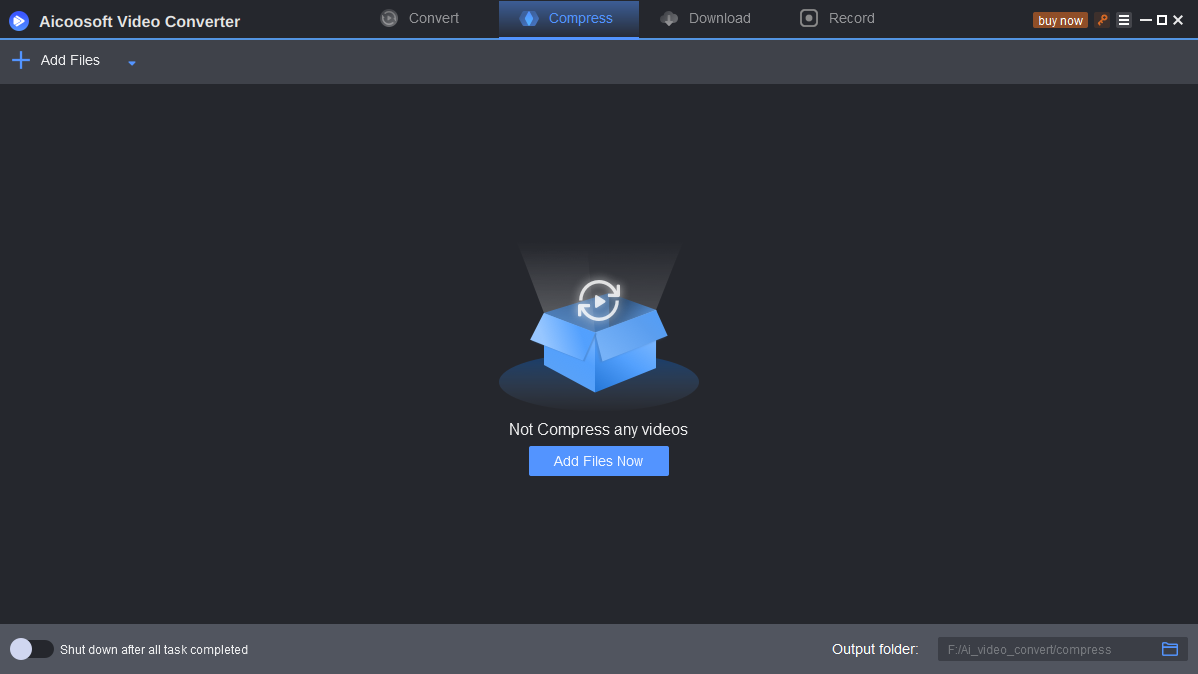
3. Download
The downloading feature of AI Video Converter enables you to download videos from more than 10,000 video sharing sites. AI Video Converter can help you to download HD videos, including 4K, 1080P, 720P and more. This video converter also allows you to convert online videos to MP3 with 1 click.
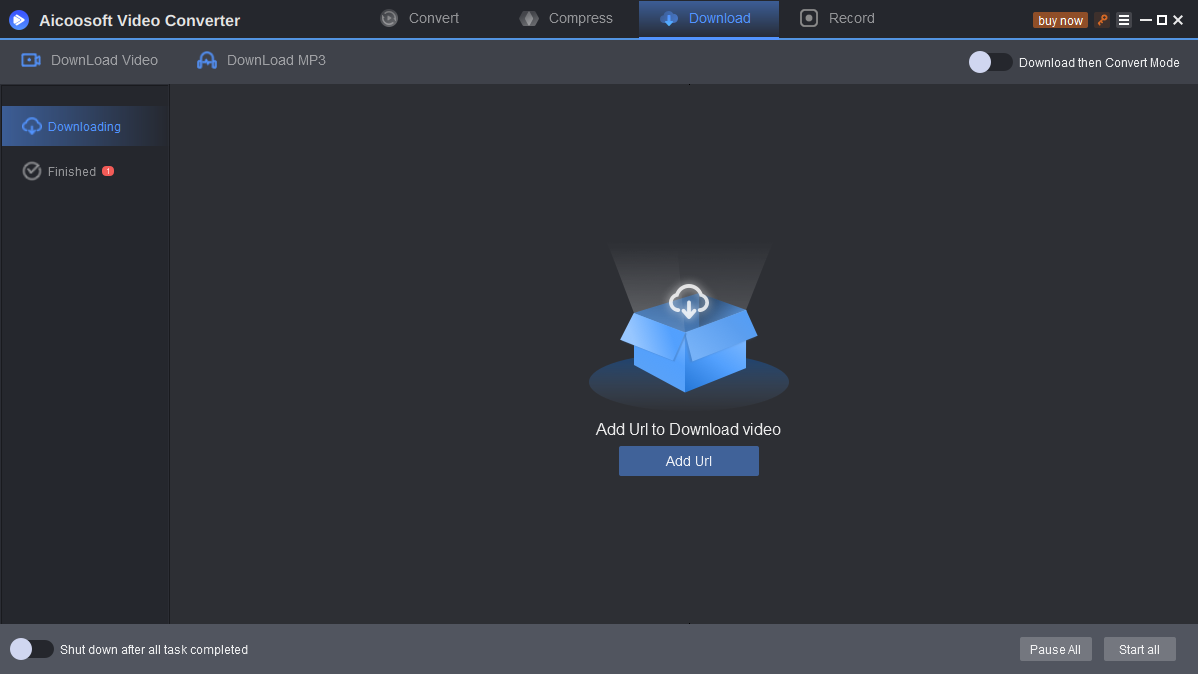
Part 5. Preferences
AI Video Converter provides you several customizable preferences for you to make your program fits you better. The preferences of AI Video Converter will be listed below:
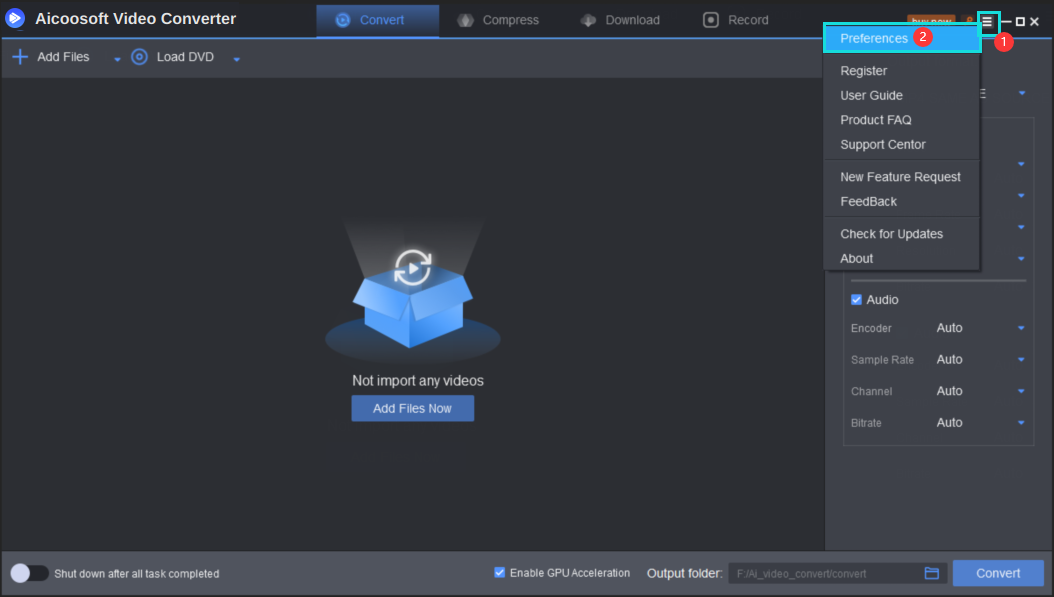
General Preferences
You’ll enter the General Preferences option by clicking the 3 Dashes icon at the upper right corner. AI Video Converter enables you to choose the interface language, the maximum number of converting task, and the maximum number of downloading task.
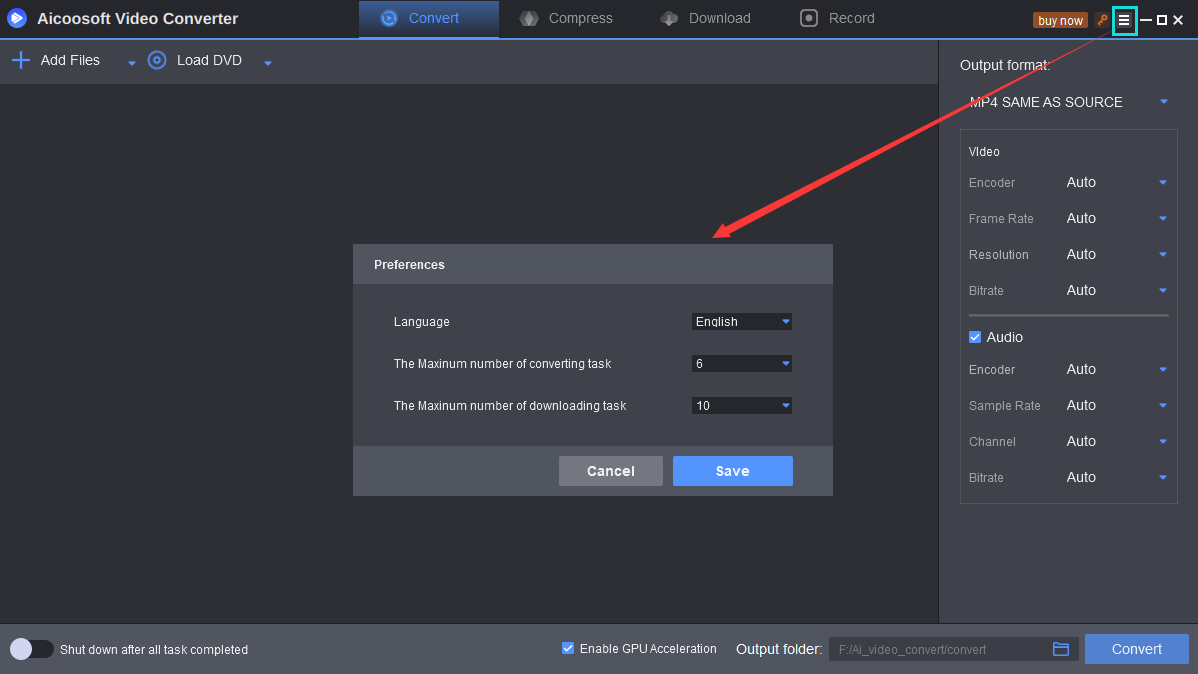


 English (United Kingdom)
English (United Kingdom)  Français (France)
Français (France)  日本語 (Japan)
日本語 (Japan)  Deutsch (Deutschland)
Deutsch (Deutschland) 