Guide
- Covert
- Compress
- Download
- Record
- Edit
- How to Add and Adjust Subtitles to Videos
- How to Add and Apply Effects to Videos
- How to Add Image or Text as Watermark
- How to Adjust Built-in Background Noise
- How to Crop and Resize Videos
- How to fine-tune Videos based on Your Requirements
- How to Rotate and Flip Videos
- How to Trim video Fastly and Easily
Convert DVDs
You may have a large DVD collection and want to back them up on your computer. Aicoosoft Video Converter enables you to convert DVDs to videos ‘with ease, and the following guide will show you how to do that in detail.
Step 1 Load DVD(s)
You can click the Load DVD button at the upper left corner to load a DVD disc to the program window. You can also click the inverted triangle icon at the right side of the Load DVD button, and you’ll see the Load IFO Files and Load ISO Files button.

Step 2 Choose Output Format
When the program finishes loading the DVD, you can click the Convert button at the right side of the program window to choose an output format. You can convert the DVD discs to more than 50 video formats with Aicoosoft Video Converter.
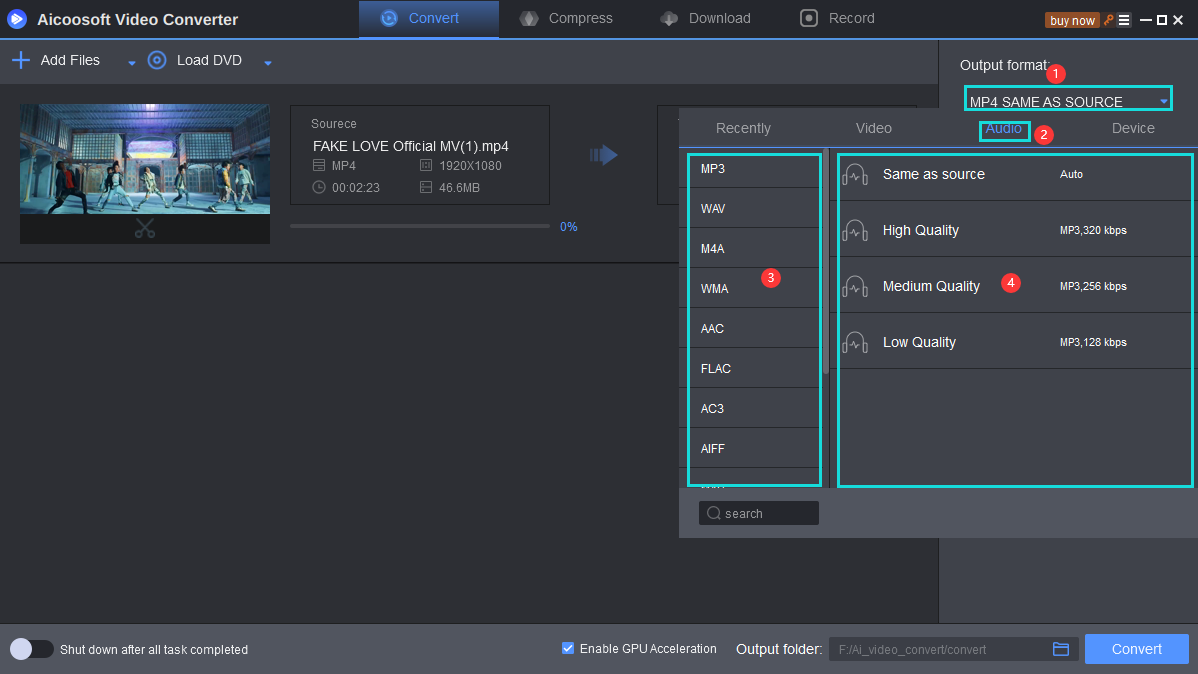
Step 3 Start Converting DVD to Video
Now you can click the Convert button at the lower right bottom to start converting all the imported DVDs to digital videos. Or you can click the Convert button beside each DVD movie to convert them to video, one by one.

Step 4 Find Converted DVD Movie
When the converting process finishes, you can click the folder icon to open the file folder where the converted video is saved.
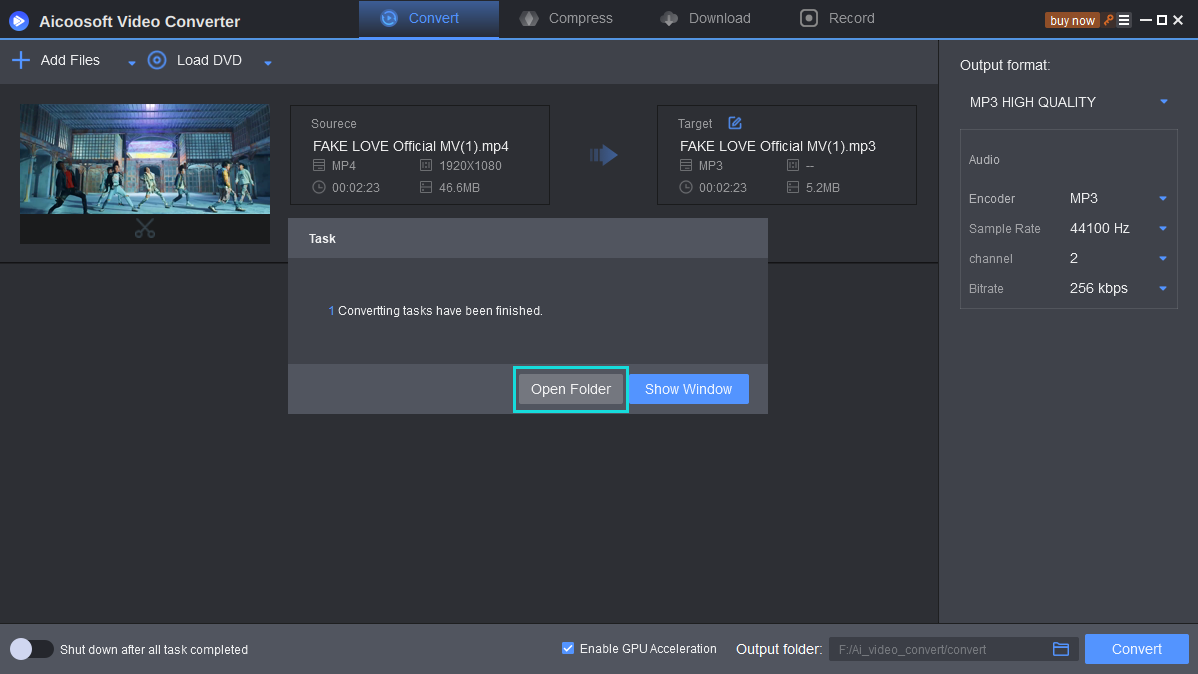


 English (United Kingdom)
English (United Kingdom)  Français (France)
Français (France)  日本語 (Japan)
日本語 (Japan)  Deutsch (Deutschland)
Deutsch (Deutschland) 