- Product
- Support
- About
- Tips&Tricks
- Convert MP4
- MP4 to MOV
- MP4 to MKV
- DIVX to MP4
- MOV to MP4
- MPEG to MP4
- More Tips>>
- Convert DVD
- DVD to MP4
- DVD to Digital Files
- DVD to MKV
- DVD to AVI
- DVD to MPEG
- Compress Videos
- Reduce MP4 For Whatsapp
- Compress MOV
- Compress MKV
- Compress M4V
- Compress AVI
- Get Videos
- Dailymotion Videos
- Facebook Videos
- Instagram Videos
- Vimeo Videos
- Twitch Videos
- Convert MP3
- M4A to MP3
- MP4 to MP3
- MOV to MP3
- M4V to MP3
- WMA to MP3
-
Rotate MP4 clips and other media format with premium quality
-
Convert and compress HD files 30X faster
-
Download video/audio files from more than 1000 video sharing sites
Top 4 Amazing Ways to Rotate MP4 Video with/without Windows Media Player
 Posted by
Lisa Anderson
|
06 April 2021
Posted by
Lisa Anderson
|
06 April 2021
Does your MP4 clip fit well on your mobile device while viewing the content but turns to appear sideways/upside down when viewed on your PC? If yes, the solution you seek is here.
The flipping of a video clip upside down or sideways when viewed on either a PC or mobile device is an issue that occurs when the device being used to make the recording isn't positioned or held properly (human factor). Also, the device itself could cause this. This issue is amongst the major challenges faced by video editors including the experts in this field. However, we’ve come up with a solution- rotating the MP4 video. This article will introduce you to 4 amazing techniques to rotate MP4 videos on Windows and Mac OS. Without wasting your time, let's begin!
Part 1. Rotate MP4 Videos with Windows Media Player
Windows Media Player like Windows Movie Maker is a great toolkit to have at hand as a Windows OS user. Reason being because of the multifunctional nature of the software. It allows you to perform a multitude of video editing operations such as the conversion of WLMP files, rotation of MP4 video clips, and many others. The toolkit is designed with an intuitive user interface- this is to ensure that every individual, whether tech guru or not, can easily execute all tasks on it. The mode of operation is simple and quick, just import your desired MP4 clip, enter the necessary command, and then wait for AI to process it.
Features
- Supported OS; Windows only
- It has an interactive user interface
- Windows Movie Maker is an installable software, so you don't have to rely on a data network to use it
- Converts video/audio files like MP4, MP3, WLMP, and many others
- Rotates MP4 videos 90, 180, and 270 degrees with no quality loss
Step by Step Guide to Rotate MP4 Videos with Windows Media Player
Step1Import the Video Clip
Launch Windows Movie Maker on your PC, select and import your preferred MP4 video from your local drive. To do this, tap on the ‘Add Videos and Photos’ button underneath the ‘Home’ toolbar.
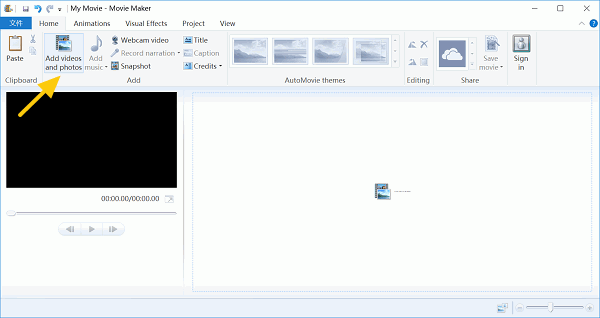
Step2Rotate the Video
On importing the MP4 clip, Windows Movie Maker would analyze it for a while. So you wait a few minutes. After that, select any of the ‘Rotate’ buttons to flip the video right or left in 90 degrees. Once you’ve flipped to your satisfaction, tap on ‘Save Movie’ to export the file to your hard drive in any format you like.
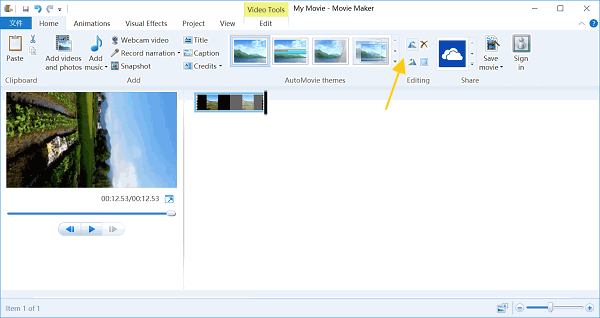
Part 2. Best 3 Ways to Rotate MP4 Videos without Windows Media Player
Could there be an alternative method to rotate MP4 videos? Well, of course, and we’ve got 3 simple techniques you could use in place of Windows Movie Maker.
1. Aicoosoft Video Converter
Aicoosoft Video Converter is an amazing video editing toolkit with multiple functionalities; video compression, conversion, recording, and rotation. The software lets you rotate your clips whether MP4 or not without stress. You don't have to be tech-savvy to operate it- it is a user-friendly toolkit. This multiplatform software supports the download of high-quality media files (video/audio) from over 1000 video-sharing websites. It processes all commands and generates results 30X faster than any software or program you find on the net. Rip DVD files, and compress HD files without losing quality.

Features
- Rotate all media format files including MP4 vertically and horizontally with ease
- Convert, compress, rip DVD, and edit video/audio files
- It's designed with a multicore processor and GPU accelerator- a reason for the 30X high speed of operation
- Download media files from over 1000 video sharing sites like YouTube, Instagram, Twitter, and others
- Supported OS; Windows, and Mac
How to use Aicoosoft Video Converter
Step1Launch the Software
Step2Import the MP4 file
Click on the ‘Add Files’ icon to upload your desired MP4 file from your local drive. Alternatively, you could use the drag-&-drop feature.

Step3Rotate MP4 file
Next, click 'Edit’ and then choose ‘Rotate’ from the options that appear. Flip the clip right or left till it fits in. After that, click on 'Save' button and come back to the main interface.
Step4Start the conversion process
Now, export the rotated file to your hard drive by hitting the ‘Convert’ button. After conversion, you can find the rotated MP4 file in the output folder.

2. VLC Media Player
Here is another powerful media player that supports MP4 rotation. It allows you to flip your horizontally or vertically oriented clips easily and quickly so they fit your PC screen.

- It has a simple user interface
- Saves files directly to your hard drive
- Supports over 30 video/audio formats
- Not suitable for compressing HD files
- Quality maintenance isn't guaranteed
- The speed of operation is low
3. Kapwing
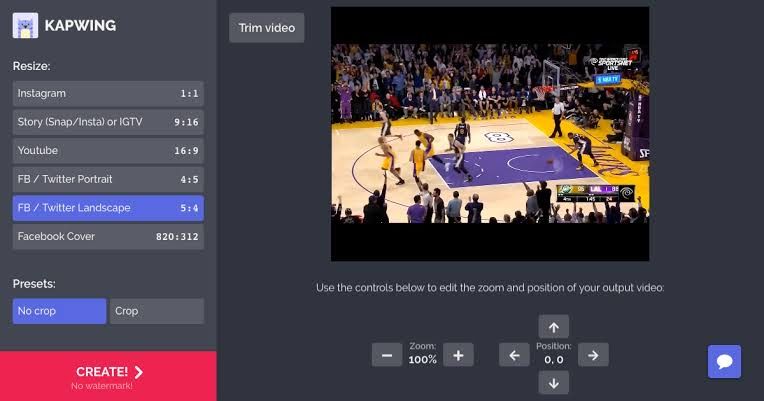
- Converts, and rotate MP4 files
- Changes the background of images
- It has an intuitive user interface
- Not suitable for Linux OS
- Processes and generates results slowly
- End-users need to subscribe to a premium package to enjoy all features of the software
Part 3. Frequently Asked Questions
How do I turn a video upside down?
Well, to do this, you need a professional video editor. Although there are thousands available on the net, the Aicoosoft Video Converter is the best of them all. Download the toolkit and then follow the stepwise guide.
Can I rotate MP4 videos without a movie maker?
Yes, you can rotate your MP4 videos without a movie maker. Once you’ve got Aicoosoft Video Converter at your disposal, you can easily execute the task.
Conclusion
Rotate MP4 videos with ease using any of the toolkits given in the article. You don't have to be a tech guru to employ the service of any of these tools. Just apply the stepwise guide and you are good to go. Mind you, our recommendation is the Aicoosoft Video Converter. It has the best web layout, excellent sheer speed, and lastly, maintains the quality of files.
MP4 Tips
- Edit MP4
- Top 5 Best Tools to Convert MPEG to MP4 on Mac/Windows and online
- Add Subtitles to MP4 with 10 Best Video Editor 2021
- Best 6 MP4 Splitter to Consider for Windows in 2021
- Best Effective Ways to Convert MP4 to MPEG with High Quality in 2021
- 3 Best MP4 Cutter & Joiner for PC/Online 2021
- Top 5 Free MP4 Editor for Windows/Mac/Online 2021
- Free and Effective Ways to Crop a MP4 File at An Ease
- Ultimate Guide on How to Reduce MP4 File Size 2021
- 2 Best Free Ways to Edit MP4 Files on Mac/Windows 10
- 8 Best Speedy Ways To Merge MP4 Files
- Download MP4
- 3 Best Free YouTube MP4 Downloader Online in 2021
- Top 3 Free YouTube/Playlist to MP4 Converters for Online/PC/Mobile 2021
- Top 5 100% Effective YouTube to MP4 Converter Unblocked
- Top 10 Best YouTube to MP4 Converters on the Web/Mobile/Computer 2021
- 3 Best Free MP3 to MP4 Converters for Facebook, Youtube and Twitter 2021
- Top 5 Ways to Convert Twitter to MP4 Online Free 2021
- Top 5 Free URL to MP4 Converters Online 2021
- Top 3 Ways to Convert Dailymotion to MP4 Online Free 2021
- MP4 Tips
- Conver MP4 Free
Convert MP4
- MP4 Converters
- Convert HD MP4
- 3 Best Free MOV to MP4 Converters for PC/Mobile/Online 2021
- Top 10 Best Free MP4 to MP3 Converters on PC/Mobile 2021
- Top 4 Easiest and Most Effective MP4 Video Converter in 2021
- Top 5 Fastest and Free MP4 to MP3 Converters 2021
- Top 10 Best MP4 converters for PC/Mobile - You Can't Miss in 2021
- Top 3 Free and Most Effective MP4 Converter for Mac in 2021
- Convet MP4 Files
- How to Convert M3U8 to MP4 in/without VLC Player
- Top 5 Free Vimeo to MP4 downloader and converters online 2021
- 3 Ways to Convert MOV to MP4 on Windows 10
- Top 3 Ways to Convert DivX to MP4 Online Free and Unlimited
- 5 Best Free SWF to MP4 Converters for Mac in 2021
- Top 5 Best Free M4V to MP4 Converter for Mac/Windows in 2021
- Best Ways to Convert MP4 to MP3 on Mac in/without iTunes 2021
- 2 Best Free Unlimited AVI to MP4 Converters for PC/Online Without Lossing Quality
- Top 3 100% Proved Solution to Convert MP4 to WAV in 2021
- Best Free Ways to Convert MP4 to MP3 in/without Windows Media Player
- The Ultimate Guide To Convert WEBM to MP4 on PC/Mobile
- 10 Best Free FLV to MP4 Converters You Must Know in 2021
- Full Guide to Convert WMV to MP4 on Mac/Windows
- How to Convert Protected MP4 to MP3 in/without iTunes
- 2 Best Free MP4 to WEBM converters for Mac/Online 2021
- Best Ways to Convert VOB to MP4 in/without VLC 2021
- Top 3 Free Quicktime to MP4 Converters for Mac/Windows in 2021
- Step by Step Guide on How to Convert MP4 to SWF Video Format on Mac/Windows
- Top 5 Best Free 3GP to MP4 Converters You Should Know in 2021
- Most Efficient and Free Way to Convert M4A to MP4 on Mac/Windows
- How to Convert a Movie to MP4 for iTunes in 2021
- How to Convert iPhone Video to MP4 Without Losing Quality
- Best Ways to Convert Large WAV to MP4 on Mac/Windows/Online
- Home
- Tips&Tricks
- Convert MP4
- Top 4 Amazing Ways to Rotate MP4 Video with/without Windows Media Player
Hot Articles
New Articles
- Convert MPEG4 to MP4 Efficiently on Mac in 2021
- 3 Most Powerful Way to Convert MP4 to OGV You Must Know in 2021
- Best 5 MP4 Trimmer Tools for PC/Online in 2021
- Top 4 Amazing Ways to Rotate MP4 Video with/without Windows Media Player
- The easiest way to convert Clip file to MP4
- 2021 Fastest and Most Cost-effective Ways to Convert M4V to MP4 on Mac/Windows










 English (United Kingdom)
English (United Kingdom)  Français (France)
Français (France)  日本語 (Japan)
日本語 (Japan)  Deutsch (Deutschland)
Deutsch (Deutschland)