- Product
- Support
- About
- Tips&Tricks
- Convert MP4
- MP4 to MOV
- MP4 to MKV
- DIVX to MP4
- MOV to MP4
- MPEG to MP4
- More Tips>>
- Convert DVD
- DVD to MP4
- DVD to Digital Files
- DVD to MKV
- DVD to AVI
- DVD to MPEG
- Compress Videos
- Reduce MP4 For Whatsapp
- Compress MOV
- Compress MKV
- Compress M4V
- Compress AVI
- Get Videos
- Dailymotion Videos
- Facebook Videos
- Instagram Videos
- Vimeo Videos
- Twitch Videos
- Convert MP3
- M4A to MP3
- MP4 to MP3
- MOV to MP3
- M4V to MP3
- WMA to MP3
-
Reduce the MP4 file size of high-speed.
-
Compress MP4 files without quality loss.
-
Convert MP4 files to 1000+ audio/video formats.
-
Download MP4 files from 1000+ video/audio sites.
-
Edit functions: crop, cut, merge, resize, add subtitles, add filters, etc.
Ultimate Guide on How to Reduce MP4 File Size 2021
 Posted by
Lisa Anderson
|
03 November 2020
Posted by
Lisa Anderson
|
03 November 2020
"I have loaded my desktop with all my favorite movies and YouTube videos due to which the storage space shows a red sign, and the hard disk has become slow in processing. Some of my videos crash and hang out at times. I am a little confused about what to do. My friend suggested compressing their file size to enjoy them all the time but warned me of losing some data due to such compressions. Can someone tell me how to reduce the MP4 file size so that I can send it by email as well?"
We can incur the above scenario, but the solution can be in just seconds if you get to know some methodologies and strategies to reduce MP4 file size to be well occupied on storage devices or sent as email attachments.
Part 1. Some freeways on how to reduce the size of an MP4 file for email
A. Make a zip folder
As you are already aware, creating a zip folder for large file size is the most common method and uses many. If your query is, if you can reduce MP4 file size, then it is absolutely yes, and the below guide will depict you how to reduce the MP4 file size.
Step 1: Go to the folder where the MP4 video file is stored.
Step 2: Right-click on the video files and execute the “Send to> Compressed (zipped) folder.”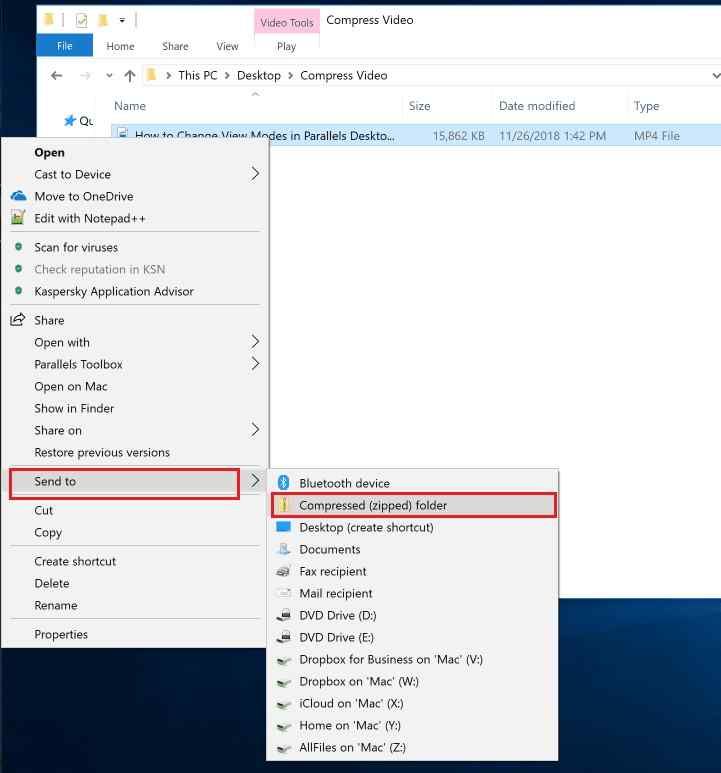
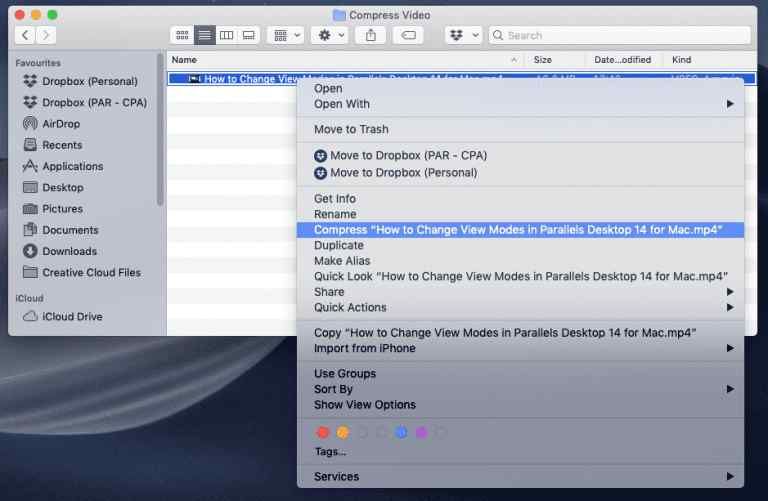
B. iMovie on Mac
If you are a Mac user, you never need to worry as Apple has dedicated iMovie for movie editing and conversion. To shorten the length of the MP4 file to share it to the email, all you have to do is,
Step 1: Open the iMovie application, and tap the “Import Media” arrow on the screen.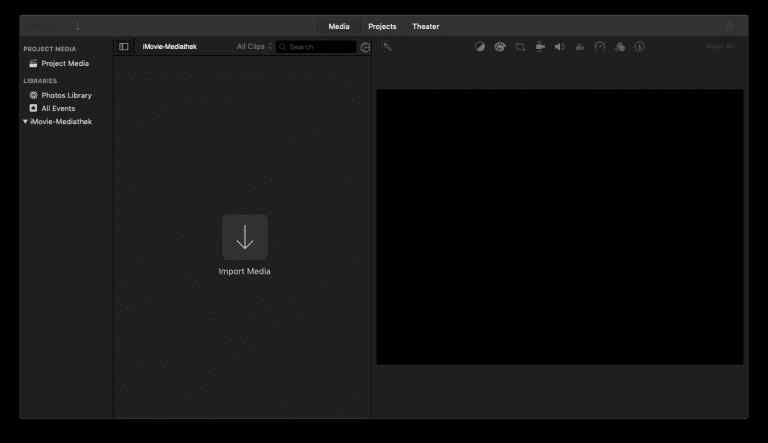
Step 2: Now, select the MP4 file from your Mac device and then tap the “My Movie” section.
Step 3: To compress the MP4 file and email it, go to “File> Share> Email.” Then select the “Small” option that will reduce the MP4 file size.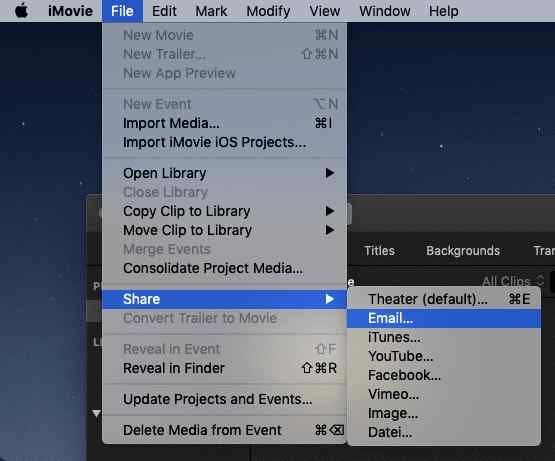
Part 2. How to reduce MP4 file size online?
Steps to reduce MP4 file size using FreeConvert.com
Follow the steps below on how to reduce MP4 video sizewith FreeConvert.
Step 1: Enter the link,https://www.freeconvert.com/video-compressor on your web browser like Chrome.
Step 2: Tap the “Choose Files” option to choose the desktop file or go with the inverted arrow for Google Drive, Dropbox, or URL ability.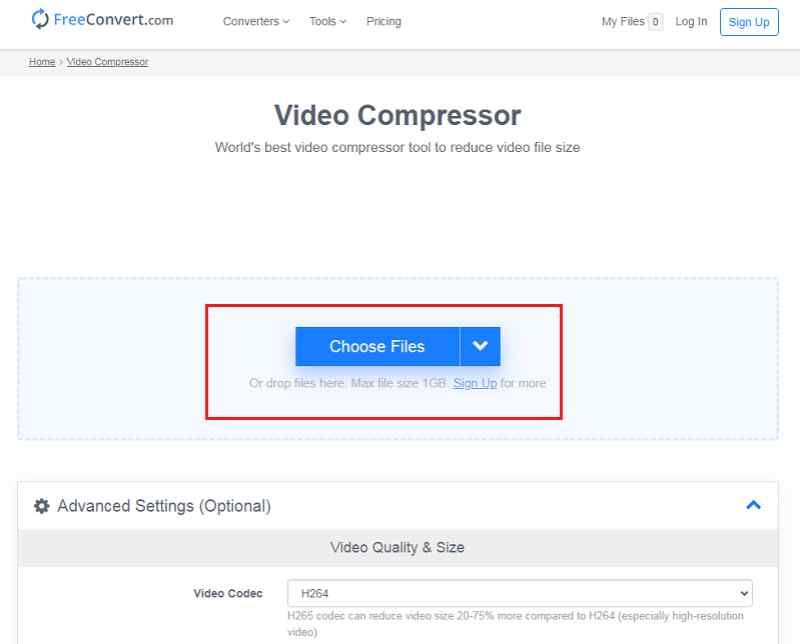
Step 3: You can customize the advanced settings options like video codecs, target size, and compression methods.
Once done, tap the “Compress Video” button to reduce the MP4 file size or shorten your video. Download the MP4 file once reduced.- FreeConvert supports popular and modern codecs like H.264 and H.265 for better compression.
- Default compression over 40% of actual file size if custom size isn’t specified.
- FreeConvert supports files of maximum size till 1GB.
- As FreeConvert is an online tool, the site has pop-ups and annoying ads.
Part 3. How to reduce MP4 files size for PC without losing quality?
Aicoosoft Video Converter
Key features of Aicoosoft video converter
- Aicoosoft comes up with a Professional video compressor that reduces the file size with precision effectively.
- Compress HD videos of 4K or 1080P flexibly without losing quality.
- Compress multiple MP4 files efficiently in just one-click, making Aicoosoft an ultimate video compressor solution.
- Aicoosoft offers other facilities like Converter, built-in audio/video downloader, DVD converter, and screen recorder.
How to reduce MP4 file size with the Aicoosoft video converter?
Step 1Add MP4 files
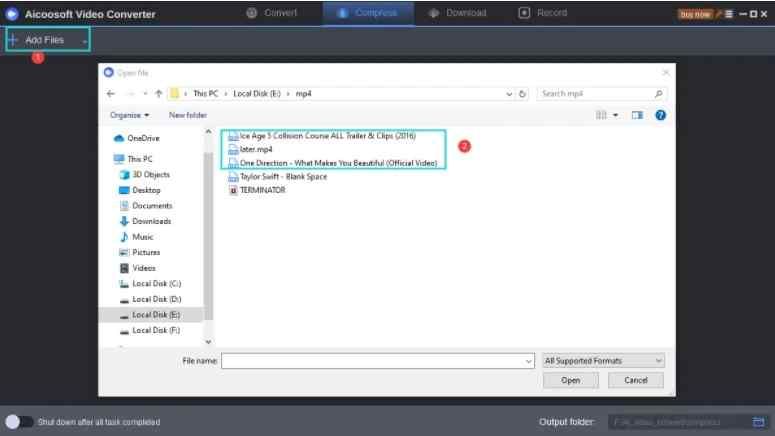
Step 2Finalize the format & resolution
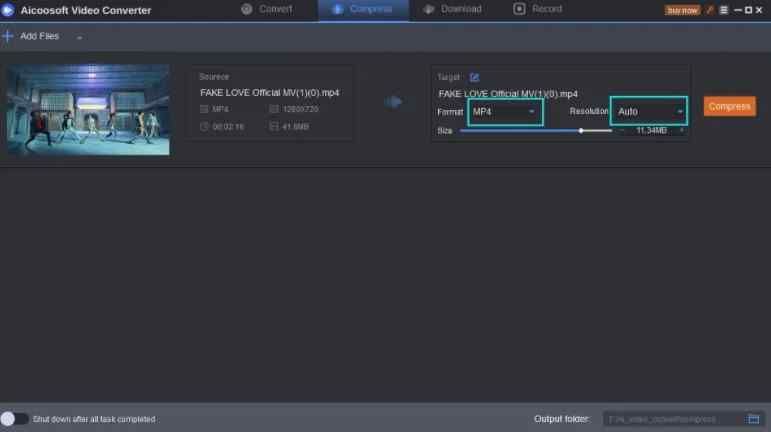
Step 3Start the compression process
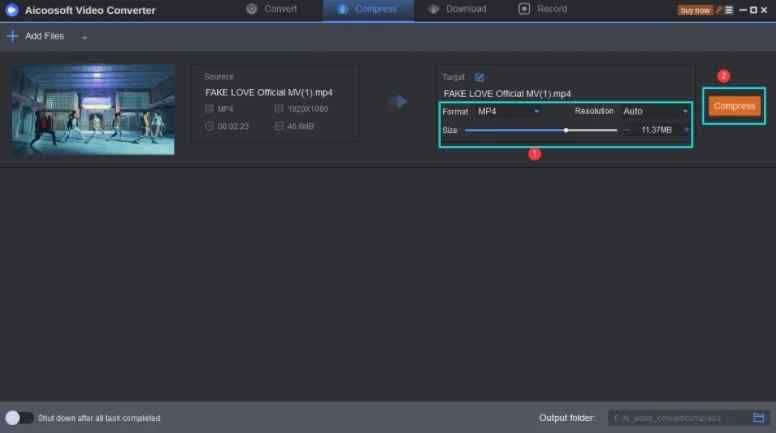
Step 4Find the compressed MP4 file
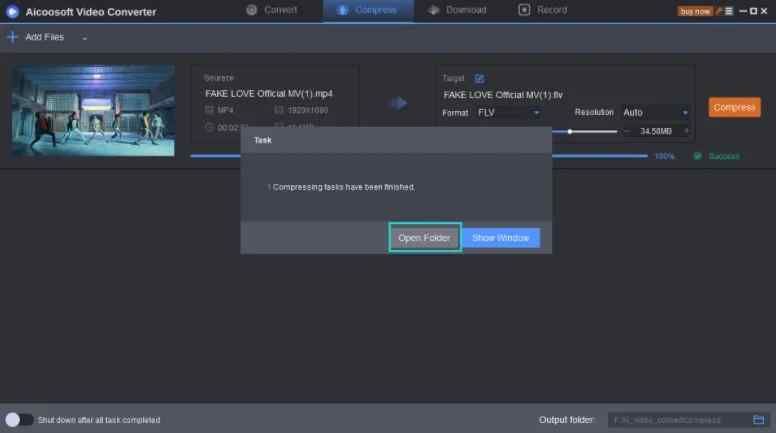
Conclusion
With discussion over some freeways and online tools to reduce MP4 file size, your MP4 compression isn’t lossy from now on. With an introduction to Aicoosoft and practical implementation on how to reduce MP4 file size at ease, stands as our top recommendation!
MP4 Tips
- Edit MP4
- Top 5 Best Tools to Convert MPEG to MP4 on Mac/Windows and online
- Add Subtitles to MP4 with 10 Best Video Editor 2021
- Best 6 MP4 Splitter to Consider for Windows in 2021
- Best Effective Ways to Convert MP4 to MPEG with High Quality in 2021
- 3 Best MP4 Cutter & Joiner for PC/Online 2021
- Top 5 Free MP4 Editor for Windows/Mac/Online 2021
- Free and Effective Ways to Crop a MP4 File at An Ease
- Ultimate Guide on How to Reduce MP4 File Size 2021
- 2 Best Free Ways to Edit MP4 Files on Mac/Windows 10
- 8 Best Speedy Ways To Merge MP4 Files
- Download MP4
- 3 Best Free YouTube MP4 Downloader Online in 2021
- Top 3 Free YouTube/Playlist to MP4 Converters for Online/PC/Mobile 2021
- Top 5 100% Effective YouTube to MP4 Converter Unblocked
- Top 10 Best YouTube to MP4 Converters on the Web/Mobile/Computer 2021
- 3 Best Free MP3 to MP4 Converters for Facebook, Youtube and Twitter 2021
- Top 5 Ways to Convert Twitter to MP4 Online Free 2021
- Top 5 Free URL to MP4 Converters Online 2021
- Top 3 Ways to Convert Dailymotion to MP4 Online Free 2021
- MP4 Tips
- Conver MP4 Free
Convert MP4
- MP4 Converters
- Convert HD MP4
- 3 Best Free MOV to MP4 Converters for PC/Mobile/Online 2021
- Top 10 Best Free MP4 to MP3 Converters on PC/Mobile 2021
- Top 4 Easiest and Most Effective MP4 Video Converter in 2021
- Top 5 Fastest and Free MP4 to MP3 Converters 2021
- Top 10 Best MP4 converters for PC/Mobile - You Can't Miss in 2021
- Top 3 Free and Most Effective MP4 Converter for Mac in 2021
- Convet MP4 Files
- How to Convert M3U8 to MP4 in/without VLC Player
- Top 5 Free Vimeo to MP4 downloader and converters online 2021
- 3 Ways to Convert MOV to MP4 on Windows 10
- Top 3 Ways to Convert DivX to MP4 Online Free and Unlimited
- 5 Best Free SWF to MP4 Converters for Mac in 2021
- Top 5 Best Free M4V to MP4 Converter for Mac/Windows in 2021
- Best Ways to Convert MP4 to MP3 on Mac in/without iTunes 2021
- 2 Best Free Unlimited AVI to MP4 Converters for PC/Online Without Lossing Quality
- Top 3 100% Proved Solution to Convert MP4 to WAV in 2021
- Best Free Ways to Convert MP4 to MP3 in/without Windows Media Player
- The Ultimate Guide To Convert WEBM to MP4 on PC/Mobile
- 10 Best Free FLV to MP4 Converters You Must Know in 2021
- Full Guide to Convert WMV to MP4 on Mac/Windows
- How to Convert Protected MP4 to MP3 in/without iTunes
- 2 Best Free MP4 to WEBM converters for Mac/Online 2021
- Best Ways to Convert VOB to MP4 in/without VLC 2021
- Top 3 Free Quicktime to MP4 Converters for Mac/Windows in 2021
- Step by Step Guide on How to Convert MP4 to SWF Video Format on Mac/Windows
- Top 5 Best Free 3GP to MP4 Converters You Should Know in 2021
- Most Efficient and Free Way to Convert M4A to MP4 on Mac/Windows
- How to Convert a Movie to MP4 for iTunes in 2021
- How to Convert iPhone Video to MP4 Without Losing Quality
- Best Ways to Convert Large WAV to MP4 on Mac/Windows/Online
- Home
- Tips&Tricks
- Convert MP4
- Ultimate Guide on How to Reduce MP4 File Size 2021
Hot Articles
New Articles
- Convert MPEG4 to MP4 Efficiently on Mac in 2021
- 3 Most Powerful Way to Convert MP4 to OGV You Must Know in 2021
- Best 5 MP4 Trimmer Tools for PC/Online in 2021
- Top 4 Amazing Ways to Rotate MP4 Video with/without Windows Media Player
- The easiest way to convert Clip file to MP4
- 2021 Fastest and Most Cost-effective Ways to Convert M4V to MP4 on Mac/Windows










 English (United Kingdom)
English (United Kingdom)  Français (France)
Français (France)  日本語 (Japan)
日本語 (Japan)  Deutsch (Deutschland)
Deutsch (Deutschland)