- Product
- Support
- About
- Tips&Tricks
- Convert MP4
- MP4 to MOV
- MP4 to MKV
- DIVX to MP4
- MOV to MP4
- MPEG to MP4
- More Tips>>
- Convert DVD
- DVD to MP4
- DVD to Digital Files
- DVD to MKV
- DVD to AVI
- DVD to MPEG
- Compress Videos
- Reduce MP4 For Whatsapp
- Compress MOV
- Compress MKV
- Compress M4V
- Compress AVI
- Get Videos
- Dailymotion Videos
- Facebook Videos
- Instagram Videos
- Vimeo Videos
- Twitch Videos
- Convert MP3
- M4A to MP3
- MP4 to MP3
- MOV to MP3
- M4V to MP3
- WMA to MP3
-
Add and adjust subtitles to MP4 videos more creatively.
-
Convert MP4 videos to 1000+ audio/video formats.
-
Download subtitles and import it to your MP4 video.
-
Other edit functions: crop, trim, split, merge, add watermark, etc.
Add Subtitles to MP4 with 10 Best Video Editor 2021
 Posted by
Lisa Anderson
|
03 November 2020
Posted by
Lisa Anderson
|
03 November 2020
"Can anyone help with how to add subtitles to my MP4 video?" - Anonymous.
People often ask this question when they don't know the significance of adding subtitles to an MP4. Well, the most expected benefit of doing so comes when you want to target the global audience. No matter how the language you wish to add the subtitles, they should enhance the viewer experience and widen the entire reach for people worldwide. They can exactly tell what your MP4 video is presenting.
After knowing the importance of subtitles, the article will introduce you to the ten best video editors on how to embed subtitles into the MP4 video. So, without further ado, let's start with our Part 1.Part 1. How can I add subtitles to MP4 permanently?
Here is the solution to how do I permanently add subtitles to MP4.
You must hardcode or burn them with the video as social media platforms don't allow uploading the SRT files with videos. To do so, you must first create the SRT file in whatever video editor you are using.
那么,如何创建 .srt 文件扩展名?创建 SubRip 字幕文件需要在您的计算机上安装文本编辑器。确保文本编辑器知道如何使用开始和结束时间戳制作文本的不同部分。它必须遵守以下时间戳格式。
[小时]:[分钟]:[秒],[毫秒]
完成整个 SRT 文件的创建后,找到一个可靠且快速的视频编辑器,它可以轻松导入 SRT 文件,并使用所需的字幕使您的视频更精彩。我们强烈推荐 Aicoosoft Video Editor 为 MP4 添加字幕。由于集成了先进的研发技术,它比任何其他可用的视频编辑器或转换器快 30 倍。
使用 Aicoosoft 的视频转换器,您可以同时进行,即添加和调整 MP4 的字幕。让我们来研究一下为什么爱酷软件是您为MP4 添加字幕的最佳选择。
Part 2. Top 10 video editos to add subtitles to MP4 file
1. Aicoosoft Video Converter
Aicoosoft Video Converter is an all-in-one professional conversion tool available for various sorts of entertainment users, DVD users, and video editors. You are only required to follow 3-4 steps to add subtitles to MP4 via Aicoosoft. It also provides a facility to edit the subtitles and change its color option, font style, and position as per your needs.
There is only a need to add the subtitles file, edit them, and press the Convert button to merge them with the MP4 video, and you are good to go.
Now, let us explore the key features of Aicoosoft, as given below.
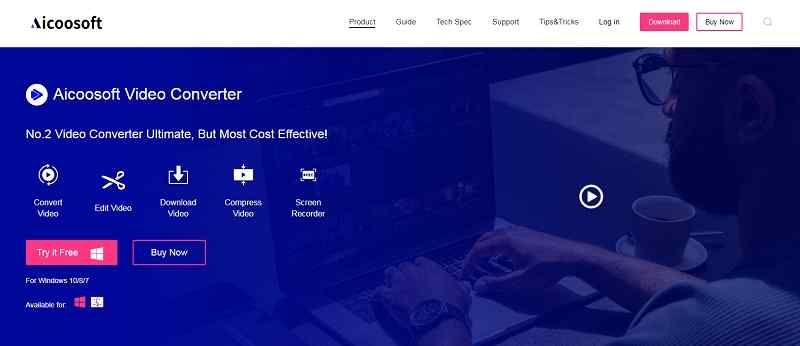
Key features of Aicoosoft Video Converter
- Aicoosoft video converter comes up with a 30X faster conversion speed.
- Import, add, and edit external subtitles for your movie with Aicoosoft effectively.
- There would be no loss of original video quality after the conversion process with AI technology.
- Besides a video converter, it also includes a fast video compressor and a video editor with advanced features to enhance the video's final look over the same platform.
How to add subtitles to an MP4 file with Aicoosoft Video Converter?
Step 1Add the MP4 file

Step 2Add the subtitle file

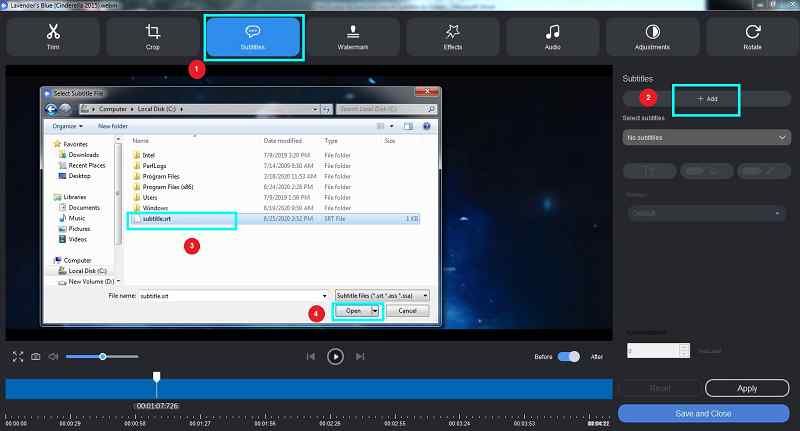
Step 3Edit & start the conversion
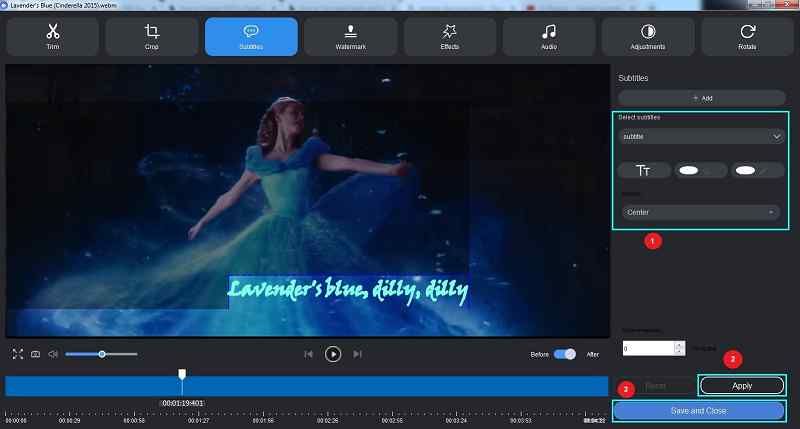
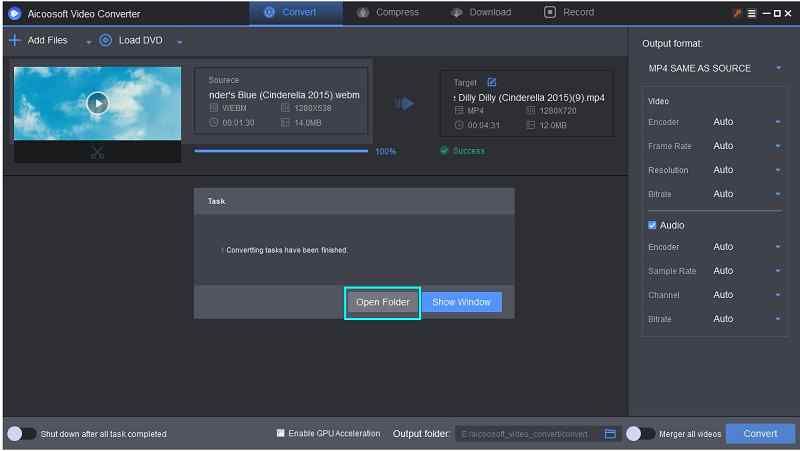
- Fast conversion
- Easy installation
- Various other inbuilt features for ease of user
- Available for both Mac and Windows OS
- Not available online
2. HappyScribe
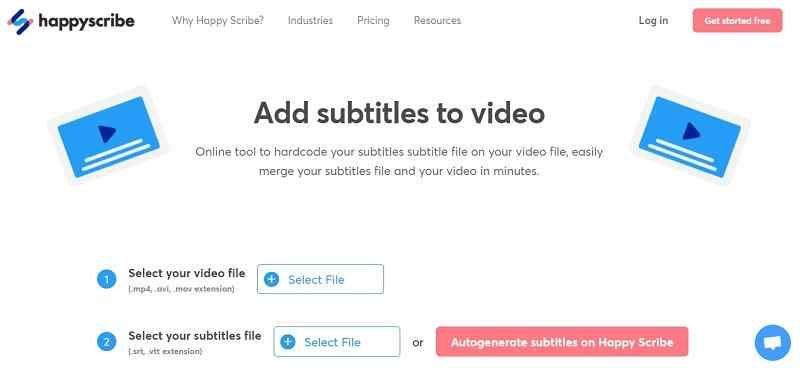
- Easy process
- Also consists of a transcription service
- Intuitive user interface
- Excellent performance for transcription services only
- Slow files uploading.
3. VisualSubSync
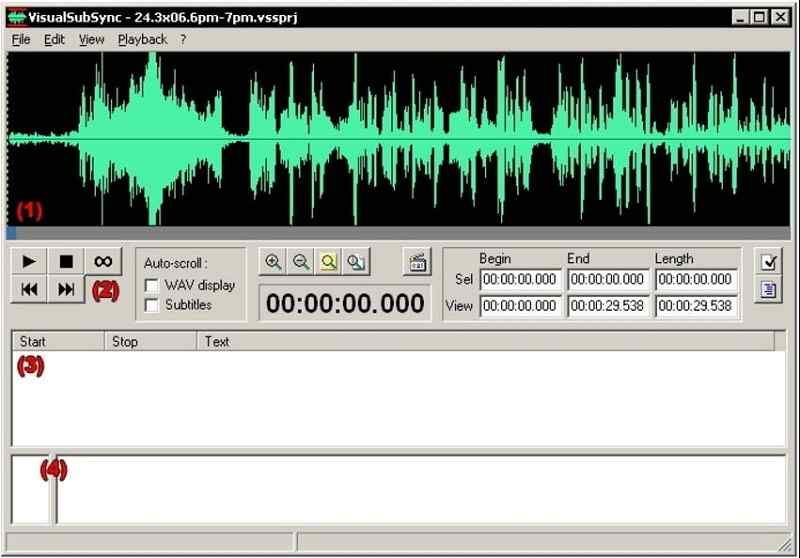
- Supports various subtitle formats
- Use audio waveform representation
- Too complex to understand
4. Clideo
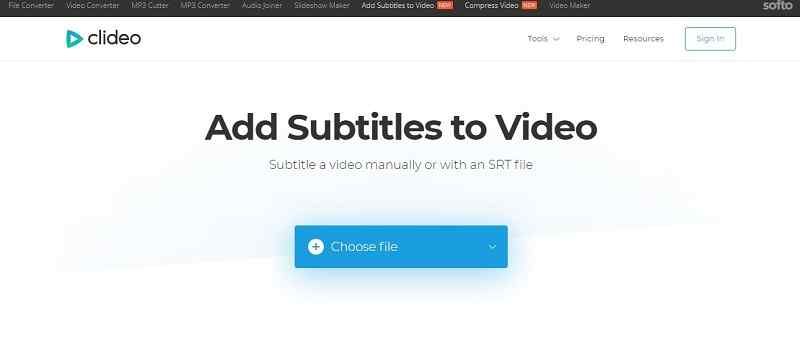
- Intuitive user interface
- Various other features
- Slow processing
5. Movavi
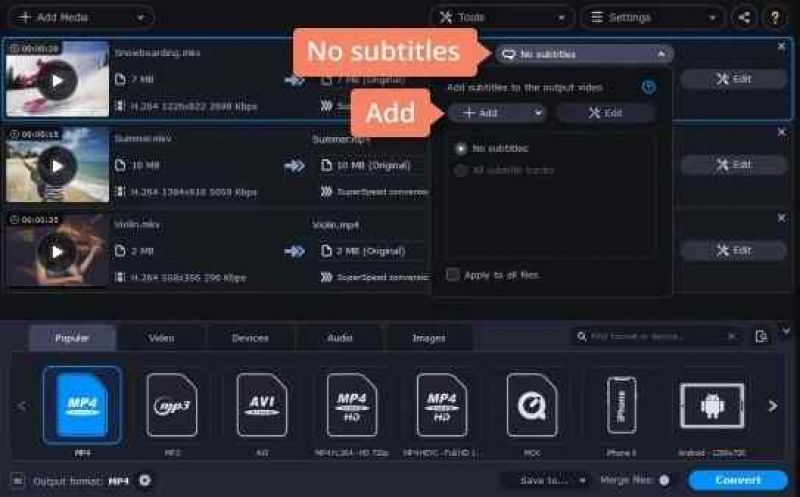
- Simple user interface
- Great for video editing
- Limited features in free version
- Lengthy subtitle adder process
6. Subtitle Edit
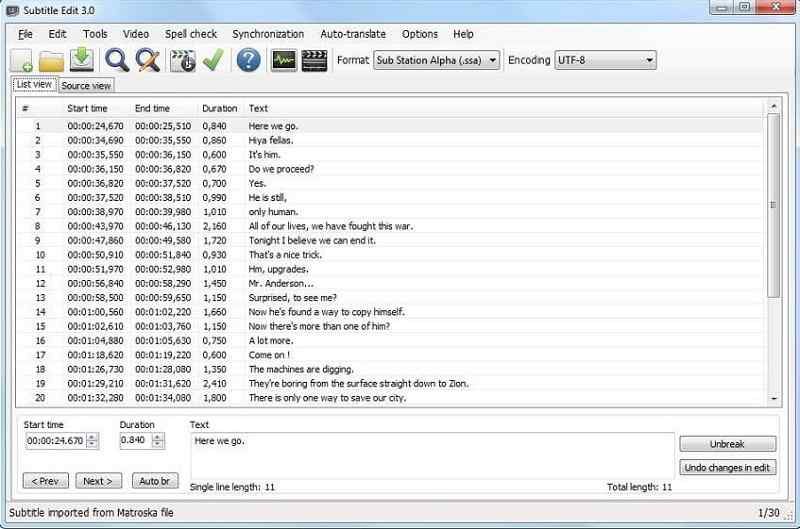
- Lots of format support
- Freeware program
- Hard for beginners and non-professionals
7. MacX Video Converter
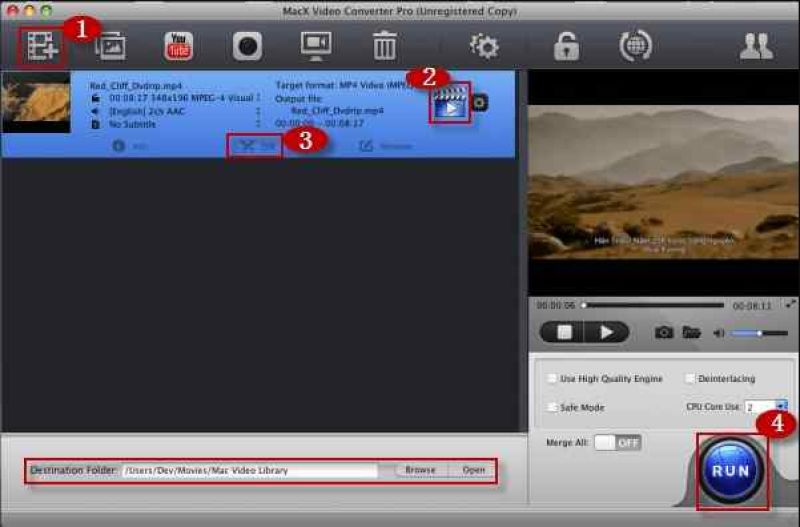
- Various inbuilt features
- Simple user interface
- The free trial also available
- Slow uploading speed
8. Subtitle Workshop
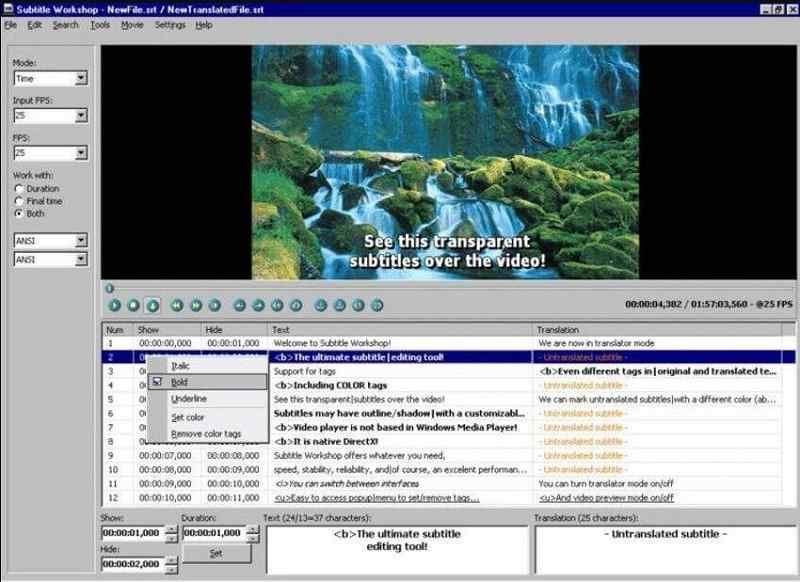
- Simple user interface
- Supports various subtitle formats
- Multi-level undo-redo system
- It is too complicated a process for beginners
9. Aegisub
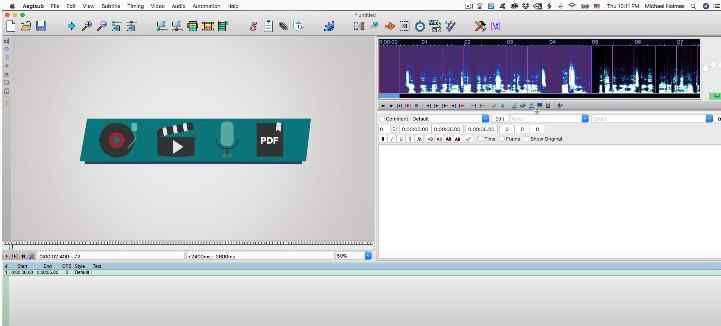
- Real-time video preview
- Can manually add subtitles
- Challenging for beginners to understand the process
- Confusing interface
10. AVC (Any Video Converter)
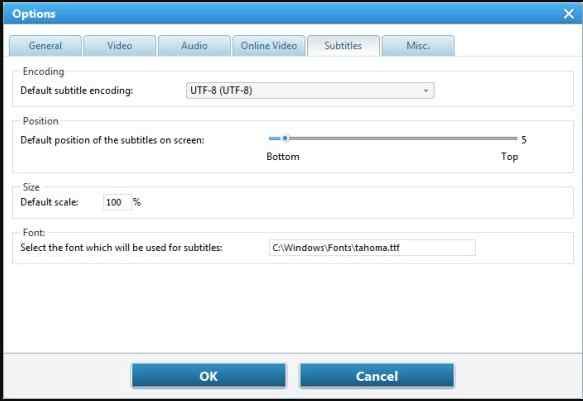
- Free
- Supports batch conversion
- No efficient subtitle adder
11. VEED (Online Video Editing Software)
Tired of complex video subtitling software? Say hello to VEED! An easy-to-use online video editing software where you can add your subtitles in three easy ways: use auto-generate feature, type manually, or upload a file. Whichever option you choose, you can still edit your subtitles; add/delete words, change timing, font color and size.
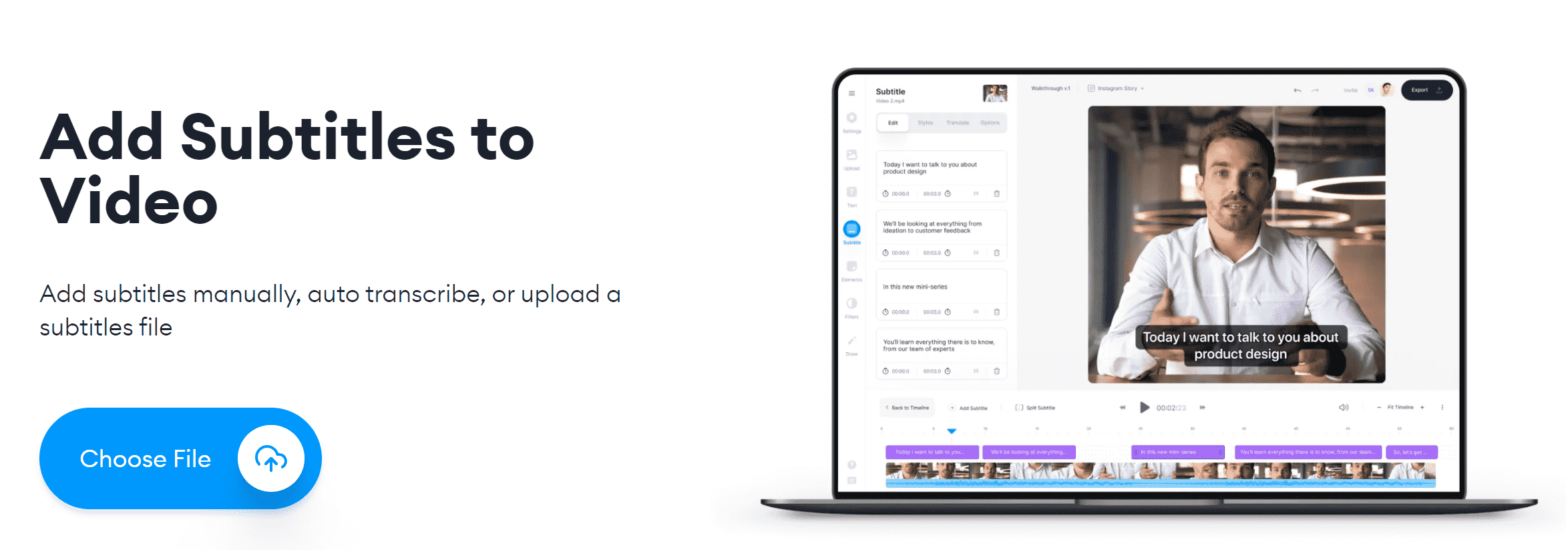
- VEED offers a free version of easy-to-use subtitling tool
- It automatically generates captions and can manually upload your own subtitles
- VEED supports multiple formats (SRT, VTT, ASS, SSA, TXT)
- The free version has limited features (50 MB, subtitling feature not available)
- Visible watermark in the free version
Conclusion
Thus, this article was all about adding subtitles to MP4 with the 11 best video converters available. Even though the market is full of many free online tools to extract subtitles from MP4, you may not get the required trust and speed as the Aicoosoft Video Converter provides. So, it’s better to make a better decision beforehand with Aicoosoft Video Converter than to regret later.

MP4 Tips
- Edit MP4
- Top 5 Best Tools to Convert MPEG to MP4 on Mac/Windows and online
- Add Subtitles to MP4 with 10 Best Video Editor 2021
- Best 6 MP4 Splitter to Consider for Windows in 2021
- Best Effective Ways to Convert MP4 to MPEG with High Quality in 2021
- 3 Best MP4 Cutter & Joiner for PC/Online 2021
- Top 5 Free MP4 Editor for Windows/Mac/Online 2021
- Free and Effective Ways to Crop a MP4 File at An Ease
- Ultimate Guide on How to Reduce MP4 File Size 2021
- 2 Best Free Ways to Edit MP4 Files on Mac/Windows 10
- 8 Best Speedy Ways To Merge MP4 Files
- Download MP4
- 3 Best Free YouTube MP4 Downloader Online in 2021
- Top 3 Free YouTube/Playlist to MP4 Converters for Online/PC/Mobile 2021
- Top 5 100% Effective YouTube to MP4 Converter Unblocked
- Top 10 Best YouTube to MP4 Converters on the Web/Mobile/Computer 2021
- 3 Best Free MP3 to MP4 Converters for Facebook, Youtube and Twitter 2021
- Top 5 Ways to Convert Twitter to MP4 Online Free 2021
- Top 5 Free URL to MP4 Converters Online 2021
- Top 3 Ways to Convert Dailymotion to MP4 Online Free 2021
- MP4 Tips
- Conver MP4 Free
Convert MP4
- MP4 Converters
- Convert HD MP4
- 3 Best Free MOV to MP4 Converters for PC/Mobile/Online 2021
- Top 10 Best Free MP4 to MP3 Converters on PC/Mobile 2021
- Top 4 Easiest and Most Effective MP4 Video Converter in 2021
- Top 5 Fastest and Free MP4 to MP3 Converters 2021
- Top 10 Best MP4 converters for PC/Mobile - You Can't Miss in 2021
- Top 3 Free and Most Effective MP4 Converter for Mac in 2021
- Convet MP4 Files
- How to Convert M3U8 to MP4 in/without VLC Player
- Top 5 Free Vimeo to MP4 downloader and converters online 2021
- 3 Ways to Convert MOV to MP4 on Windows 10
- Top 3 Ways to Convert DivX to MP4 Online Free and Unlimited
- 5 Best Free SWF to MP4 Converters for Mac in 2021
- Top 5 Best Free M4V to MP4 Converter for Mac/Windows in 2021
- Best Ways to Convert MP4 to MP3 on Mac in/without iTunes 2021
- 2 Best Free Unlimited AVI to MP4 Converters for PC/Online Without Lossing Quality
- Top 3 100% Proved Solution to Convert MP4 to WAV in 2021
- Best Free Ways to Convert MP4 to MP3 in/without Windows Media Player
- The Ultimate Guide To Convert WEBM to MP4 on PC/Mobile
- 10 Best Free FLV to MP4 Converters You Must Know in 2021
- Full Guide to Convert WMV to MP4 on Mac/Windows
- How to Convert Protected MP4 to MP3 in/without iTunes
- 2 Best Free MP4 to WEBM converters for Mac/Online 2021
- Best Ways to Convert VOB to MP4 in/without VLC 2021
- Top 3 Free Quicktime to MP4 Converters for Mac/Windows in 2021
- Step by Step Guide on How to Convert MP4 to SWF Video Format on Mac/Windows
- Top 5 Best Free 3GP to MP4 Converters You Should Know in 2021
- Most Efficient and Free Way to Convert M4A to MP4 on Mac/Windows
- How to Convert a Movie to MP4 for iTunes in 2021
- How to Convert iPhone Video to MP4 Without Losing Quality
- Best Ways to Convert Large WAV to MP4 on Mac/Windows/Online
- Home
- Tips&Tricks
- Convert MP4
- Add Subtitles to MP4 with 10 Best Video Editor 2021
Hot Articles
New Articles
- Convert MPEG4 to MP4 Efficiently on Mac in 2021
- 3 Most Powerful Way to Convert MP4 to OGV You Must Know in 2021
- Best 5 MP4 Trimmer Tools for PC/Online in 2021
- Top 4 Amazing Ways to Rotate MP4 Video with/without Windows Media Player
- The easiest way to convert Clip file to MP4
- 2021 Fastest and Most Cost-effective Ways to Convert M4V to MP4 on Mac/Windows










 English (United Kingdom)
English (United Kingdom)  Français (France)
Français (France)  日本語 (Japan)
日本語 (Japan)  Deutsch (Deutschland)
Deutsch (Deutschland)