- Product
- Support
- About
- Tips&Tricks
- Convert MP4
- MP4 to MOV
- MP4 to MKV
- DIVX to MP4
- MOV to MP4
- MPEG to MP4
- More Tips>>
- Convert DVD
- DVD to MP4
- DVD to Digital Files
- DVD to MKV
- DVD to AVI
- DVD to MPEG
- Compress Videos
- Reduce MP4 For Whatsapp
- Compress MOV
- Compress MKV
- Compress M4V
- Compress AVI
- Get Videos
- Dailymotion Videos
- Facebook Videos
- Instagram Videos
- Vimeo Videos
- Twitch Videos
- Convert MP3
- M4A to MP3
- MP4 to MP3
- MOV to MP3
- M4V to MP3
- WMA to MP3
Export iMovie to MP4
-
Export iMovie to MP4 on Mac for free.
-
Convert iMovie to the MP4 format of high-quality.
-
Compress MP4 files without quality loss.
-
Download/burn MP4 files effectively, and efficiently.
How to Export iMovie to MP4 in/without iMovie QuickTime on MacOS
 Posted by
Lisa Anderson
|
03 November 2020
Posted by
Lisa Anderson
|
03 November 2020
“Can iMovie files be exported to MP4 or played as MP4?” - Anonymous.
I have seen many Mac users coming up with the rise of the above question and the answer is probably yes. iMovie files or projects can be exported to MP4 or played in the MP4 only when they are encoded with MPEG-4/AAC data. But as we all know iMovie is propriety software developed by Apple Incorporation especially to play video, and video editing functionality on Mac or iOS devices. But how can one make use of the iMovie files on other media players or devices like iPad? The answer is simple. All you need is iMovie compatible software that can export iMovie to MP4 hassle free on Mac.
Part 1. Can iMovie export MP4?
How to export the iMovie project to MP4 with iMovie QuickTime?
To accomplish the task, a step-by-step manual below on how to export the iMovie project to MP4 needs to be followed.
Step 1: Launch and open the iMovie application on the Mac device. Load the project into the program by executing “File> Import media iOS projects”.

Step 3: A dialog box with the below interface will appear on which you have to enter the new file name and specify the destination where the file is to be saved.
Step 4: In the Export area, select the option “Movie to 3ivx MPEG-4” from the drop-down that will export the iMovie to MP4.
Once done, hit the “Save” button and wait until you receive a “Share successful” notification where the iMovie will be exported to MP4 and you can find it in the denoted location.
This is how to export the iMovie project to MP4 with QuickTime on MacOS without the need for any third-party application.- iMovie provides some basic video editing tools like titles, transitions, frame movements, and different fonts.
- iMovie supports Mac and iOS-based devices.
- iMovie offers handy green-screen controls and video overlay tools.
- iMovie isn’t reliable or compatible with Windows.
- iMovie doesn’t possess direct import or AVCHD editing abilities.
Part 2. Best alternatives to export iMovie to MP4 on Mac
1. Aicoosoft Video Converter
Key features of Aicoosoft video converter
- Convert a file or iMovie project to 1000+ formats like MP4, MPEG, M4V, MKV, and MOV.
- Aicoosoft is equipped with lossless conversion technology and GPU Acceleration that does the export at a 30X faster speed for batch conversion as well.
- With 10 years of experience in the media field, high-quality produce is guaranteed.
- Aicoosoft is 100% secure with no virus or malware.
How to export iMovie to MP4 wwith Aicoosoft video converter?
With Aicoosoft, iMovie export to MP4 is too easy in just 3 steps, and here is a manual to show you how to export iMovie project to MP4.
By entering the link, https://www.aicoosoft.com/video-converter.html, download a free version of Aicoosoft for your Mac device.Step 1Import iMovie project or files

Step 2Choose MP4 as output format
Once the iMovie is imported, edit the file if needed using the scissors icon below the loaded video.
Else choose the output format as “MP4” from the left panel along with a resolution to export iMovie to MP4.
Step 3Hit the "Convert" button

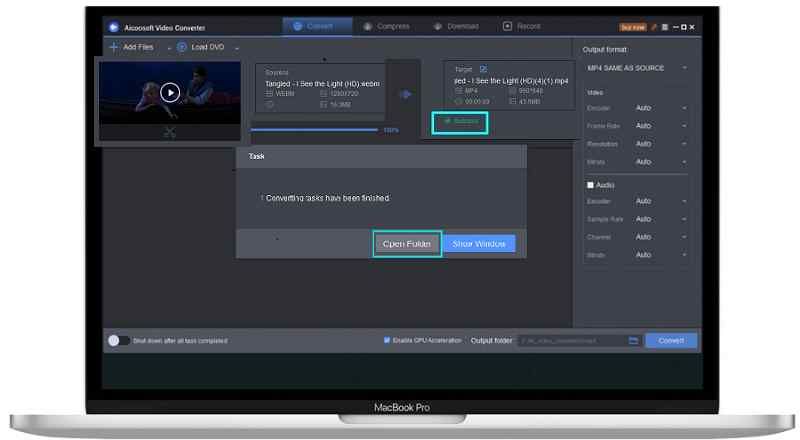
2. HandBrake free video converter for Mac
Steps to export iMovie to MP4 with HandBrake
For better understanding, we have a step-by-step guide on how to export the iMovie project to MP4 on Mac with handbrake.
Step 1: Open the Handbrake application on your Mac device and add the iMovie project by clicking the “Source” menu or a simple drag-and-drop will do.
Step 2: Specify the destination directory for the MP4 files to be saved.
Step 3: In the format specification, choose “MP4” from the drop-down. Else you can directly choose your device from the presets panel on the left corner.
Step 4: Specify the audio/video/subtitle format and customize the settings if required.
Step 5: Once you are done with the above steps, tap the “Start” button on the top toolbar to export iMovie to MP4 on Mac.
Conclusion
I hope your search or confusion on how to export the iMovie project to MP4 has come to an end or relieved by now. While iMovie is the best software from the side of Apple for an iMovie export to MP4, when it comes to video editing, and other functionalities, Aicoosoft suits to be the best alternative that is easy-to-use with attractive embedded technologies and is strongly from our side. If you are looking out for a simple tool, Handbrake could suffice.
MP4 Tips
- Edit MP4
- Top 5 Best Tools to Convert MPEG to MP4 on Mac/Windows and online
- Add Subtitles to MP4 with 10 Best Video Editor 2021
- Best 6 MP4 Splitter to Consider for Windows in 2021
- Best Effective Ways to Convert MP4 to MPEG with High Quality in 2021
- 3 Best MP4 Cutter & Joiner for PC/Online 2021
- Top 5 Free MP4 Editor for Windows/Mac/Online 2021
- Free and Effective Ways to Crop a MP4 File at An Ease
- Ultimate Guide on How to Reduce MP4 File Size 2021
- 2 Best Free Ways to Edit MP4 Files on Mac/Windows 10
- 8 Best Speedy Ways To Merge MP4 Files
- Download MP4
- 3 Best Free YouTube MP4 Downloader Online in 2021
- Top 3 Free YouTube/Playlist to MP4 Converters for Online/PC/Mobile 2021
- Top 5 100% Effective YouTube to MP4 Converter Unblocked
- Top 10 Best YouTube to MP4 Converters on the Web/Mobile/Computer 2021
- 3 Best Free MP3 to MP4 Converters for Facebook, Youtube and Twitter 2021
- Top 5 Ways to Convert Twitter to MP4 Online Free 2021
- Top 5 Free URL to MP4 Converters Online 2021
- Top 3 Ways to Convert Dailymotion to MP4 Online Free 2021
- MP4 Tips
- Conver MP4 Free
Convert MP4
- MP4 Converters
- Convert HD MP4
- 3 Best Free MOV to MP4 Converters for PC/Mobile/Online 2021
- Top 10 Best Free MP4 to MP3 Converters on PC/Mobile 2021
- Top 4 Easiest and Most Effective MP4 Video Converter in 2021
- Top 5 Fastest and Free MP4 to MP3 Converters 2021
- Top 10 Best MP4 converters for PC/Mobile - You Can't Miss in 2021
- Top 3 Free and Most Effective MP4 Converter for Mac in 2021
- Convet MP4 Files
- How to Convert M3U8 to MP4 in/without VLC Player
- Top 5 Free Vimeo to MP4 downloader and converters online 2021
- 3 Ways to Convert MOV to MP4 on Windows 10
- Top 3 Ways to Convert DivX to MP4 Online Free and Unlimited
- 5 Best Free SWF to MP4 Converters for Mac in 2021
- Top 5 Best Free M4V to MP4 Converter for Mac/Windows in 2021
- Best Ways to Convert MP4 to MP3 on Mac in/without iTunes 2021
- 2 Best Free Unlimited AVI to MP4 Converters for PC/Online Without Lossing Quality
- Top 3 100% Proved Solution to Convert MP4 to WAV in 2021
- Best Free Ways to Convert MP4 to MP3 in/without Windows Media Player
- The Ultimate Guide To Convert WEBM to MP4 on PC/Mobile
- 10 Best Free FLV to MP4 Converters You Must Know in 2021
- Full Guide to Convert WMV to MP4 on Mac/Windows
- How to Convert Protected MP4 to MP3 in/without iTunes
- 2 Best Free MP4 to WEBM converters for Mac/Online 2021
- Best Ways to Convert VOB to MP4 in/without VLC 2021
- Top 3 Free Quicktime to MP4 Converters for Mac/Windows in 2021
- Step by Step Guide on How to Convert MP4 to SWF Video Format on Mac/Windows
- Top 5 Best Free 3GP to MP4 Converters You Should Know in 2021
- Most Efficient and Free Way to Convert M4A to MP4 on Mac/Windows
- How to Convert a Movie to MP4 for iTunes in 2021
- How to Convert iPhone Video to MP4 Without Losing Quality
- Best Ways to Convert Large WAV to MP4 on Mac/Windows/Online
- Home
- Tips&Tricks
- Convert MP4
- How to Export iMovie to MP4 in/without iMovie QuickTime on MacOS
Hot Articles
New Articles
- Convert MPEG4 to MP4 Efficiently on Mac in 2021
- 3 Most Powerful Way to Convert MP4 to OGV You Must Know in 2021
- Best 5 MP4 Trimmer Tools for PC/Online in 2021
- Top 4 Amazing Ways to Rotate MP4 Video with/without Windows Media Player
- The easiest way to convert Clip file to MP4
- 2021 Fastest and Most Cost-effective Ways to Convert M4V to MP4 on Mac/Windows










 English (United Kingdom)
English (United Kingdom)  Français (France)
Français (France)  日本語 (Japan)
日本語 (Japan)  Deutsch (Deutschland)
Deutsch (Deutschland)