- Product
- Support
- About
- Tips&Tricks
- Convert MP4
- MP4 to MOV
- MP4 to MKV
- DIVX to MP4
- MOV to MP4
- MPEG to MP4
- More Tips>>
- Convert DVD
- DVD to MP4
- DVD to Digital Files
- DVD to MKV
- DVD to AVI
- DVD to MPEG
- Compress Videos
- Reduce MP4 For Whatsapp
- Compress MOV
- Compress MKV
- Compress M4V
- Compress AVI
- Get Videos
- Dailymotion Videos
- Facebook Videos
- Instagram Videos
- Vimeo Videos
- Twitch Videos
- Convert MP3
- M4A to MP3
- MP4 to MP3
- MOV to MP3
- M4V to MP3
- WMA to MP3
-
Convert MOV to MP4 30x faster without loss quality.
-
Download/convert videos to MP4/MOV from 1000+ sites.
-
Convert video/audio files to more than 1000+ formats.
-
Video editor tools: trim, crop, rotate, filters, add subtitles, watermarks, etc.
3 Best Free MOV to MP4 Converters for PC/Mobile/Online 2021
 Posted by
Lisa Anderson
|
16 October 2020
Posted by
Lisa Anderson
|
16 October 2020
“I have a lot of MOV files on my PC and iPhone. The problem I face is that I wish to keep a copy of all the MOV files on both my desktop and my new Android smartphone. But widely, MOV files never get played on Android devices as it is mostly for iOS devices. So, what can I do now, is there any solution to make use of these MOV files in an alternative way?”
To keep your MOV files safe without losing them, you can try converting MOV files to MP4. With various MOV to MP4 converters in the market, read below to find out the best free MOV to MP4 converters in detail.
Part 1. Why one need to convert MOV to MP4?
User scenarios where MOV to MP4 conversion is needed
#1 “While I loaded many MOV files of high quality in my Mac device, I was wondering to which format I could convert my files so that I can keep it safe on my device. Fortunately, MP4 helped me out”- Anonymous.
#2 “Although MOV was the perfect high-quality file format to share & store digital data. I could not play it on every device, share them easily, or make it a playback. By then, MP4 conversion made things possible”- Anonymous.
MOV Vs MP4

Part 2. Best MOV to MP4 converter for PC
Aicoosoft Video Converter
Key features of Aicoosoft video converter
- To maintain high-quality throughout the conversion, Aicoosoft uses advanced Lossless conversion technology.
- GPU acceleration, along with AI technology, is the main reason behind the lightning speed conversion rate of Aicoosoft.
- Supports conversion overall popular video/audio file formats and directly burns them to DVD using the DVD converter option.
How to convert MOV to MP4 with high quality using Aicoosoft?
Step1Launch Aicoosoft and add files
Install the Aicoosoft software on the PC and open it. Start adding the MOV files by clicking the “Add Files” option on the top.
Aicoosoft allows one to add a complete folder by clicking the inverted triangle icon next to the “Add Files” button.
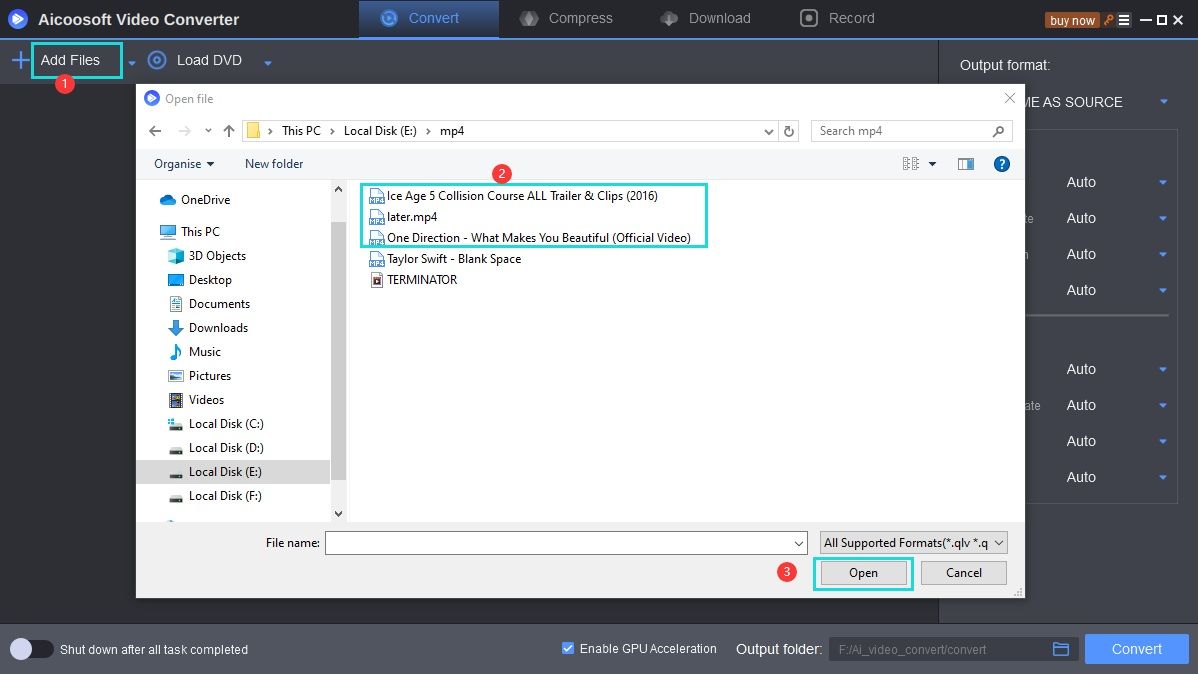
Step2Choose the MP4 file format
Once the video appears on thescreen, choose the output format from the left corner.
From the “Video” section, choose “MP4” as the format and resolution type.

Step3Start the conversion
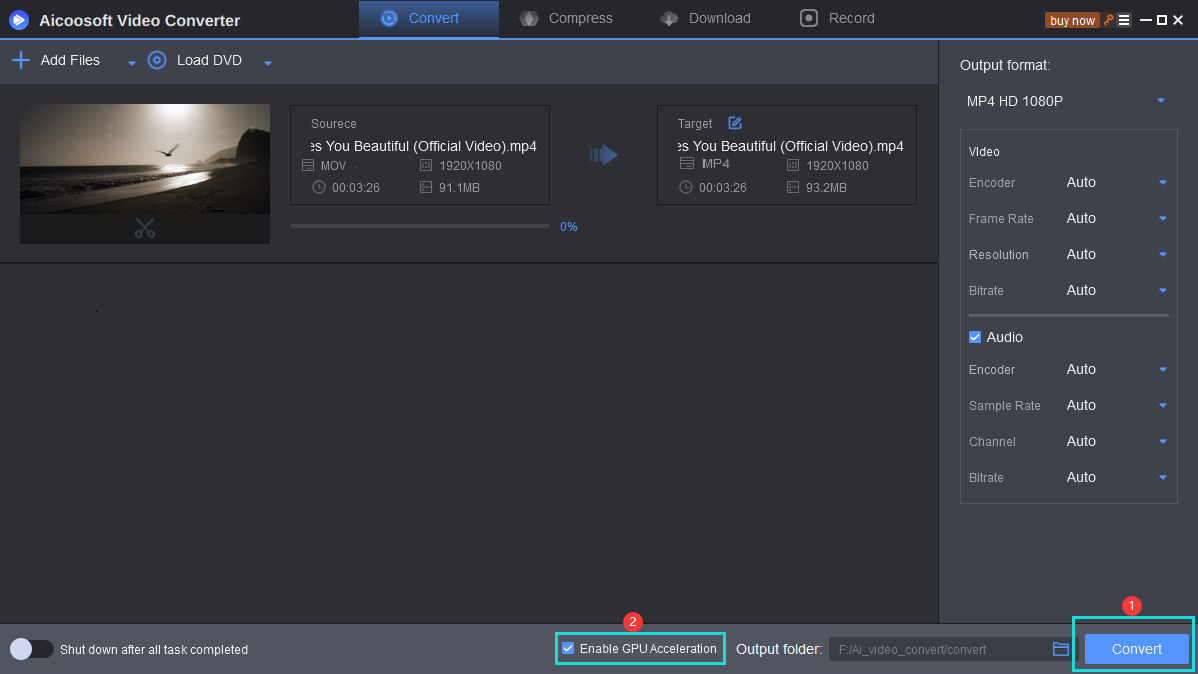
Step4Locate the output MP4 file
Once the process is complete, you will be notified with the pop-up stating, “Converting tasks have been finished.”
Hit the “Open Folder” option and find the converted MP4 file.
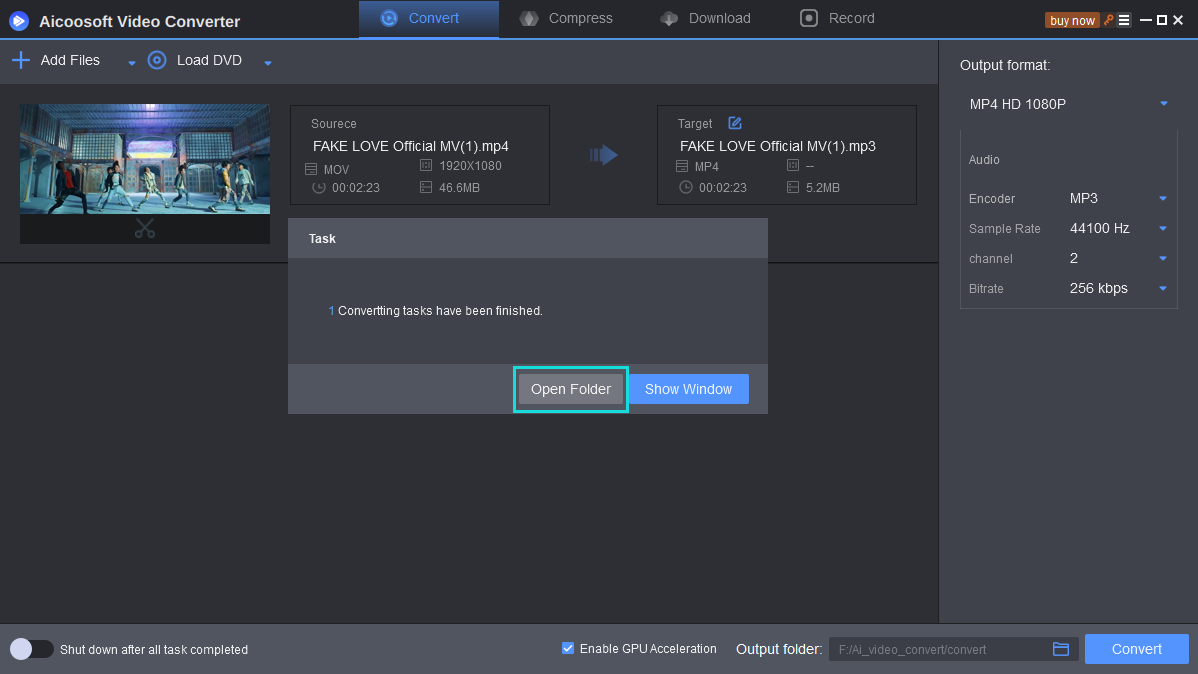
Part 3. Best MOV to MP4 converter for mobile
VidCompact - free MOV to MP4 converter for mobile
If you are a smartphone user who requires a mobile-compatible best MOV to MP4 converter for android, VidCompact is the best choice.It is a free and powerful MOV to MP4 converter introduced by EnjoyMobi Video editor & video makerstudio, which does more than a converter.
Although being a mobile application, it supports raw formats and advanced ones like HD and HTML5. Apart from conversion, VidCompact offers editing options like stabilize, crop, trim, reverse, merge & cut, and rotation.It can act as a compressor; file size reducer, and video clips reducer.
One can download VidCompact, the best MOV to MP4 converter app, from the link, https://play.google.com/store/apps/details?id=com.xvideostudio.videocompress&hl=en_IN and now, let’s see how one can convert MOV to MP4 with VidCompact.
Step 1: Open the VidCompact app on your mobile, followed by the MOV file. Switch over to the converter section from the home screen and tap on the “Convert to MP4” option.
Step 2: Edit the video if required.
Step 3: Hit the “Start” button to start the conversion process.
Part 4. Best MOV to MP4 converter online
Onlinevideoconverter - Online MOV to MP4 converter
To convert a MOV file to MP4 online using the best converter MOV to MP4, Onlinevideoconverter, follow the below step-by-step guide to accomplish the task.
Step 1: Enter the link, https://www.onlinevideoconverter.vip/ on your web browser.
Step 2: Click the option “Convert a video file” on the second.
Step 3: Now, drag & drop the MOV file from the PC and select the output format as “MP4” once the file is uploaded.
Step 4: Hit the “Start” button and once complete and download the resultant MP4 file.
Conclusion
MP4 Tips
- Edit MP4
- Top 5 Best Tools to Convert MPEG to MP4 on Mac/Windows and online
- Add Subtitles to MP4 with 10 Best Video Editor 2021
- Best 6 MP4 Splitter to Consider for Windows in 2021
- Best Effective Ways to Convert MP4 to MPEG with High Quality in 2021
- 3 Best MP4 Cutter & Joiner for PC/Online 2021
- Top 5 Free MP4 Editor for Windows/Mac/Online 2021
- Free and Effective Ways to Crop a MP4 File at An Ease
- Ultimate Guide on How to Reduce MP4 File Size 2021
- 2 Best Free Ways to Edit MP4 Files on Mac/Windows 10
- 8 Best Speedy Ways To Merge MP4 Files
- Download MP4
- 3 Best Free YouTube MP4 Downloader Online in 2021
- Top 3 Free YouTube/Playlist to MP4 Converters for Online/PC/Mobile 2021
- Top 5 100% Effective YouTube to MP4 Converter Unblocked
- Top 10 Best YouTube to MP4 Converters on the Web/Mobile/Computer 2021
- 3 Best Free MP3 to MP4 Converters for Facebook, Youtube and Twitter 2021
- Top 5 Ways to Convert Twitter to MP4 Online Free 2021
- Top 5 Free URL to MP4 Converters Online 2021
- Top 3 Ways to Convert Dailymotion to MP4 Online Free 2021
- MP4 Tips
- Conver MP4 Free
Convert MP4
- MP4 Converters
- Convert HD MP4
- 3 Best Free MOV to MP4 Converters for PC/Mobile/Online 2021
- Top 10 Best Free MP4 to MP3 Converters on PC/Mobile 2021
- Top 4 Easiest and Most Effective MP4 Video Converter in 2021
- Top 5 Fastest and Free MP4 to MP3 Converters 2021
- Top 10 Best MP4 converters for PC/Mobile - You Can't Miss in 2021
- Top 3 Free and Most Effective MP4 Converter for Mac in 2021
- Convet MP4 Files
- How to Convert M3U8 to MP4 in/without VLC Player
- Top 5 Free Vimeo to MP4 downloader and converters online 2021
- 3 Ways to Convert MOV to MP4 on Windows 10
- Top 3 Ways to Convert DivX to MP4 Online Free and Unlimited
- 5 Best Free SWF to MP4 Converters for Mac in 2021
- Top 5 Best Free M4V to MP4 Converter for Mac/Windows in 2021
- Best Ways to Convert MP4 to MP3 on Mac in/without iTunes 2021
- 2 Best Free Unlimited AVI to MP4 Converters for PC/Online Without Lossing Quality
- Top 3 100% Proved Solution to Convert MP4 to WAV in 2021
- Best Free Ways to Convert MP4 to MP3 in/without Windows Media Player
- The Ultimate Guide To Convert WEBM to MP4 on PC/Mobile
- 10 Best Free FLV to MP4 Converters You Must Know in 2021
- Full Guide to Convert WMV to MP4 on Mac/Windows
- How to Convert Protected MP4 to MP3 in/without iTunes
- 2 Best Free MP4 to WEBM converters for Mac/Online 2021
- Best Ways to Convert VOB to MP4 in/without VLC 2021
- Top 3 Free Quicktime to MP4 Converters for Mac/Windows in 2021
- Step by Step Guide on How to Convert MP4 to SWF Video Format on Mac/Windows
- Top 5 Best Free 3GP to MP4 Converters You Should Know in 2021
- Most Efficient and Free Way to Convert M4A to MP4 on Mac/Windows
- How to Convert a Movie to MP4 for iTunes in 2021
- How to Convert iPhone Video to MP4 Without Losing Quality
- Best Ways to Convert Large WAV to MP4 on Mac/Windows/Online
- Home
- Tips&Tricks
- Convert MP4
- 3 Best Free MOV to MP4 Converters for PC/Mobile/Online 2021
Hot Articles
New Articles
- Convert MPEG4 to MP4 Efficiently on Mac in 2021
- 3 Most Powerful Way to Convert MP4 to OGV You Must Know in 2021
- Best 5 MP4 Trimmer Tools for PC/Online in 2021
- Top 4 Amazing Ways to Rotate MP4 Video with/without Windows Media Player
- The easiest way to convert Clip file to MP4
- 2021 Fastest and Most Cost-effective Ways to Convert M4V to MP4 on Mac/Windows










 English (United Kingdom)
English (United Kingdom)  Français (France)
Français (France)  日本語 (Japan)
日本語 (Japan)  Deutsch (Deutschland)
Deutsch (Deutschland)