- Product
- Support
- About
- Tips&Tricks
- Convert MP4
- MP4 to MOV
- MP4 to MKV
- DIVX to MP4
- MOV to MP4
- MPEG to MP4
- More Tips>>
- Convert DVD
- DVD to MP4
- DVD to Digital Files
- DVD to MKV
- DVD to AVI
- DVD to MPEG
- Compress Videos
- Reduce MP4 For Whatsapp
- Compress MOV
- Compress MKV
- Compress M4V
- Compress AVI
- Get Videos
- Dailymotion Videos
- Facebook Videos
- Instagram Videos
- Vimeo Videos
- Twitch Videos
- Convert MP3
- M4A to MP3
- MP4 to MP3
- MOV to MP3
- M4V to MP3
- WMA to MP3
-
Convert MPEG to MP4 on Windows/Mac 30x faster without loss quality
-
Convert MPEG videos to more than 1000 formats
-
Download then convert videos to MP4/MOV from 1000+ sites
-
Compress, trim, rotate, add watermark, record videos, convert DVD and so on
Top 5 Best Tools to Convert MPEG to MP4 on Mac/Windows and online
 Posted by
Lisa Anderson
|
22 October 2020
Posted by
Lisa Anderson
|
22 October 2020
Being the most broadly compatible audio and video container format from the lossy class of containers, the MPEG standards are supported by numerous audio and video products and software applications. The standards were designed to meet the growing need for digital storage of audio and video media. The two formats, MPEG-1 and MPEG-2, are the result of the combined efforts of the moving picture experts group which was established in 1988. They both utilize a lossy compression to scale down VHS quality digital video and CD audio.
Nowadays, more and more people use the mobile device, and they like to share the video with others on the web. In these situations, MPEG video is not so convenient. MPEG files cannot be open on iPhone, iPad, iPad, Android and other tablets. And you cannot upload MPEG video to some social networking sites. You need to convert MPEG videos to MP4. Almost all video players support MP4, so you can open .mp4 files very conveniently anywhere. Furthermore, with the high degree of compression used in MP4 videos, this allows the files to be much smaller in size than MPEG format without loss quality.
You may wonder how to convert MPEG to MP4. In this article, we will introudce top 5 best converters, including online and offline, to help you convert MPEG to MP4.
Part 1. Best MPEG converter to convert MPEG to MP4 on Windows/Mac
Key features of Aicoosoft
The key features that make Aicoosoft one of the best software's for MPEG to MP4 conversion are:
- The video converter uses AI technology for MPEG to MP4 conversion. Unlike other video converters, it has a better balance between the conversion speed and output video quality. Since the converter uses lossless conversion technology, and advanced GPU acceleration technology, it gives the converted MP4 video high-quality and converts MPEG videos into MP4 videos with lightning-fast speed.
- It is very easy to use and the interface is designed very friendly, so even nonprofessional people can use it to convert MPEG videos to MP4 videos.
- Besides all the above advantages, it also has a built-in audio and video downloader, which enables you to download videos from more than 1000 audio and video sharing sites. You can even download HD videos from streaming sites quickly. It can also convert audio and video formats into more than 1000 audio and video formats without loss of quality.
All these features make Aicoosoft one of the best video converters present online.
How to convert MPEG to MP4 using Aicoosoft
Step1Launch and add the MPEG videos

Step2Select MP4 as the output format
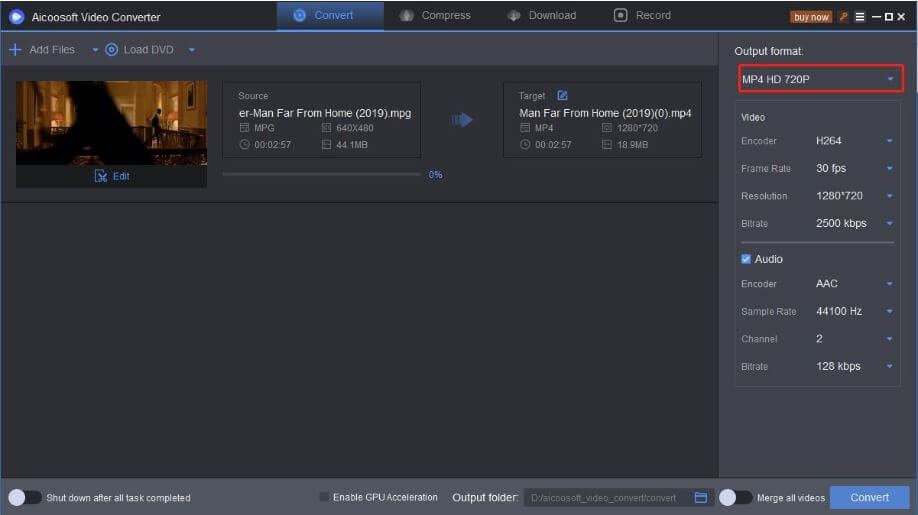
Step3Click Convert button to convert MPEG to MP4

Part 2. Top 4 free MPEG to MP4 converters online
1. CloudConvert
The first MPEG to MP4 converter we want to show is the CloudConvert. It is able to convert any video, documents, E-book, archive, image, spreadsheet or presentation format. For instance, it is able to convert MPEG to MP4. It is very powerful among the online MPEG to MP4 converters that support batch conversion, additonal settings and even editing functions.

- Support more than 200 formats.
- Support batch conversion to save time.
- Support settings other video parameters.
- Cannot work offline.
- The conversion speed is limited to the network.
- Stability is depending on the network.
2. Online-Convert
URL https://www.online-convert.com/
Online-Convert is undoubtedly a nice file converter to use. Not only is it simple enough for everyone to understand, but it also supports any audio, video, image, archive, and document format. It can convert MP4 and MP4 to all standard video formats simultaneously. It can also change your video settings like codec, bitrate, size, and more. However, Online-Convert’s interface is ad-infested.

- Supports various video formats.
- Simple to use.
- Imports URL and Cloud videos.
- Ads on interface.
- Slow upload and conversion.
- Cannot work offline.
3. Coolutils
URL https://www.coolutils.com/online/Movie-Converter/
Coolutils is also one of the best free online converter that converts audio, document, image, and video formats. It can convert your MPEG/MP4 videos to any format in batch with just three steps. Even better, it supports device-specific formats like iPhone, iPod, and more.
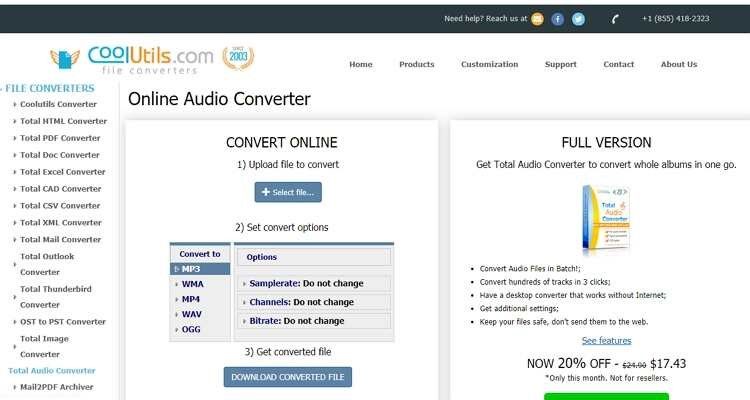
- Easy to use.
- Supports batch conversion.
- Sends a download link.
- Cannot work offline.
- Ads on the UI.
- Poor upload speed.
4. www.onlinevideoconverter.vip
Onlinevideoconverter.vip is another best online converter to convert MPEG to MP4 online free. It support to convert a video link, a local video file and even support to record a video online. With this converter, you can easily convert your files in MPEG format to mp4 format. It is also a free web application in which you can perform unlimited conversions. You can use this website as much as you want.
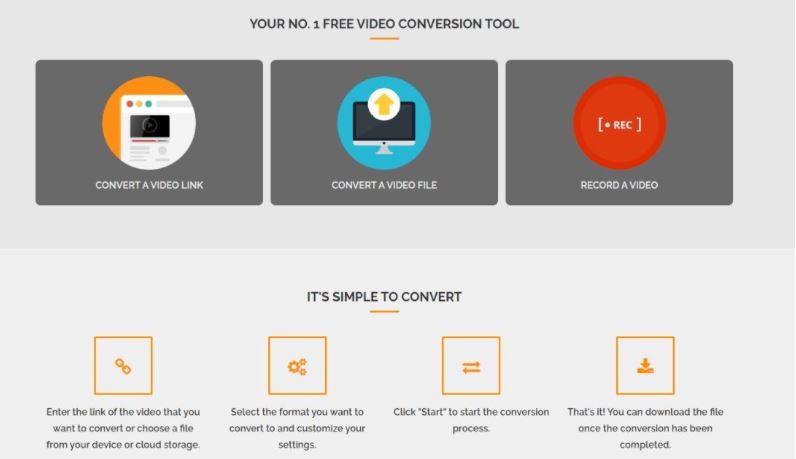
- Easy to use.
- Support multiple file formats.
- Convenient to share converted files.
- Additional functions.
- No customized settings.
- Cannot work offline.
- Low conversion speed.
Part 3. FAQs
1. How to choose a video File format?
You should choose a file format based on your video quality requirements. The video should achieve the required quality, but no more than that. High-quality videos are hard to download, convert, share and manage. Plus, you need to take into account how you want to view the video files. Not all browsers, programs, and devices can play a specific video format.
Before choosing a video format, consider the following cases:
- For online videos choose a file format that most web browsers support. This way, your video will be played natively on the browser. MP4 and WEBM are browser compatible video formats.
- For home video recordings, choose a format with high quality video good chance of being usable in the future. Open source file formats are more future-proof than proprietary formats that are controlled by enterprises. MP4 or AVI formats are a good fit for that category.
- For Windows applications, choose a format that is compatible with Windows. WMV is a good choice In this case.
2. What is an MPEG file?
Developed by the Moving Picture Experts Group, the same people that brought you such formats as MP3 and MP4, MPEG is a video file format that uses either MPEG-1 or MPEG-2 file compression depending on how it will be used.
- MPEG-1 was designed to compress VHS-quality raw video and CD audio down to 1.5 megabits per second without losing too much in quality, making it one of the most popular and widely compatible video/audio formats in the world. Video data for MPEG-1 is normally 30 fps (frames per second), with a resolution of about 352×240.
- MPEG-2 was designed to compress video and audio for higher-quality videos and being chosen as the compression scheme for over-the-air digital television, satellite TV services, digital TV, and DVD Video. MPEG-2 video formats can capture video/audio at much higher bitrates than MPEG-1 (around six megabits per second), making it the “enhanced” version. Video data for MPEG-2 is normally 30 fps, with a max resolution of 720×480.
Conclusion
After reading this tutorial, we think you will not ask how to convert MPEG to MP4 on Mac and how to convert MPEG to MP4 on Windows again. If you want to convert MPEG to MP4 free, please try the online MPEG to MP4 converters. If you have to convert MPEG to MP4 frequently, do not hesitate to use Aicoosoft Video Converter. This software has many addtional functions. You will have better experience.
MP4 Tips
- Edit MP4
- Top 5 Best Tools to Convert MPEG to MP4 on Mac/Windows and online
- Add Subtitles to MP4 with 10 Best Video Editor 2021
- Best 6 MP4 Splitter to Consider for Windows in 2021
- Best Effective Ways to Convert MP4 to MPEG with High Quality in 2021
- 3 Best MP4 Cutter & Joiner for PC/Online 2021
- Top 5 Free MP4 Editor for Windows/Mac/Online 2021
- Free and Effective Ways to Crop a MP4 File at An Ease
- Ultimate Guide on How to Reduce MP4 File Size 2021
- 2 Best Free Ways to Edit MP4 Files on Mac/Windows 10
- 8 Best Speedy Ways To Merge MP4 Files
- Download MP4
- 3 Best Free YouTube MP4 Downloader Online in 2021
- Top 3 Free YouTube/Playlist to MP4 Converters for Online/PC/Mobile 2021
- Top 5 100% Effective YouTube to MP4 Converter Unblocked
- Top 10 Best YouTube to MP4 Converters on the Web/Mobile/Computer 2021
- 3 Best Free MP3 to MP4 Converters for Facebook, Youtube and Twitter 2021
- Top 5 Ways to Convert Twitter to MP4 Online Free 2021
- Top 5 Free URL to MP4 Converters Online 2021
- Top 3 Ways to Convert Dailymotion to MP4 Online Free 2021
- MP4 Tips
- Conver MP4 Free
Convert MP4
- MP4 Converters
- Convert HD MP4
- 3 Best Free MOV to MP4 Converters for PC/Mobile/Online 2021
- Top 10 Best Free MP4 to MP3 Converters on PC/Mobile 2021
- Top 4 Easiest and Most Effective MP4 Video Converter in 2021
- Top 5 Fastest and Free MP4 to MP3 Converters 2021
- Top 10 Best MP4 converters for PC/Mobile - You Can't Miss in 2021
- Top 3 Free and Most Effective MP4 Converter for Mac in 2021
- Convet MP4 Files
- How to Convert M3U8 to MP4 in/without VLC Player
- Top 5 Free Vimeo to MP4 downloader and converters online 2021
- 3 Ways to Convert MOV to MP4 on Windows 10
- Top 3 Ways to Convert DivX to MP4 Online Free and Unlimited
- 5 Best Free SWF to MP4 Converters for Mac in 2021
- Top 5 Best Free M4V to MP4 Converter for Mac/Windows in 2021
- Best Ways to Convert MP4 to MP3 on Mac in/without iTunes 2021
- 2 Best Free Unlimited AVI to MP4 Converters for PC/Online Without Lossing Quality
- Top 3 100% Proved Solution to Convert MP4 to WAV in 2021
- Best Free Ways to Convert MP4 to MP3 in/without Windows Media Player
- The Ultimate Guide To Convert WEBM to MP4 on PC/Mobile
- 10 Best Free FLV to MP4 Converters You Must Know in 2021
- Full Guide to Convert WMV to MP4 on Mac/Windows
- How to Convert Protected MP4 to MP3 in/without iTunes
- 2 Best Free MP4 to WEBM converters for Mac/Online 2021
- Best Ways to Convert VOB to MP4 in/without VLC 2021
- Top 3 Free Quicktime to MP4 Converters for Mac/Windows in 2021
- Step by Step Guide on How to Convert MP4 to SWF Video Format on Mac/Windows
- Top 5 Best Free 3GP to MP4 Converters You Should Know in 2021
- Most Efficient and Free Way to Convert M4A to MP4 on Mac/Windows
- How to Convert a Movie to MP4 for iTunes in 2021
- How to Convert iPhone Video to MP4 Without Losing Quality
- Best Ways to Convert Large WAV to MP4 on Mac/Windows/Online
- Home
- Tips&Tricks
- Convert MP4
- Top 5 Best Tools to Convert MPEG to MP4 on Mac/Windows and online
Hot Articles
New Articles
- Convert MPEG4 to MP4 Efficiently on Mac in 2021
- 3 Most Powerful Way to Convert MP4 to OGV You Must Know in 2021
- Best 5 MP4 Trimmer Tools for PC/Online in 2021
- Top 4 Amazing Ways to Rotate MP4 Video with/without Windows Media Player
- The easiest way to convert Clip file to MP4
- 2021 Fastest and Most Cost-effective Ways to Convert M4V to MP4 on Mac/Windows










 English (United Kingdom)
English (United Kingdom)  Français (France)
Français (France)  日本語 (Japan)
日本語 (Japan)  Deutsch (Deutschland)
Deutsch (Deutschland)