- Product
- Support
- About
- Tips&Tricks
- Convert MP4
- MP4 to MOV
- MP4 to MKV
- DIVX to MP4
- MOV to MP4
- MPEG to MP4
- More Tips>>
- Convert DVD
- DVD to MP4
- DVD to Digital Files
- DVD to MKV
- DVD to AVI
- DVD to MPEG
- Compress Videos
- Reduce MP4 For Whatsapp
- Compress MOV
- Compress MKV
- Compress M4V
- Compress AVI
- Get Videos
- Dailymotion Videos
- Facebook Videos
- Instagram Videos
- Vimeo Videos
- Twitch Videos
- Convert MP3
- M4A to MP3
- MP4 to MP3
- MOV to MP3
- M4V to MP3
- WMA to MP3
-
Convert Twitch Clip to MP4 and 1000+ formats at a speed of 30X
-
Compress HD files for free with no quality loss
-
Additional Features: convert, compress, edit, record, and download videos, and rip DVD files
3 Awesome Twitch Clip to MP4 Video Converters in 2021
 Posted by
Lisa Anderson
|
18 November 2020
Posted by
Lisa Anderson
|
18 November 2020
Do you have a Twitch Clip file that you will like to convert into MP4 but don't know which software to use? If yes, this article is written specifically for you.
Twitch is a popular platform where people visit to stream their favorite video games. You can make a 5-60 seconds screencast of the videos by enabling the Clip feature. These screencasts are usually of high quality, however, aren't compatible with all media players. For this reason, it must be converted to a common format like MP4. To convert Twitch Clip to MP4, you need a professional video converting program with superb features. Here in this article, you will find the top 3 video converters you can use to execute this task in 2021. So read on.
Part 1. Top 3 Twitch Clip to MP4 Video Converters PC/Online
1. Aicoosoft Video Converter
Aicoosoft Video Converter is an all-in-one video converting software with Twitch Clip to MP4 conversion capability. It supports more than 1000 media formats that you can select from to transform your video/audio files without tampering with the quality. Besides the conversion of media files from one format to another, Aicoosoft Video Converter can also be used to compress HD files, make a screencast, edit images, and rip DVDs. One amazing feature that makes Aicoosoft Video Converter outstanding is the excellent sheer speed. The software has a GPU accelerator and Multicore processor as part of its components to facilitate the speed of conversion and compression to 30X, the highest you will find online. It supports the download of HD files from more than 1000 websites with YouTube being a part of them.

Features
- The user interface is made clean and simple so you don't find it hard navigating around
- You can use it without an internet connection to execute any operation. This is because it's not a web-based program
- It retains the quality of the media file during conversion/compression and aftermath
- It's built with a GPU accelerator and multicore processor to fuel the speed of conversion and compression to around 30X
- Aicoosoft Video Converter supports the conversion of Twitch Clip to MP4 and that of over 1000 media formats
- You are allowed to download HD videos of any format for free
Step by Step Guide to Convert Twitch Clip to MP4 Video by Aicoosoft Video Converter
Download and install a compatible version of Aicoosoft Video Converter on your PC, then use the guide below to convert Twitch Clip to MP4:
Step1
After the successful installation of the software, launch it to execute the task- Twitch Clip to MP4 conversion.
Step2
Import your desired Twitch Clip on the program. Use the drag and drop feature or click on the 'Add Files' icon to import a file.

Step3
Now, you have to select a target format to convert the Twitch Clip. Though Aicoosoft Video Converter supports multiple output formats, we implore you to select the MP4 for this article.
Step4
Hit the 'Convert' button, then wait a while for the conversion to complete. Preview the converted file and then save it on your hard drive.

2. Clipr
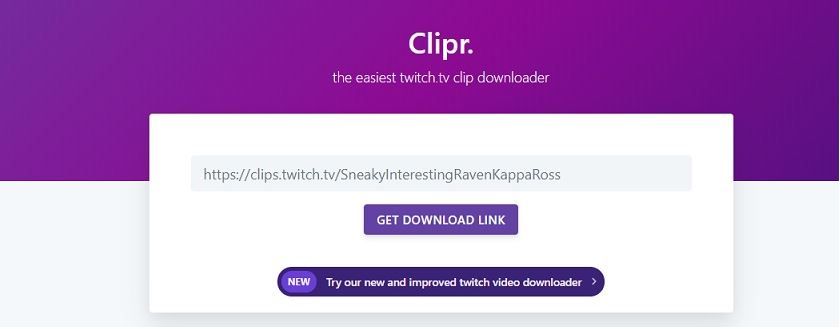
Here is a professional web-based program, Clipr, you can use to convert Twitch Clip to MP4. The program provides end-users, which are mostly gamers, with a clean and simple interface to ensure they aren't faced with any difficulty while trying to navigate around it.
Convert your Twitch Clip to MP4 using Clipr following this stepwise guide given below:
Step1
Step2
Open Clipr on your web browser, paste the clip URL you copied in the search bar shown in the image below. Hit the 'GET DOWNLOAD LINK'.
Step3
Once the clip format is converted, hit the 'CLICK TO DOWNLOAD' button. Tap on the Hamburger Menu at the lower right corner of the clip, then select Download to export the clip.
3. UnTwitch
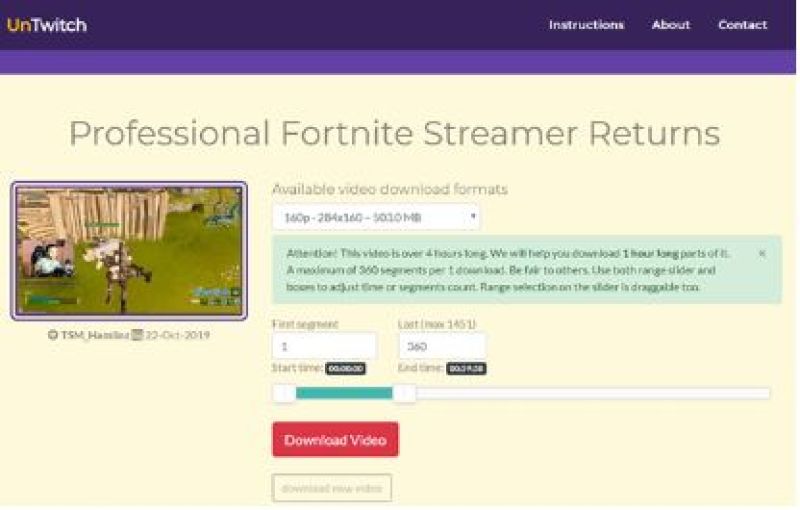
Step1
Go to UnTwitch official website, paste the URL of the Twitch Clip you want to convert in the space provided.
Step2
UnTwitch will immediately analyze the clip. Wait for it to finish analyzing, select your desired video quality, then download the converted clip.
Part 2. Frequently Asked Questions
Below, you will find some frequently asked questions with their answers. They were written to help you expand your knowledge of Twitch Clip to MP4 conversion.
How can I download Twitch Clips?
Downloading Twitch Clips is easy. All you need is a professional download resource. You will find many of them when you browse the internet. However, we will share with you two powerful tools that you can use and the stepwise guide.
Clipr: I’m sure you will be surprised by this selection but don't as Clipr can also function as a Twitch Clip download source.
Guide to Download Twitch Clip with Clipr
Step 1: With the aid of an internet-enabled PC, open the clip you want to download from your web browser, then copy the video URL.
Step 2: Next, open go on the official website for Clipr. When the website opens, paste the clip URL in the space given and then hit the Download button.
And boom! The clip is ready. Export it to your device's hard drive.
Can I view clips on Twitch?
Since Twitch is a platform for viewing video clips of your choice, you can visit the website to view any clip. What you need to do is open Twitch on your PC, navigate to the channel’s video tab, click on the Filter by button to access the dropdown menu where you will select Clips.
Conclusion
There you go. You now have the top 3 video converting software to convert Twitch Clip to MP4 at your disposal. Use the Aicoosoft Video Converter to convert Twitch to MP4 as it stands out to be the best amongst the lists provided.
MP4 Tips
- Edit MP4
- Top 5 Best Tools to Convert MPEG to MP4 on Mac/Windows and online
- Add Subtitles to MP4 with 10 Best Video Editor 2021
- Best 6 MP4 Splitter to Consider for Windows in 2021
- Best Effective Ways to Convert MP4 to MPEG with High Quality in 2021
- 3 Best MP4 Cutter & Joiner for PC/Online 2021
- Top 5 Free MP4 Editor for Windows/Mac/Online 2021
- Free and Effective Ways to Crop a MP4 File at An Ease
- Ultimate Guide on How to Reduce MP4 File Size 2021
- 2 Best Free Ways to Edit MP4 Files on Mac/Windows 10
- 8 Best Speedy Ways To Merge MP4 Files
- Download MP4
- 3 Best Free YouTube MP4 Downloader Online in 2021
- Top 3 Free YouTube/Playlist to MP4 Converters for Online/PC/Mobile 2021
- Top 5 100% Effective YouTube to MP4 Converter Unblocked
- Top 10 Best YouTube to MP4 Converters on the Web/Mobile/Computer 2021
- 3 Best Free MP3 to MP4 Converters for Facebook, Youtube and Twitter 2021
- Top 5 Ways to Convert Twitter to MP4 Online Free 2021
- Top 5 Free URL to MP4 Converters Online 2021
- Top 3 Ways to Convert Dailymotion to MP4 Online Free 2021
- MP4 Tips
- Conver MP4 Free
Convert MP4
- MP4 Converters
- Convert HD MP4
- 3 Best Free MOV to MP4 Converters for PC/Mobile/Online 2021
- Top 10 Best Free MP4 to MP3 Converters on PC/Mobile 2021
- Top 4 Easiest and Most Effective MP4 Video Converter in 2021
- Top 5 Fastest and Free MP4 to MP3 Converters 2021
- Top 10 Best MP4 converters for PC/Mobile - You Can't Miss in 2021
- Top 3 Free and Most Effective MP4 Converter for Mac in 2021
- Convet MP4 Files
- How to Convert M3U8 to MP4 in/without VLC Player
- Top 5 Free Vimeo to MP4 downloader and converters online 2021
- 3 Ways to Convert MOV to MP4 on Windows 10
- Top 3 Ways to Convert DivX to MP4 Online Free and Unlimited
- 5 Best Free SWF to MP4 Converters for Mac in 2021
- Top 5 Best Free M4V to MP4 Converter for Mac/Windows in 2021
- Best Ways to Convert MP4 to MP3 on Mac in/without iTunes 2021
- 2 Best Free Unlimited AVI to MP4 Converters for PC/Online Without Lossing Quality
- Top 3 100% Proved Solution to Convert MP4 to WAV in 2021
- Best Free Ways to Convert MP4 to MP3 in/without Windows Media Player
- The Ultimate Guide To Convert WEBM to MP4 on PC/Mobile
- 10 Best Free FLV to MP4 Converters You Must Know in 2021
- Full Guide to Convert WMV to MP4 on Mac/Windows
- How to Convert Protected MP4 to MP3 in/without iTunes
- 2 Best Free MP4 to WEBM converters for Mac/Online 2021
- Best Ways to Convert VOB to MP4 in/without VLC 2021
- Top 3 Free Quicktime to MP4 Converters for Mac/Windows in 2021
- Step by Step Guide on How to Convert MP4 to SWF Video Format on Mac/Windows
- Top 5 Best Free 3GP to MP4 Converters You Should Know in 2021
- Most Efficient and Free Way to Convert M4A to MP4 on Mac/Windows
- How to Convert a Movie to MP4 for iTunes in 2021
- How to Convert iPhone Video to MP4 Without Losing Quality
- Best Ways to Convert Large WAV to MP4 on Mac/Windows/Online
- Home
- Tips&Tricks
- Convert MP4
- 3 Awesome Twitch Clip to MP4 Video Converters in 2021
Hot Articles
New Articles
- Convert MPEG4 to MP4 Efficiently on Mac in 2021
- 3 Most Powerful Way to Convert MP4 to OGV You Must Know in 2021
- Best 5 MP4 Trimmer Tools for PC/Online in 2021
- Top 4 Amazing Ways to Rotate MP4 Video with/without Windows Media Player
- The easiest way to convert Clip file to MP4
- 2021 Fastest and Most Cost-effective Ways to Convert M4V to MP4 on Mac/Windows










 English (United Kingdom)
English (United Kingdom)  Français (France)
Français (France)  日本語 (Japan)
日本語 (Japan)  Deutsch (Deutschland)
Deutsch (Deutschland)