- Product
- Support
- About
- Tips&Tricks
- Convert MP4
- MP4 to MOV
- MP4 to MKV
- DIVX to MP4
- MOV to MP4
- MPEG to MP4
- More Tips>>
- Convert DVD
- DVD to MP4
- DVD to Digital Files
- DVD to MKV
- DVD to AVI
- DVD to MPEG
- Compress Videos
- Reduce MP4 For Whatsapp
- Compress MOV
- Compress MKV
- Compress M4V
- Compress AVI
- Get Videos
- Dailymotion Videos
- Facebook Videos
- Instagram Videos
- Vimeo Videos
- Twitch Videos
- Convert MP3
- M4A to MP3
- MP4 to MP3
- MOV to MP3
- M4V to MP3
- WMA to MP3
-
Convert between WRF and MP4 with over 1000 media formats
-
Maintain quality while compression HD files at a speed of 30X
-
Additional Features: record, convert, compress video and audios, and rip DVDs
Top 3 Free Methods to Convert WRF (Cisco WEBx) to MP4 in 2021
 Posted by
Lisa Anderson
|
18 November 2020
Posted by
Lisa Anderson
|
18 November 2020
You might have tried searching the internet for how to convert WRF (Cisco WEBx) to MP4 but got no positive result. This is because you haven't come across the tutorial guide on the top 3 free methods to convert WRF to MP4 in 2021 shared in this article. Before dissecting this guide, let's take a look at what WRF (Cisco WEBx) means and why you should convert from WRF to MP4, so you have an insight into what we are talking about.
What is WRF (Cisco WEBx)?
WRF (Cisco WEBx) or WEBx Recording Format is one of the media formats in which the screen recorder, WEBx, stores screen recorded clips. These clips are usually of high quality and work only on Windows.
Now you know what WRF media format means. Let's discuss why you need to convert it to MP4.
Why should you convert WRF (Cisco WEBx)?
With regards to the information shared about WRF above, you will observe that we did say it works only on Windows right? Well, the fact that a media format isn't compatible with most portable devices or computer devices is one major problem faced by end users presently. The only profound solution to this problem is converting the media file to a common format that is widely used. And one of them is MP4.
Let's move a step further into the subject of discussion - top 3 methods to convert WRF to MP4 in 2021.
Part 1. Convert WRF to MP4 Easily with the Best Video Converter- Aicoosoft Video Converter
The ideal software for WRF to MP4 conversion is Aicoosoft Video Converter- an all in one video editor/converter. This user-friendly software supports over 1000 media formats that end users can convert files without compromising the quality. It's designed with a GPU accelerator and multicore processor to enhance the speed with which it executes all operations to 30X. Aside from video/audio conversion, Aicoosoft Video Converter offers compression, editing, and recording services. Also, the software lets you download video files of any format from more than 1000 video sharing platforms.
Key Features of Aicoosoft Video Converter
- Being a multipurpose software, you can convert, compress, edit, and shoot footage freely and quickly
- Download HD video/audio files of your preferred format from 1000+ websites
- With the built-in multi-core processor and GPU accelerator, end-users stand the chance to enjoy 30X conversion speed
- The service web-layout is straightforward so you can easily navigate your way around without requesting external assistance
- Convert and compress multiple files at a time with premium quality

Guide to Convert WRF to MP4 by Aicoosoft Video Converter
Install a suitable version of the software, Aicoosoft Video Converter on your PC and then follow the stepwise guide given below to convert WRF to MP4 freely and quickly:
Step1
On installing a compatible version of the software, right-click on the icon twice to run the program. Once the video converter opens, click on the ’Add Files’ option to import your desired WRF file.
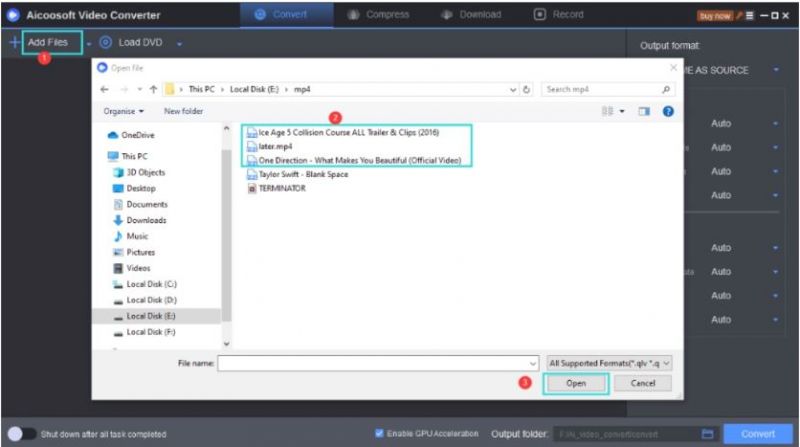
Step2
Now you have the WRF file on the Aicoosoft Video Converter window, the next thing to do is to select an output format- target format- to convert the file. You are required to choose MP4 here in this article because that’s what we desire.
Step3
Next, hit the ’Convert’ button to switch the file from WRF to MP4. Wait for the conversion process to complete, then hit the ’Download’ tab to export the converted file.

Part 2. 2 Best Free Ways to Convert WRF to MP4 Online
Having introduced you to the best software to use for your WRF to MP4 conversion process, how about searching for web-based programs capable of delivering similar services? This part will walk you through the best 2 online video converters that you can use to convert WebEx WRF to MP4.
1. Online-Convert
Online-Convert is a wonderful video converting program designed for multiple platforms, Windows, Mac, and Linux OS. To use the toolkit, you do not need to install anything. All that's required of you is to go on the program's official website, add a media file, and then tap on the ’Convert’ button to commence the conversion. Wait for the process to complete, then download the converted file.

- Convert between 200 media formats quickly and easily
- The user interface is simple and clear
- Installation and/or sign up aren't required to use the program
- No batch processing of media files
- There is a restriction on the size file you upload on the program
- If truly you want to experience the high speed of conversion, then you need a stable internet connection
2. ConvertFiles

- Maintains a fair speed of conversion
- Converts WRF to MP4 and other formats with just a few clicks. Also, you could convert other source files
- Upload and convert files of about 250MB at a go
- Supports just a few media formats
- Quality maintenance isn't guaranteed while using the program to convert your files
- The speed of your conversion depends solely on the stability of your internet connection
Part 3. Frequently Asked Questions
What's the fastest way to convert WRF to MP4?
With the advent of installable programs, the speed of your conversion depends on the type of software you are using. There are several software that claims to provide convert files at high speed, but not all of them maintain the file quality. Aicoosoft Video Converter is the best software that provides a conversion speed of 30X with zero quality loss.
WRF vs MP4: Quality Comparison?
Both media formats are superb, however, one has got better quality than the other. The MP4 format has a better visual quality compared to WRF.
Conclusion
With the tutorial guide- 3 Free Methods to Convert WRF (Cisco WebEx) to MP4 in 2021- shared in this article, converting between WRF and MP4 should always be a walk in the park. Select any of the toolkits given above and follow the stepwise guide given underneath to switch between media formats. Should in case you are confused about which software or program to use, choose Aicoosoft Video Converter. It's reliable, fast, and secure. It ensures quality maintenance during conversion. So why not download the software now?
MP4 Tips
- Edit MP4
- Top 5 Best Tools to Convert MPEG to MP4 on Mac/Windows and online
- Add Subtitles to MP4 with 10 Best Video Editor 2021
- Best 6 MP4 Splitter to Consider for Windows in 2021
- Best Effective Ways to Convert MP4 to MPEG with High Quality in 2021
- 3 Best MP4 Cutter & Joiner for PC/Online 2021
- Top 5 Free MP4 Editor for Windows/Mac/Online 2021
- Free and Effective Ways to Crop a MP4 File at An Ease
- Ultimate Guide on How to Reduce MP4 File Size 2021
- 2 Best Free Ways to Edit MP4 Files on Mac/Windows 10
- 8 Best Speedy Ways To Merge MP4 Files
- Download MP4
- 3 Best Free YouTube MP4 Downloader Online in 2021
- Top 3 Free YouTube/Playlist to MP4 Converters for Online/PC/Mobile 2021
- Top 5 100% Effective YouTube to MP4 Converter Unblocked
- Top 10 Best YouTube to MP4 Converters on the Web/Mobile/Computer 2021
- 3 Best Free MP3 to MP4 Converters for Facebook, Youtube and Twitter 2021
- Top 5 Ways to Convert Twitter to MP4 Online Free 2021
- Top 5 Free URL to MP4 Converters Online 2021
- Top 3 Ways to Convert Dailymotion to MP4 Online Free 2021
- MP4 Tips
- Conver MP4 Free
Convert MP4
- MP4 Converters
- Convert HD MP4
- 3 Best Free MOV to MP4 Converters for PC/Mobile/Online 2021
- Top 10 Best Free MP4 to MP3 Converters on PC/Mobile 2021
- Top 4 Easiest and Most Effective MP4 Video Converter in 2021
- Top 5 Fastest and Free MP4 to MP3 Converters 2021
- Top 10 Best MP4 converters for PC/Mobile - You Can't Miss in 2021
- Top 3 Free and Most Effective MP4 Converter for Mac in 2021
- Convet MP4 Files
- How to Convert M3U8 to MP4 in/without VLC Player
- Top 5 Free Vimeo to MP4 downloader and converters online 2021
- 3 Ways to Convert MOV to MP4 on Windows 10
- Top 3 Ways to Convert DivX to MP4 Online Free and Unlimited
- 5 Best Free SWF to MP4 Converters for Mac in 2021
- Top 5 Best Free M4V to MP4 Converter for Mac/Windows in 2021
- Best Ways to Convert MP4 to MP3 on Mac in/without iTunes 2021
- 2 Best Free Unlimited AVI to MP4 Converters for PC/Online Without Lossing Quality
- Top 3 100% Proved Solution to Convert MP4 to WAV in 2021
- Best Free Ways to Convert MP4 to MP3 in/without Windows Media Player
- The Ultimate Guide To Convert WEBM to MP4 on PC/Mobile
- 10 Best Free FLV to MP4 Converters You Must Know in 2021
- Full Guide to Convert WMV to MP4 on Mac/Windows
- How to Convert Protected MP4 to MP3 in/without iTunes
- 2 Best Free MP4 to WEBM converters for Mac/Online 2021
- Best Ways to Convert VOB to MP4 in/without VLC 2021
- Top 3 Free Quicktime to MP4 Converters for Mac/Windows in 2021
- Step by Step Guide on How to Convert MP4 to SWF Video Format on Mac/Windows
- Top 5 Best Free 3GP to MP4 Converters You Should Know in 2021
- Most Efficient and Free Way to Convert M4A to MP4 on Mac/Windows
- How to Convert a Movie to MP4 for iTunes in 2021
- How to Convert iPhone Video to MP4 Without Losing Quality
- Best Ways to Convert Large WAV to MP4 on Mac/Windows/Online
- Home
- Tips&Tricks
- Convert MP4
- Top 3 Free Methods to Convert WRF (Cisco WEBx) to MP4 in 2021
Hot Articles
New Articles
- Convert MPEG4 to MP4 Efficiently on Mac in 2021
- 3 Most Powerful Way to Convert MP4 to OGV You Must Know in 2021
- Best 5 MP4 Trimmer Tools for PC/Online in 2021
- Top 4 Amazing Ways to Rotate MP4 Video with/without Windows Media Player
- The easiest way to convert Clip file to MP4
- 2021 Fastest and Most Cost-effective Ways to Convert M4V to MP4 on Mac/Windows










 English (United Kingdom)
English (United Kingdom)  Français (France)
Français (France)  日本語 (Japan)
日本語 (Japan)  Deutsch (Deutschland)
Deutsch (Deutschland)