- Product
- Support
- About
- Tips&Tricks
- Convert MP4
- MP4 to MOV
- MP4 to MKV
- DIVX to MP4
- MOV to MP4
- MPEG to MP4
- More Tips>>
- Convert DVD
- DVD to MP4
- DVD to Digital Files
- DVD to MKV
- DVD to AVI
- DVD to MPEG
- Compress Videos
- Reduce MP4 For Whatsapp
- Compress MOV
- Compress MKV
- Compress M4V
- Compress AVI
- Get Videos
- Dailymotion Videos
- Facebook Videos
- Instagram Videos
- Vimeo Videos
- Twitch Videos
- Convert MP3
- M4A to MP3
- MP4 to MP3
- MOV to MP3
- M4V to MP3
- WMA to MP3
-
Convert Xvid to MP4 30x faster without loss quality
-
Convert video/audio files to more than 1000 formats
-
Customize to compress HD video without loss quality
-
More features: download, edit, record videos and convert DVD
Top 3 Ways to Convert XVID to MP4 Online and Free Unlimited
 Posted by
Lisa Anderson
|
13 August 2020
Posted by
Lisa Anderson
|
13 August 2020
Xvid is introduced for the primary reason, which was maintaining the video quality of smaller file sizes. The positive point is, it has said to be the most preferred choice for sharing videos over the internet. But the negative point is, Xvid files cannot be played on Apple or any other device as the format is not supported.
So, the best solution to play your Xvid files on every kind of portable device is to convert Xvid to MP4.
MP4 is the best alternative as the format of the container contains video, audio, still images, and subtitles. Mainly, MP4 is a universal format that is capable of playing on all players and portable devices.
Why man needs to convert Xvid to MP4?
Technically, Xvid is a video codec library that follows the MPEG-4 video coding standards. Xvid is not a video format; it is a program that allows compressing and decompressing of the videos to MPEG-4 ASP. If the Xvid file is compressed, the file can retain the quality of the DVD without occupying much space on your disk. While using Xvid, the speed of file transferring is real quick. After discussing all the benefits above, there are various conditions when you need to convert Xvid to MP4 and some of them are listed below:
Xvid is not meant for Apple devices.
If you are very much into Apple devices, then, unfortunately, you will face disappointment because the format is not supported by any of the devices (iPhone, iPod, and iPad). But one thing that you can download the Xvid files from the internet or get from other sources. If you wish to play on your Apple devices, the best solution is to convert Xvid to MP4 as Apple devices support MP4.
Many portable devices do not support Xvid.
Xvid is not supported by Apple devices, other portable devices, and video players. Thus, the Xvid content will be played on these portable players only if we convert Xvid into an MP4 format.
Xvid does not facilitate easy editing and other functions.
The format of the Xvid is not a common format, so it might not be supported by video editing and other tools. So, if you wish to edit or perform any other functions on your Xvid file, all you need to do is convert Xvid to MP4.
Part 1.Convert Xvid to mp4 online and unlimited
As we all know, desktop software has made an easy way for converting the files, but most of the tools are paid if we click further to use. So the best and free solution is, convert Xvid to MP4 online procedure as it is easy to find and they will be available for you whenever you need it.
All you have to do is search for the list of the online converters which convert Xvid to MP4 online in other file formats. The user would not be hustling while using the converter, and they support every sort of files like documents, PDF files, video, audio, and others. The program also supports adding files from multiple sources, including local PC, URL, Dropbox, and Google Drive.
How to do?
There are some smooth and easy steps of online tools, which will help you to convert Xvid to MP4 online. The online procedure is convenient and unpaid. Thus, the steps described below will show the way of converting Xvid to MP4.
First and foremost, open https://convert-to-mp3.com/ on your PC browser.
Then, click Select Files to Convert, and browse for desired Xvid file from PC.
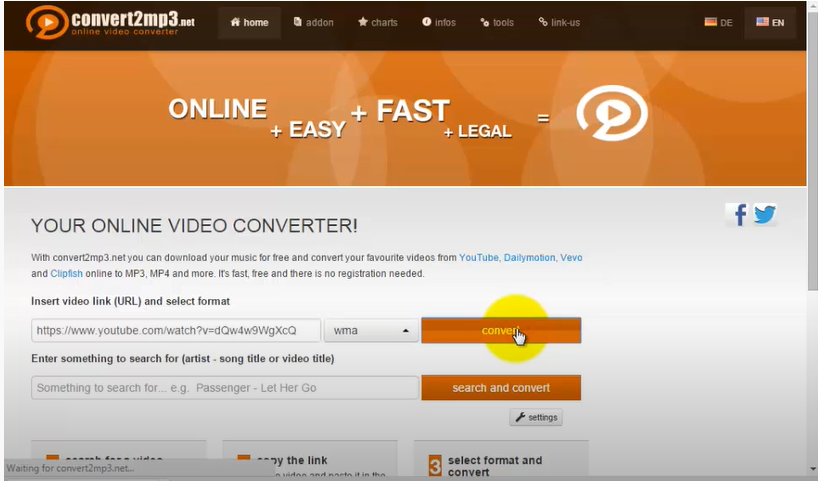
Once the Xvid file is added, select MP4 as the output file, and click Convert.
And after the successful conversion, the file can be downloaded from the converter interface.
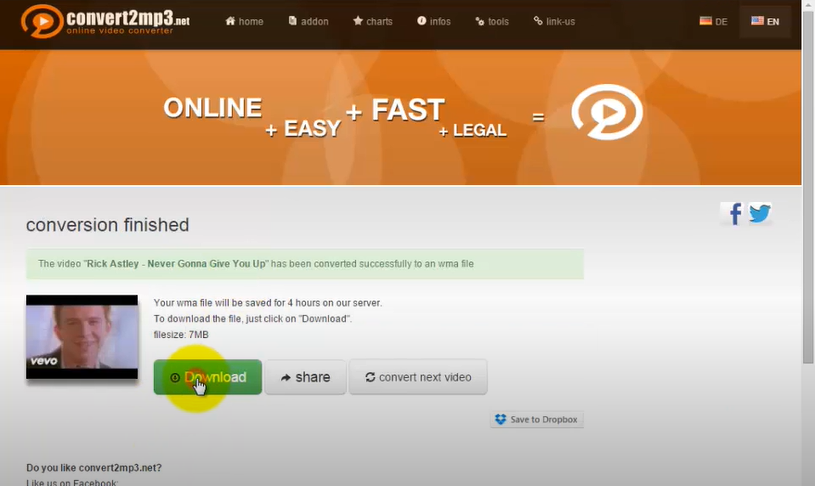
Part 2. Convert Xvid to mp4 free and unlimited
When you want to convert your respective file format, you look for many options on your desktop. But at last, we know that whenever we get stuck, the immediate and quick solution is to go online and check for the issue.
We suggest you if you want to convert Xvid file to MP4 for free and unlimited usage go for the online procedure. The benefit of online tools is that they are free to use and all-time available. So, why to go for paid tools when you have an option to convert the file for free? Here are the steps are given below, which allows the files to convert Xvid to MP4 free and unlimited. The following steps are:
How to convert xvid to mp4 for fee and unlimited?
The basic step is to go to the link, and as soon as you see the opening page, you will see the +icon or drag, click on it and drop the XVID files to Online video converter.
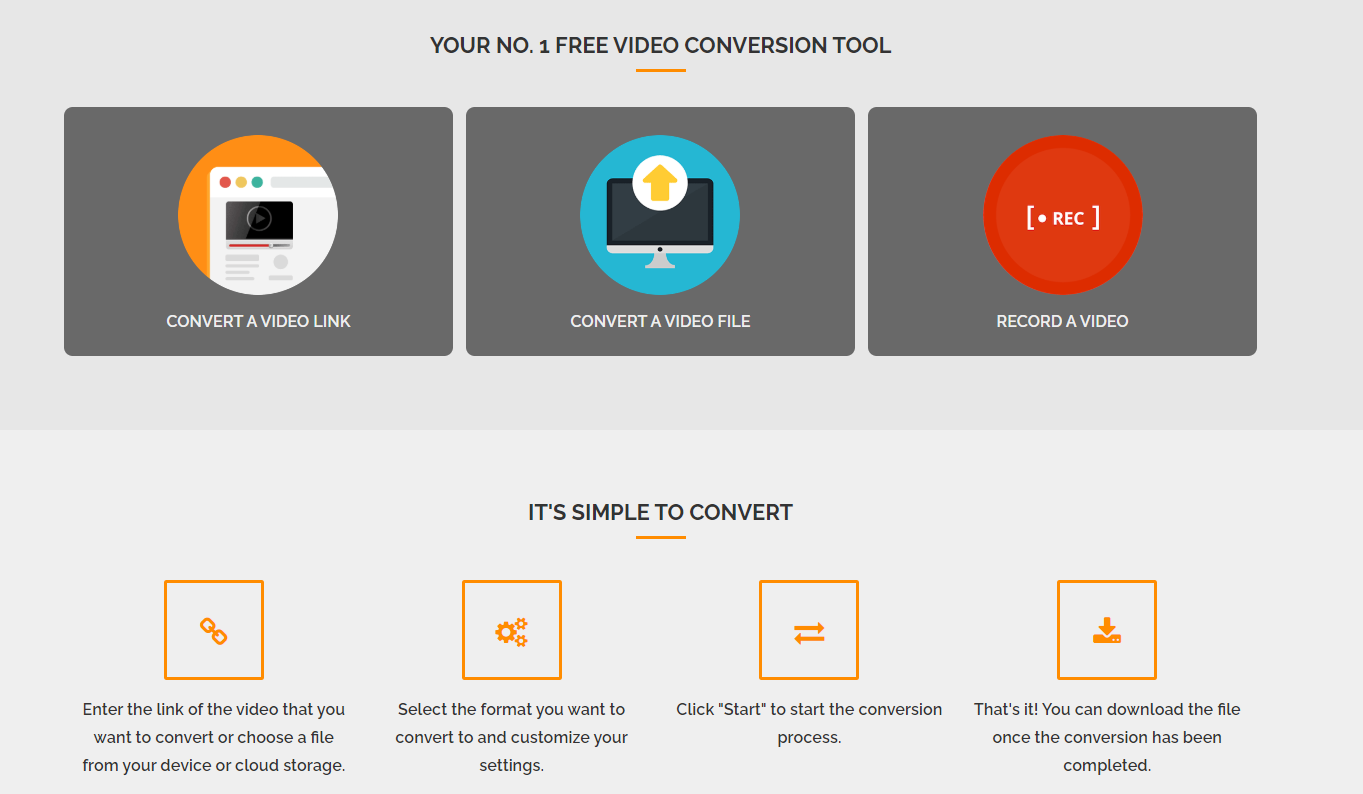
Then open Convert all files to > Video/Audio list and choose your desired output format.
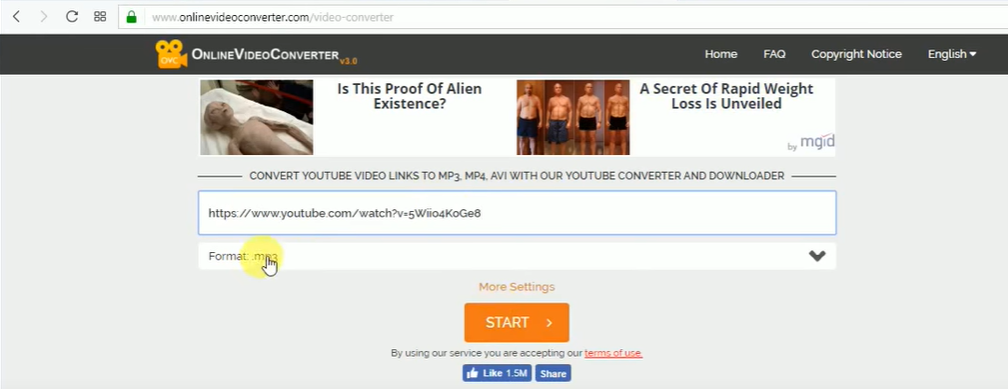
Then you will see a button tap on the CONVERT button to change XVID format.
Last, click the DOWNLOAD or Save to Dropbox button to download converted files.

Part 3.The Best way to convert Xvid to mp4 for Win/Mac
We are very familiar with Windows and Mac books these days. While sending or receiving files, some files cannot be supported on a particular device. Here, we have to find the best way to convert Xvid to MP4 for Windows/Mac. Aicoosoft Video Converter is an amazing and popular video converter with 30X faster conversion speed and the capability to convert videos in more than 1000+ formats. You can download, edit, compress, and record the video efficiently and easily.
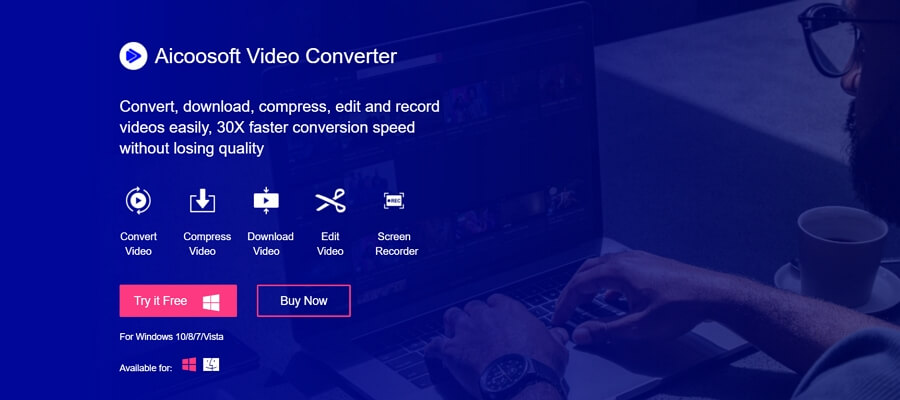
After reading the description, you must go through the key features of Aicoosoft video converter and then decide whether you want to try or not. The features are as given below:
- Convert: There are tons of formats that you can convert the video in any format you like.
- Compress: The compression feature will let you compromise with the quality of the video.
- Download: The downloading feature enables you to download videos from more than 10,000 video sharing sites. Also, it helps you to download HD videos, including 4K, 1080P, 720P, and more.
How to convert Xvid to mp4 with Aicoosoft
After installing the software in your system, choose the file that you wish to convert. You can simply drag and drop the file or click on the Add files button at the upper left corner.
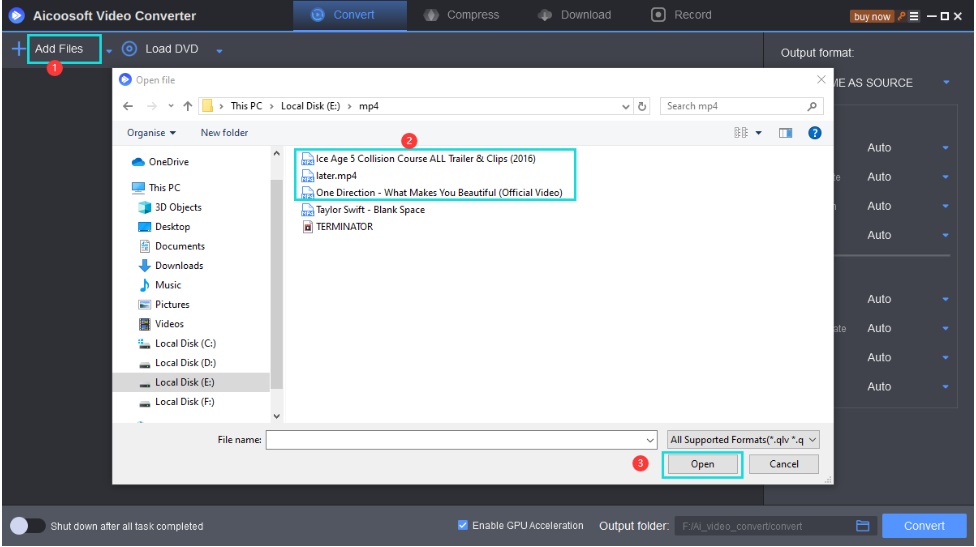
Select the format to be converted, here mp4. The option is available at the right side of the program window.
Click on the convert button at the bottom right corner or beside each video to be converted.
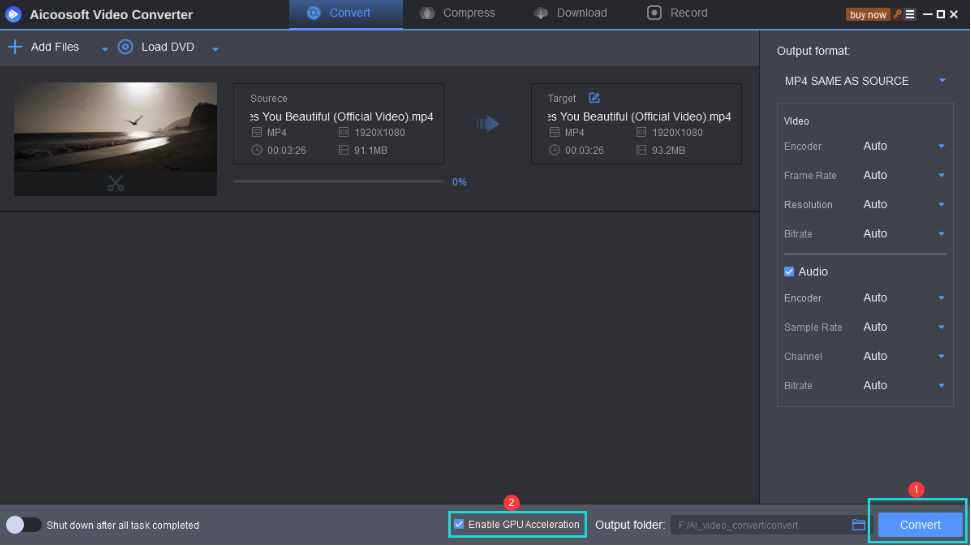
Click on the folder icon at the bottom right to have access to the converted file.
Frequently Asked Questions
VLC Media Player is a popular and easiest solution for playing files with Xvid content. It also supports many multimedia container formats including AVI, MKV, and OGM, and can decode XviD without needing to install any additional software. Also, it will play AC3, MP3, or OGG Vorbis audio, meaning your audio should work too.
It is easy to play Xvid files using the Xvid codec, but make sure that the Xvid codec has been installed in the same directory route. Then, download and install the VLC on your computer(pc). Next, open VLC and load the Xvid video to the player, or you can simply drag the Xvid file to the program directly.
This codec is a media program that is primarily designed for Windows operating systems. It allows you to access, view, and play the majority of common media files. The XviD format is quite universal, so it will normally be required to avoid any playback issues.
Xvid is a very good avi codec, and yes, it is perfectly safe. Suppose you are interested in watching or/and making videos install a free program called Format Factory. It installs almost every codec, and you can freely play in the regular Windows media player.
MP4 Tips
- Edit MP4
- Top 5 Best Tools to Convert MPEG to MP4 on Mac/Windows and online
- Add Subtitles to MP4 with 10 Best Video Editor 2021
- Best 6 MP4 Splitter to Consider for Windows in 2021
- Best Effective Ways to Convert MP4 to MPEG with High Quality in 2021
- 3 Best MP4 Cutter & Joiner for PC/Online 2021
- Top 5 Free MP4 Editor for Windows/Mac/Online 2021
- Free and Effective Ways to Crop a MP4 File at An Ease
- Ultimate Guide on How to Reduce MP4 File Size 2021
- 2 Best Free Ways to Edit MP4 Files on Mac/Windows 10
- 8 Best Speedy Ways To Merge MP4 Files
- Download MP4
- 3 Best Free YouTube MP4 Downloader Online in 2021
- Top 3 Free YouTube/Playlist to MP4 Converters for Online/PC/Mobile 2021
- Top 5 100% Effective YouTube to MP4 Converter Unblocked
- Top 10 Best YouTube to MP4 Converters on the Web/Mobile/Computer 2021
- 3 Best Free MP3 to MP4 Converters for Facebook, Youtube and Twitter 2021
- Top 5 Ways to Convert Twitter to MP4 Online Free 2021
- Top 5 Free URL to MP4 Converters Online 2021
- Top 3 Ways to Convert Dailymotion to MP4 Online Free 2021
- MP4 Tips
- Conver MP4 Free
Convert MP4
- MP4 Converters
- Convert HD MP4
- 3 Best Free MOV to MP4 Converters for PC/Mobile/Online 2021
- Top 10 Best Free MP4 to MP3 Converters on PC/Mobile 2021
- Top 4 Easiest and Most Effective MP4 Video Converter in 2021
- Top 5 Fastest and Free MP4 to MP3 Converters 2021
- Top 10 Best MP4 converters for PC/Mobile - You Can't Miss in 2021
- Top 3 Free and Most Effective MP4 Converter for Mac in 2021
- Convet MP4 Files
- How to Convert M3U8 to MP4 in/without VLC Player
- Top 5 Free Vimeo to MP4 downloader and converters online 2021
- 3 Ways to Convert MOV to MP4 on Windows 10
- Top 3 Ways to Convert DivX to MP4 Online Free and Unlimited
- 5 Best Free SWF to MP4 Converters for Mac in 2021
- Top 5 Best Free M4V to MP4 Converter for Mac/Windows in 2021
- Best Ways to Convert MP4 to MP3 on Mac in/without iTunes 2021
- 2 Best Free Unlimited AVI to MP4 Converters for PC/Online Without Lossing Quality
- Top 3 100% Proved Solution to Convert MP4 to WAV in 2021
- Best Free Ways to Convert MP4 to MP3 in/without Windows Media Player
- The Ultimate Guide To Convert WEBM to MP4 on PC/Mobile
- 10 Best Free FLV to MP4 Converters You Must Know in 2021
- Full Guide to Convert WMV to MP4 on Mac/Windows
- How to Convert Protected MP4 to MP3 in/without iTunes
- 2 Best Free MP4 to WEBM converters for Mac/Online 2021
- Best Ways to Convert VOB to MP4 in/without VLC 2021
- Top 3 Free Quicktime to MP4 Converters for Mac/Windows in 2021
- Step by Step Guide on How to Convert MP4 to SWF Video Format on Mac/Windows
- Top 5 Best Free 3GP to MP4 Converters You Should Know in 2021
- Most Efficient and Free Way to Convert M4A to MP4 on Mac/Windows
- How to Convert a Movie to MP4 for iTunes in 2021
- How to Convert iPhone Video to MP4 Without Losing Quality
- Best Ways to Convert Large WAV to MP4 on Mac/Windows/Online
- Home
- Tips&Tricks
- Convert MP4
- Top 3 Ways to Convert XVID to MP4 Online and Free Unlimited
Hot Articles
New Articles
- Convert MPEG4 to MP4 Efficiently on Mac in 2021
- 3 Most Powerful Way to Convert MP4 to OGV You Must Know in 2021
- Best 5 MP4 Trimmer Tools for PC/Online in 2021
- Top 4 Amazing Ways to Rotate MP4 Video with/without Windows Media Player
- The easiest way to convert Clip file to MP4
- 2021 Fastest and Most Cost-effective Ways to Convert M4V to MP4 on Mac/Windows










 English (United Kingdom)
English (United Kingdom)  Français (France)
Français (France)  日本語 (Japan)
日本語 (Japan)  Deutsch (Deutschland)
Deutsch (Deutschland)